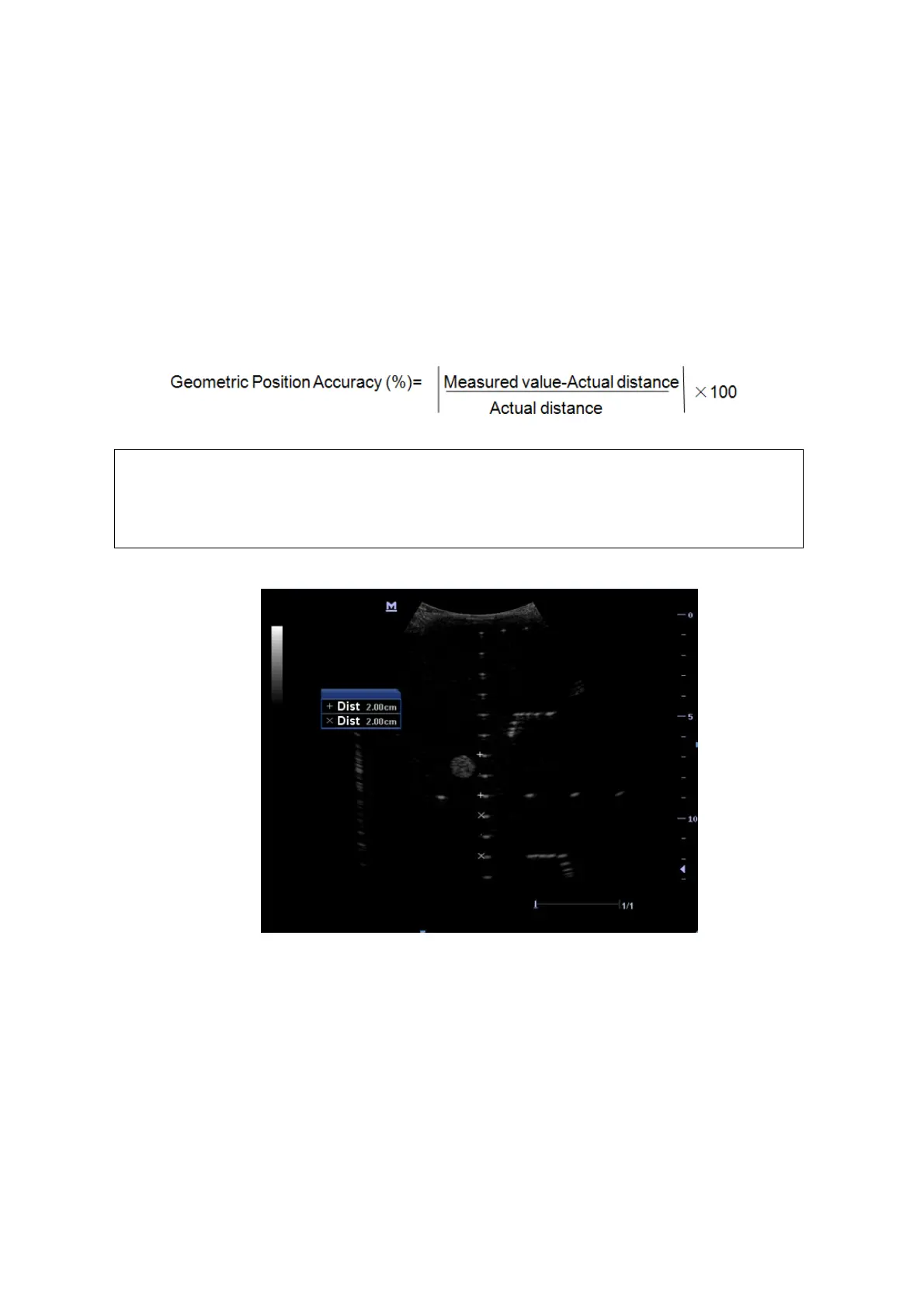Function and Performance Checking Method 5-15
5.5.2.3 Geometric positioning accuracy
Longitudinal geometric positioning accuracy
Test Step:
1. Do adjustments as the way in testing the maximum depth.
2. Record the distance by 20mm each segment on the longitudinal targets line using the
measurement caliper;
3. Select the value with the greatest error (to 20mm), calculate the accuracy using the formula
below
NOTE:
1.
The measurement caliper should be positioned at the upper edge of the
target, not the middle nor the lower edge.
2.
The scanning plane should be vertical to the target line, that means the
scanning plane is parallel with the cross-section of the phantom
As shown in figure below.
Transverse geometric positioning accuracy
Test Step:
1. Cover the scan surface of the phantom with water or couple gel, gently contact the probe with
the scan surface
2. Adjust the depth, making the transverse targets to be displayed in the image.
3. Adjust the focus point to be positioned beside the transverse targets (the standard is not clear)
4. Adjust parameters like gain, TGC, making each transverse targets to be clearly displayed.
