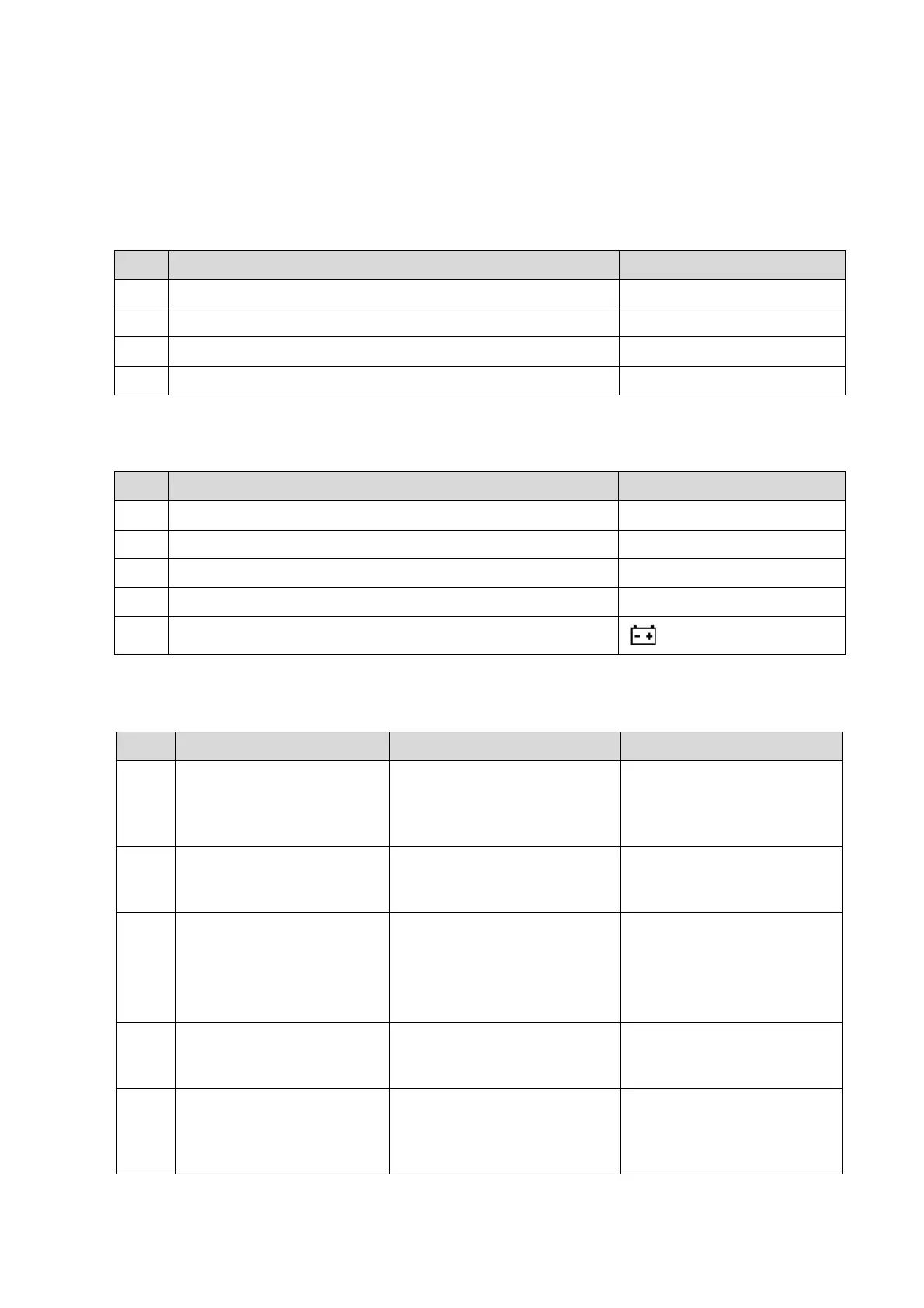Troubleshooting of Regular Malfunctions 13-3
13.2 System Cannot Start
13.2.1 Related Modules or Boards
No. Description Remarks
PC carrier board assembly
2 CPU module assembly /
13.2.2 Key Points Supporting Troubleshooting
Key Points Supporting Troubleshooting
1 The display and progress status when starting the system /
Alarm and prompts when starting the system
3 Backlight status on the control panel /
4 Display indicator /
13.2.3 Troubleshooting—The System Cannot Start
No. Fault Description Cause Analysis Solution
The backlight on the control
panel is normal; the display
is blank; no signal appears.
System powers on normally.
Enter BIOS self-checking but
BIOS screen does not appear.
CPU module failure.
2
BIOS start-up graphics is
normally displayed, but it
does not proceed.
CPU module failure Replace CPU module
3
“OPERATING SYSTEM
NOT FOUND” appears.
Loading operation fails. Hard
disk and root directory of SSD
disk in operation system are
corrupted.
Restore the operating
system. If fails, replace the
SSD disk.
4 BIOS start-up graphics
appears, and then becomes
black.
Unable to load the system.
The system directory of SSD
disk may be corrupted.
Restore the operating
system. If fails, replace SSD
disk.
graphics appears but it
does not proceed.
software. SSD disk or system
software in SSD disk may be
corrupted.
system. If fails, replace the
SSD disk.
