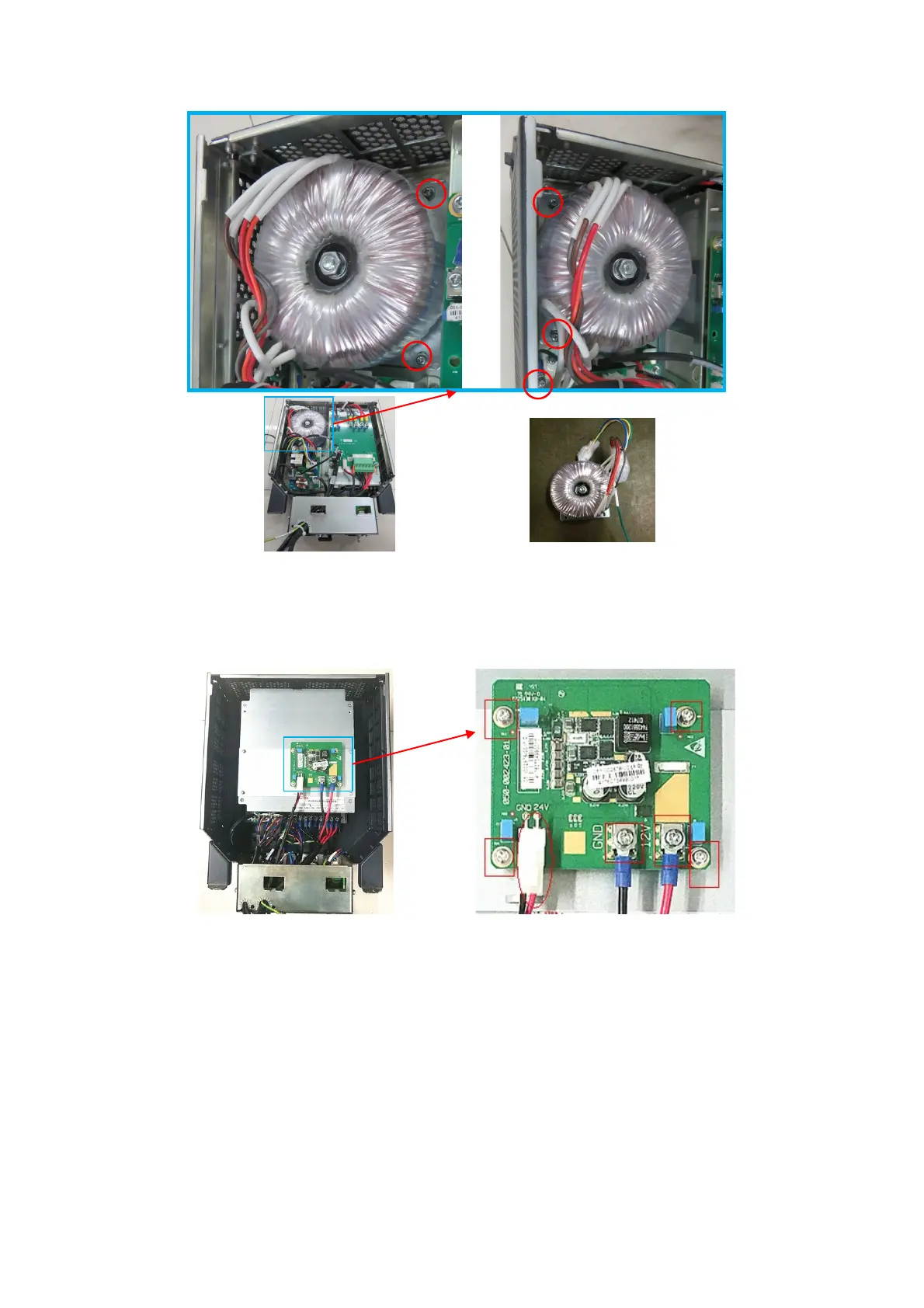Structure and Assembly/Disassembly 9-65
9.3.31.6 24V Power Board
1. See 9.3.31 for details.
2. Unplug 1 plug shown in the following figure from the board. Unscrew six M4X8 cross panhead
screws with the screwdriver (M3, M4) to remove the 24V Power Board (FRU).
9.3.31.7 AC Power Assembly (UR POWER)
1. See 9.3.31 for details.
2. Unplug 4 plugs. Unscrew four M3X8 cross panhead screws from 24V transformer board and
eight screws from AC power assemby with the screwdriver (M3, M4) to remove the 24V Power
Board (FRU).
ransformer
FRU)
