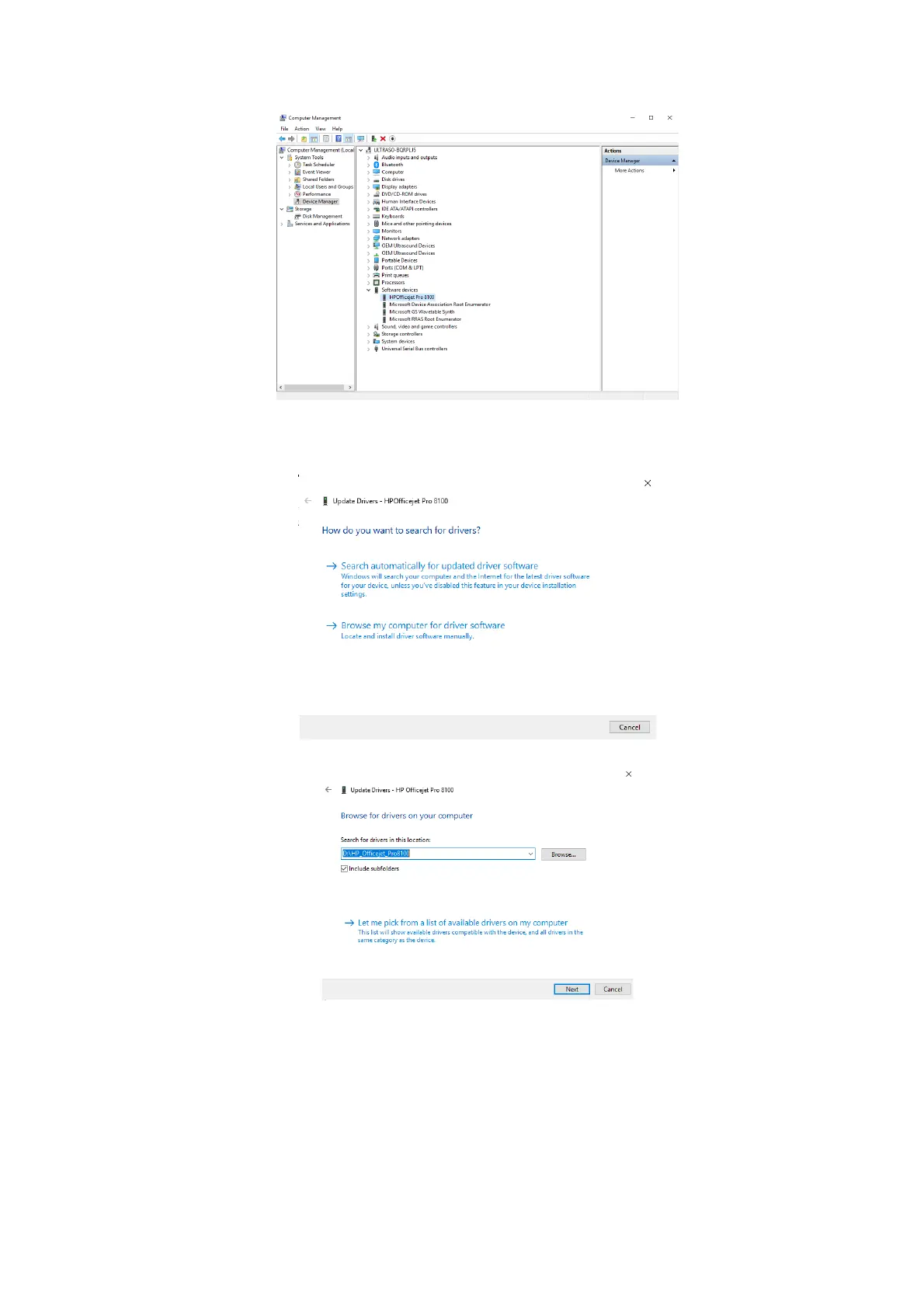3-20 System Installation
6. Select [Device Manager]→[Software Device]. Click the printer (HP8100 is given as an
example) with left <Set> button and select “Update driver” on the pop-up menu.
7. Select “Browse my computer for driver software” on the following dialog box.
8. Locate the printer driver folder by clicking “Browse” on the following dialog box.
9. Click [Next], and the prompt of successful installation is displayed as follows.
