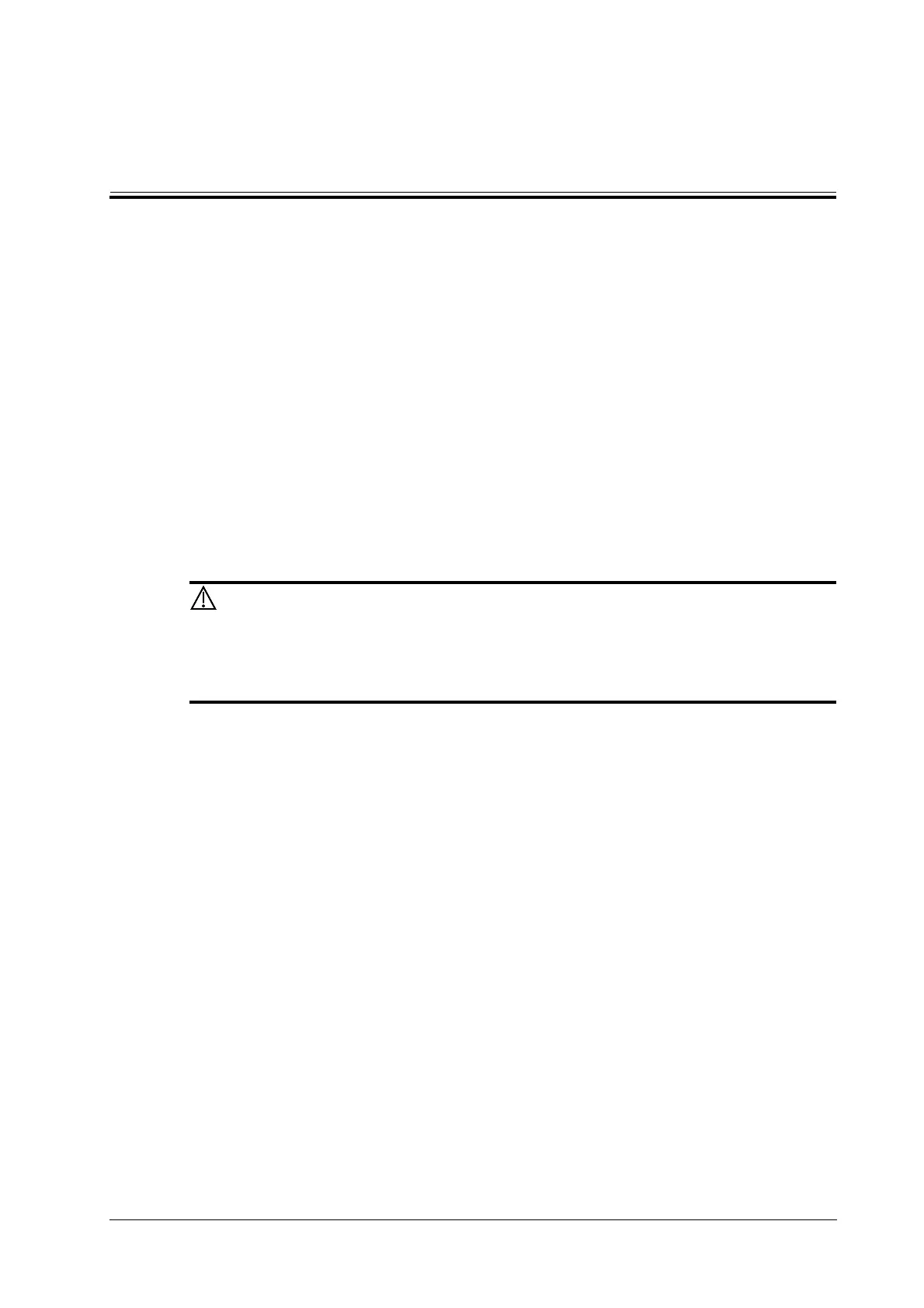Operator’s Manual 5 - 1
5
Exam Preparation
You can start a patient exam in the following situations:
• New patient information: to start a new patient exam, patient information must first be entered.
• New exam: to start a new exam for patient who is already registered, the recorded information
can be obtained through either iStation or Worklist.
• Activate exam: to select an exam that has been completed within 24 hours, continue the exam
with imported patient information and exam data.
• Continue an exam: to select an exam that has been paused within 24 hours, continue the exam
with imported patient information and exam data.
5.1 Patient Information
5.1.1 New Patient Information
Before examining a new patient, tap the [End] to end the exam of the previous
patient, update the patient ID and information, to avoid mixing data of the next
new patient.
To start a new patient exam, it is better to type the detailed patient information. The system will set
up a unique information database for each patient based on the patient information entered, so that
the information of one patient will not be confused with that of another patient.
1. Tap [Patient] to enter the patient information page.
Place the cursor onto the targeted box. The field box is highlighted and a flashing cursor
appears. Information can be entered or selected from the options
NOTE:
• Patient ID is generated automatically by the system after starting a new patient, and can
be modified manually.The characters “\”, “\”, “*”, “?” are not permitted.
• You can either enter the patient’s date of birth manually, or select the date from the
calendar.
• The age unit can be “Years”, “Months” or “Days.” If the age is less than one year, the
system will automatically calculate the age in months or days.
2. Exam Type
– Exam application type
Select the exam type tab to enter exam-specific information.
– General information:
Input general information/operating information.
3. Functional keys
