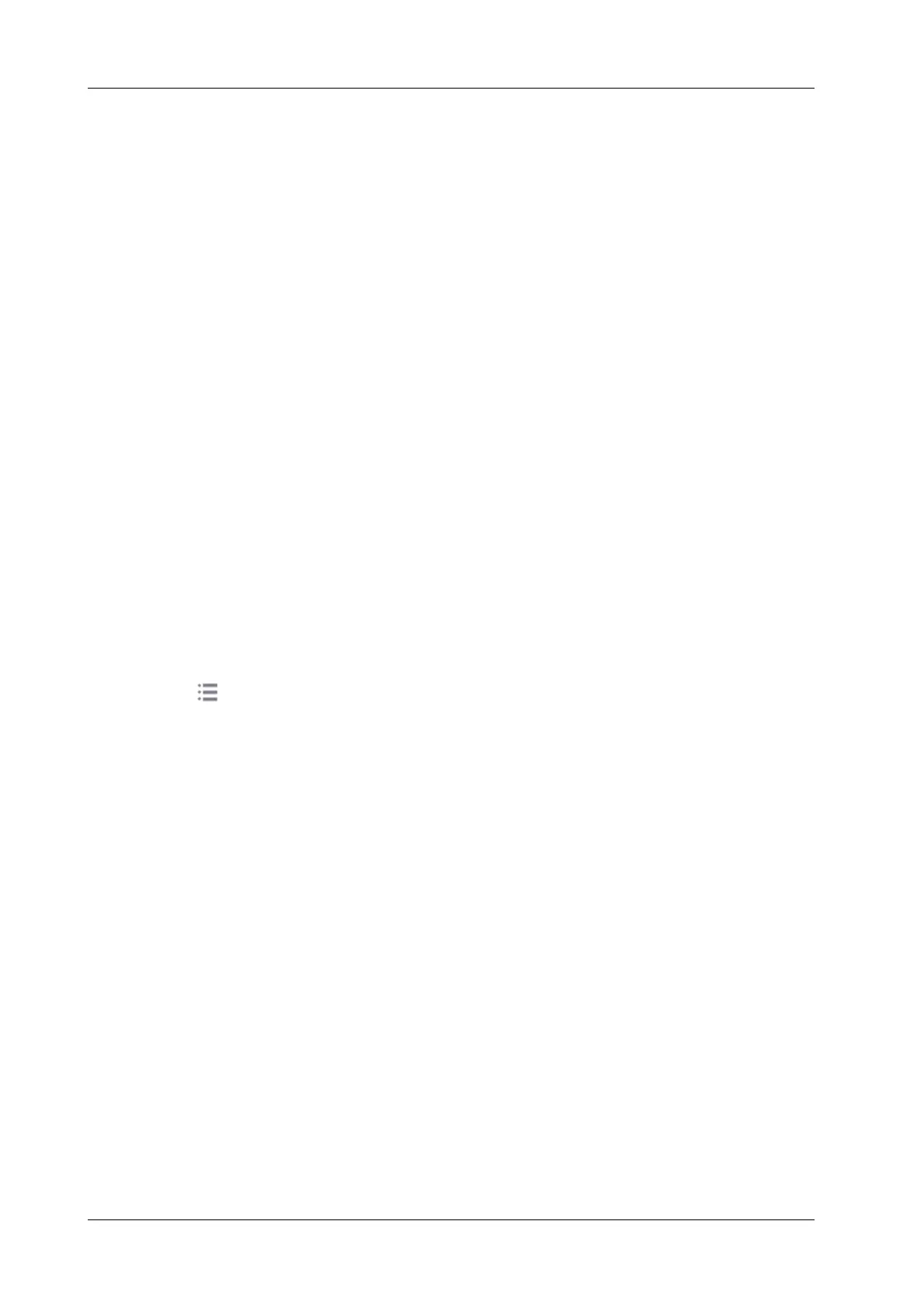11 - 2 Operator’s Manual
11 Patient Data Management
Single-frame file format, used to save the current screen, non-compressed format;
• JPG: Single frame export format.
• TIFF: Single frame export format
• Multi-medium files (AVI)
Multi-frame export format.
• DICOM files (DCM)
DICOM standard files format, single-frame or multi-frame format, used to record patient
information and images; you can only open DCM files to view rather than to edit.
11.1.3 Image Storage Setting
Before using the image storage, see the Setup chapter for image storage settings.
Saving a single-frame Image to the System
Press the user-defined key for “Save Image” to save the image.
• The image format is FRM in the imaging interface.
• When a dialog box is displayed on the current screen, press the user-defined key to save the
screen in the BMP format.
Saving Cineloop Image to the System
Press the user-defined key for “Save Cine (Retrospective/Prospective)” to save the cine file in the
default file directory in the CIN format.
The thumbnail of this image will appear in the thumbnail area on the screen. When you move the
cursor onto the thumbnail, its file name with suffix will be displayed.
Saving Full Screen Images to the System
Tap in the top-right corner of the screen and select Scrennshot to save single frame image (full
screen).
The image is saved in BMP format, you can check the image in Review screen.
11.1.4 Thumbnails
The stored images or cineloops are displayed in the form of thumbnails on the screen:
• During image scanning, thumbnails of the current exam display in the Clip board/Thumbnails
Area of the screen.
• In the iStation screen, the thumbnails of the current selected patient display at the bottom of the
screen. When you move the cursor onto a thumbnail, its name and format will display.
• On the [Review] page, the thumbnails refer to the images stored in the same exam. When you
move the cursor onto a thumbnail, its name and format will display.
• On the Review page, open images to enter the image analyzing status, all the thumbnails
belong to the exam are displayed.
11.1.5 Image Review and Analysis
You can review and analyze stored images (only refer to images stored in the system default path).
To review images
You can review all images stored in an exam, and send, delete or analyze the stored images.
