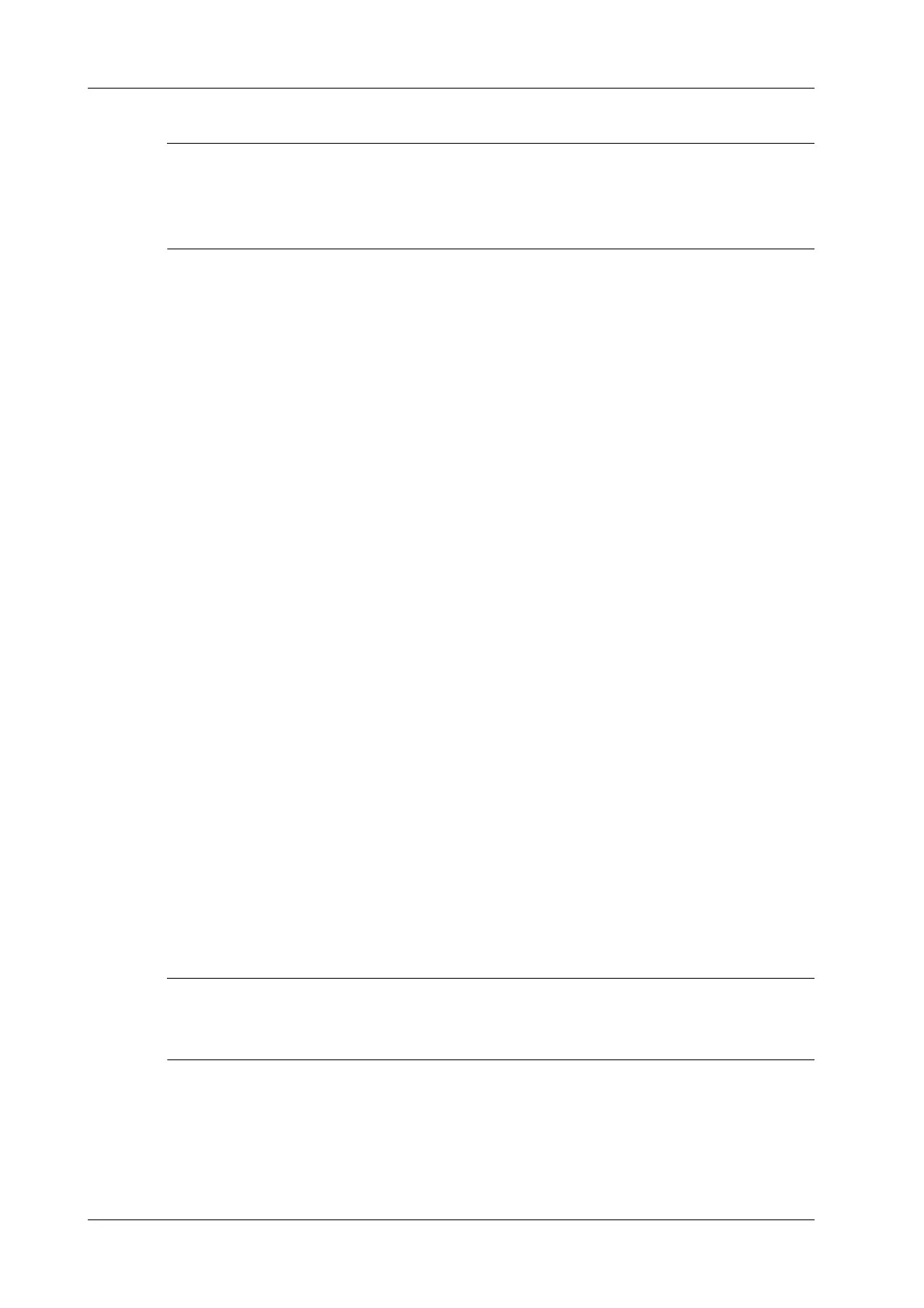4 - 30 Operator’s Manual
4 Setup
Set DICOM Strategy
• The DICOM strategy must be configured by qualified personnel with good knowledge of
DICOM standards.
• The qualified personnel must ensure the validity of the DICOM strategy.
Perform the following procedure:
1. Tap [Set DICOM Strategy].
2. Edit the DICOM strategy:
– Add: Enter strategy name and description, and tap [Add] to add a new strategy. Then the
added strategy will be added to the Strategy List.
– Delete: Select a strategy from the Strategy List, and tap [Delete].
– Update: Select a strategy from the Strategy List, re-enter strategy name or description, and
tap [Update].
3. Configure the item:
Select a strategy name from the Strategy List, and assign strategy items to the selected strategy.
– Add: Set the function from the drop-list box, enter the parameter 1 and parameter 2, and
tap [Add]. Then the added strategy item will be added to the Strategy Items List.
– Delete: Select a strategy item from the Strategy Items List, and tap [Delete].
– Update: Select a strategy from the Strategy Items List, reselect the function or re-enter the
parameter 1/2, and tap [Update].
4. Import/Export strategy:
– Import: tap [Import], browse the desired strategy file and operate according to the screen
prompts to import.
The imported file for DICOM strategy must be a *.xml file.
– Export: Select a strategy from the Strategy List, tap [Export] and then select the export
path and type the file name.
E drive is default, and the file type is .xml.
4.6.2 DICOM Service Preset
The DICOM Service screen is used to set attributes of Storage, Print, WorkList, MPPS, Storage
Commitment, and Query/Retrieve.
When the system is configured with DICOM basic function module, and installed with DICOM
WorkList, MPPS, DICOM structured report, and DICOM query/retrieve modules, the
corresponding preset can be found in DICOM Service screen.
Not all SCPs can support verification. See the SCP properties to confirm whether the SCP can
support this service. If not, the verification will not be successful.
Perform the following procedure:
1. Select the DICOM service tab to enter the corresponding settings screen.
2. Enter the correct AE Title, port, etc.
– Tap [Add] to add the service to the Service List.
