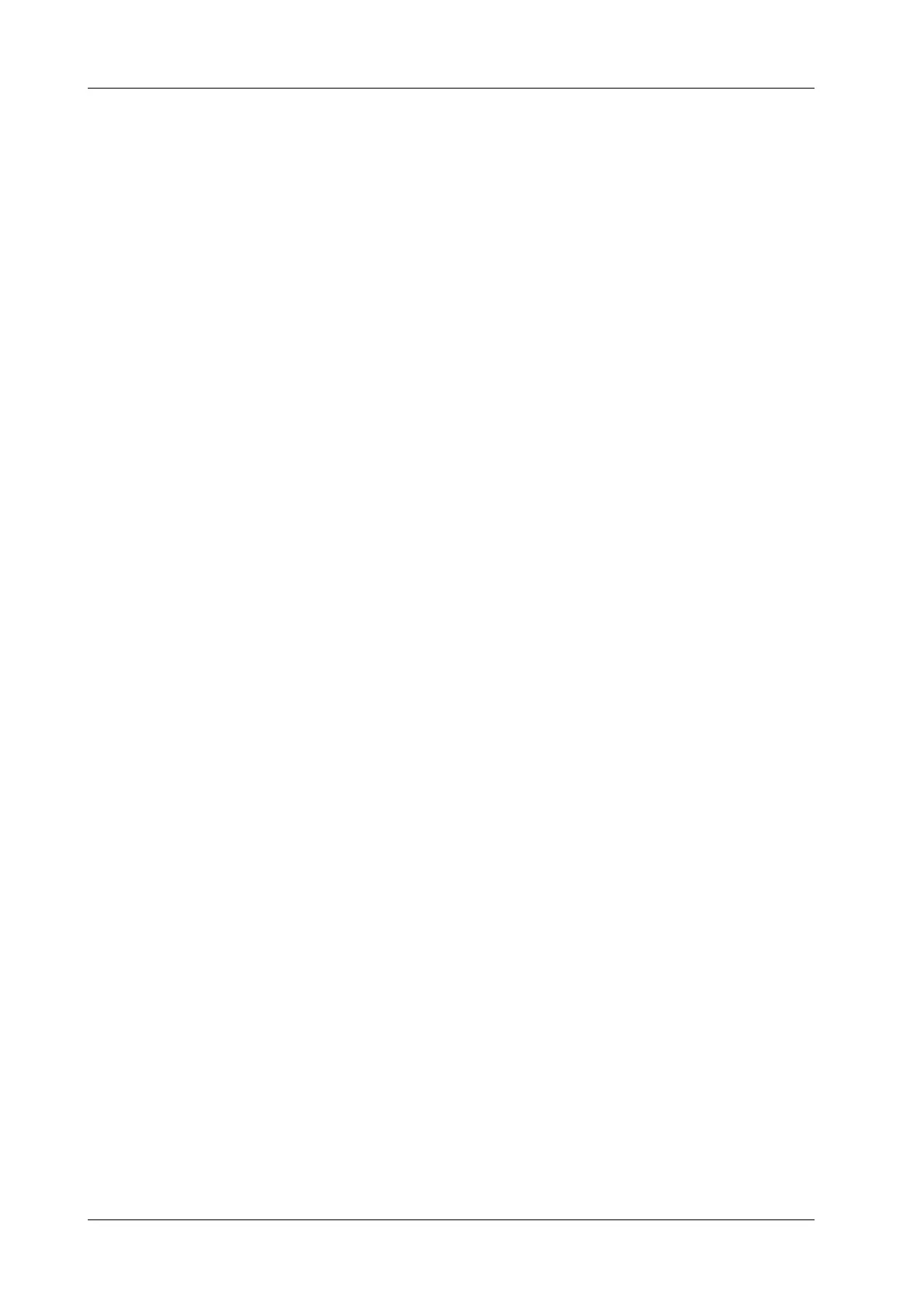4 - 28 Operator’s Manual
4 Setup
4.5 iWorks Preset
You can customize the protocols and views in the iWorks preset screen.
4.5.1 Protocol Management
• Select [Multi Select] and you can select multiple views to be copied in the list on the left.
• Tap to select the protocol in the list. The protocol type can be checked on the lower part. Check
to select applied exam modes in the “Exam Mode(s) applied to” column.
• Tap [Add Protocol] to create a new protocol. It can be customized.
• Tap to select a protocol in the iWorks list and tap [Copy]. A protocol named “XXX_Copy1” is
created with the copied views, which can be customized.
• Select a view with “Left”, “Lt”, “Right” or “Rt” in its name in the list on the left, and select
[Copy L<>R]. The selected view is copied onto a new view in which bodymarks, annotations
and measurement items are reversed to the opposite side.
• Tap [Delete] to delete a user-defined protocol.
• Tap [Up] or [Down] to move the selected protocol.
• Tap [Move to Top]/[Move to Bottom] to move the selected protocol to the top or bottom of the
list.
4.5.2 View Management
• Tap to select the views in the list. The image, annotation, body mark and measurement settings
can be checked on the right.
• Tap to select a user-defined protocol in the list. Tap [Add View] to add a view template to the
protocol.
4.5.3 Create a New Protocol
You can create user-defined protocols and customize the automated procedure.
Perform the following procedure:
1. In the iWorks preset screen, tap [Add Protocol] to create a new protocol.
Or, select an existing protocol and tap [Copy] to customize the protocol based on the previous
template.
2. Tap [Add View] to enter the view name and perform image settings.
3. Add comments, body marks and perform measurement settings.
In the measurement setting, if “Measurement on next section” is selected, the system will save
two section images after finishing the section operation. One of the two sections will include
the measurement result.
4. Select the checkbox for body mark display settings.
5. Tap [Save] to complete the setting and exit.
4.6 Network Related Preset
You can configure network related settings here, including DICOM setting, network setting, Q-Path
setting and HIS setting.
