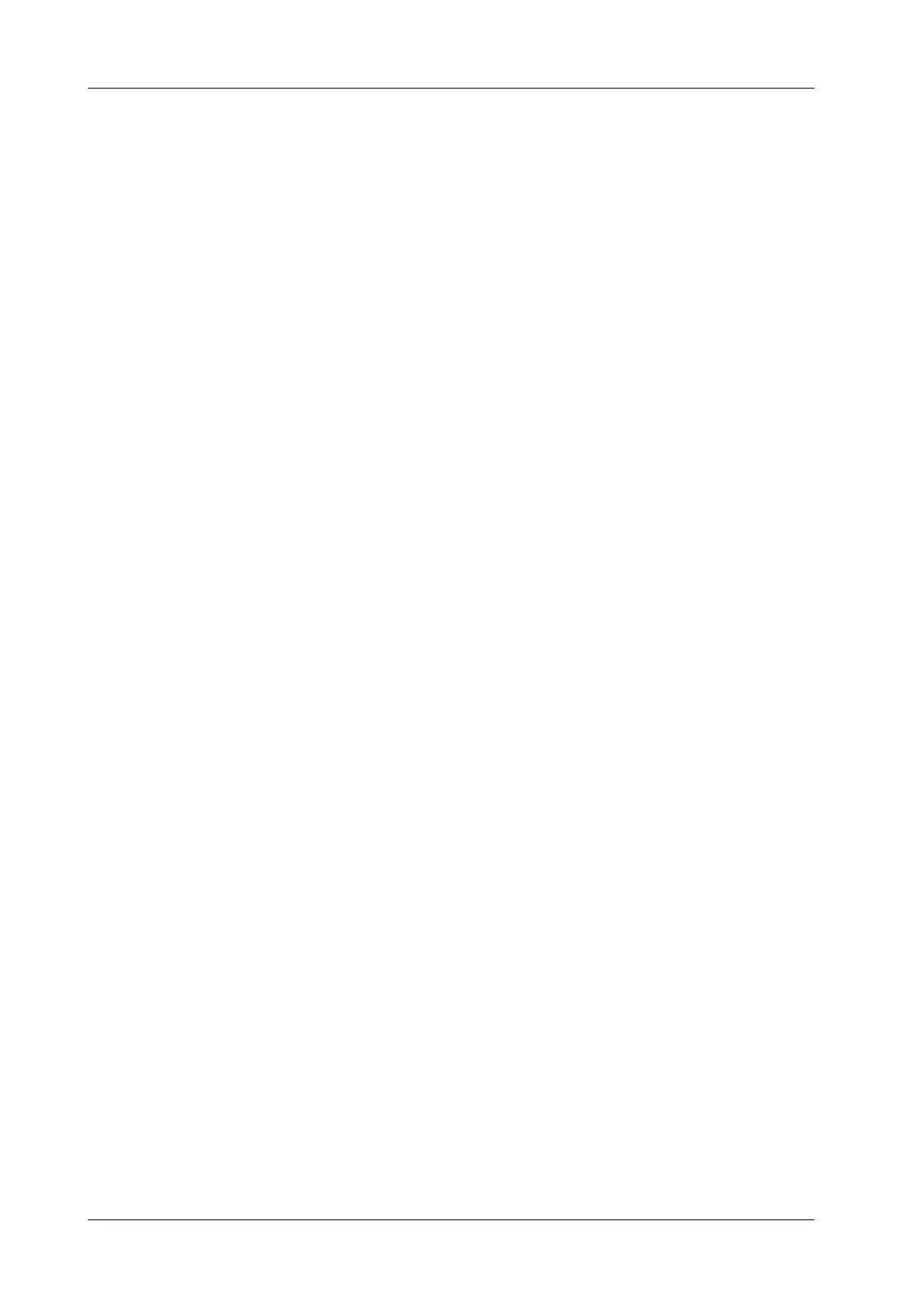4 - 26 Operator’s Manual
4 Setup
6. Set the module display in the report: select [Setting] to make a selection;
– Tick the check box in front of the module name to display the module in the report;
– Select [OK] to save the setting and exit.
7. Change the patient information layout in the report template:
– Change the template used in the report layout: select [New Layout] to select another
template.
– Double select the information lines to be edited in “Report body”. The dialog box of font
setting appears. Set the font size, font weight or hidden key words.
– Double select the blank of a module in “Report Body”. The dialog box of editing the
content appears. Select the content to be displayed at current position.
– Tap on the blank of a module in “Report Body”. Choose to add or delete the line, or add
the table, etc.
8. Select [Save] to save the setting.
9. Select [Close] to quit the template.
Deleting Report Templates
Perform the following procedure:
1. Select the [Report] on the [Measure] page.
2. Select the template to be deleted from the list.
3. Select [Delete] > [Yes] to delete the selected template.
4. Select [OK] to confirm the settings.
Editing Report Templates
Perform the following procedure:
1. Select the [Report] on the [Measure] page.
2. Select the template to be modified from the list.
3. Select [Edit] to enter the [Measurement Report Preset] dialog box.
4. Select [OK] to confirm the settings.
Setting Default Templates
Perform the following procedure:
1. Select the [Report] on the [Measure] page.
2. Select a report template from the list.
3. Select [Default].
4. Select [OK] to confirm.
4.4 Comment Preset
You can preset the custom comments library for current exam mode. The comments in the library
are provided by the system or user-defined ones.
