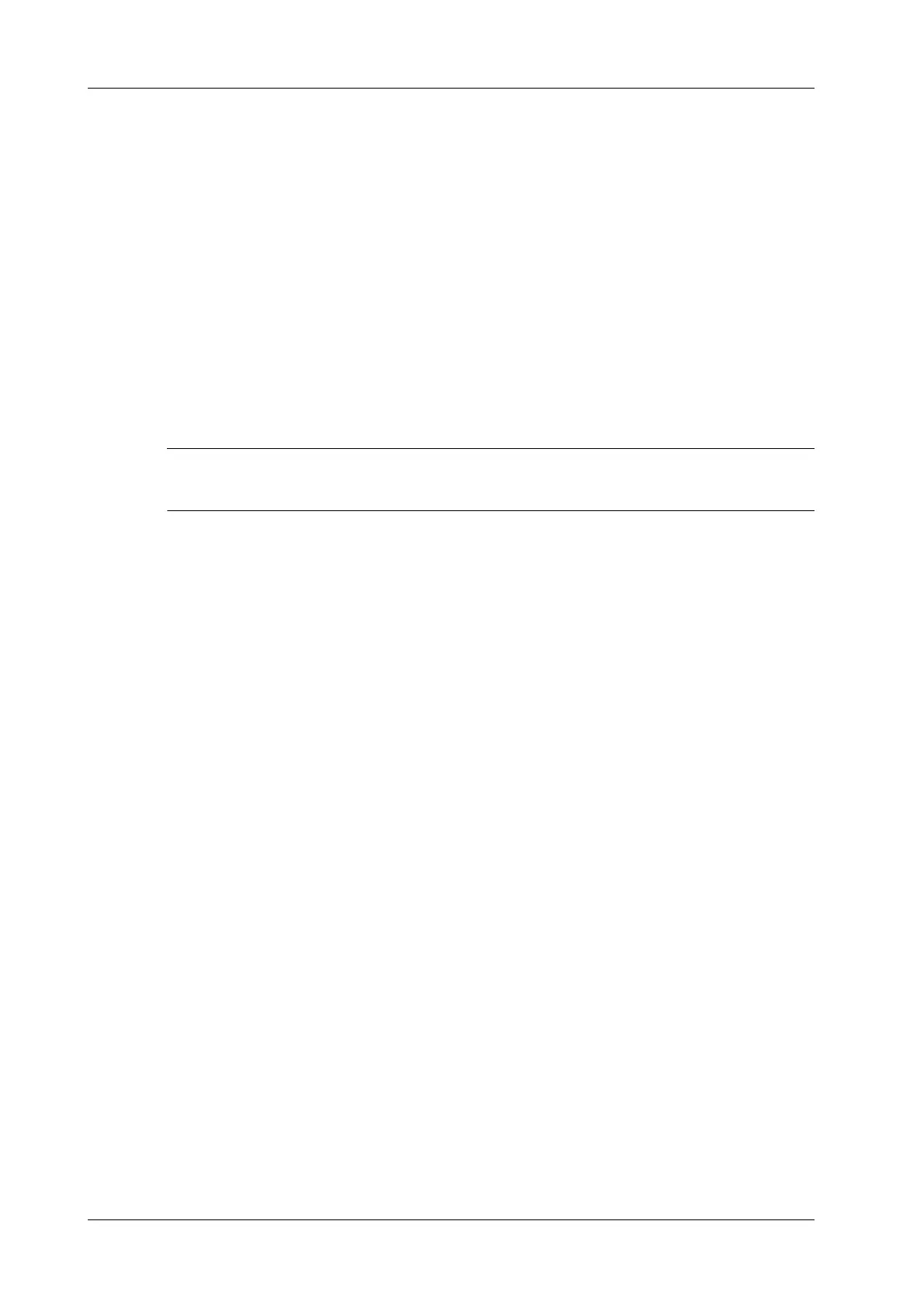6 - 6 Operator’s Manual
6 Image Acquisition
– Tap the corner of the ROI and drag to change the size.
– Tap inside the ROI box and drag to change the position.
4. Tap [Image] to open the image menu. Adjust the parameters to optimize the image.
6.2.2 Color Mode Image Parameters
Color Gain
Refers to the overall sensitivity to flow signals. The real-time gain value is displayed in the image
parameter area.
Increasing the gain will increase the flow signal presented as well as noise, while the signals may be
missing when the gain is adjusted too low.
Acoustic power
Refers to the power of ultrasonic waves transmitted by the probe, the real-time value of which is
displayed in the top-left part of the screen.
You should perform exams according to actual situation and follow the ALARA Principle.
ROI Adjustment
To adjust the width and position of ROI in Color mode.
Tap the corner of the ROI and drag to change the size.
Tap inside the ROI box and drag to change the position.
The larger the ROI box is, the lower the frame rate becomes, and the lower the resolution and color
sensitivity will be.
Image Quality
Refers to the transmitting frequency in Doppler mode of the probe, the real-time value of which is
displayed in the image parameter area.
Frequency values vary according to probe types. Select the frequency according to the needs of the
detection depth and the current tissue characteristics.
B/C Align
To set and constrain the maximum width of the B mode image to that of the Color ROI.
Steer
The feature is used to adjust the ROI of the color flow of different angles with immobility of the
linear probe.
Dual Live
This function is used to display B image and Color image synchronously.
Line Density
The function determines the quality and information of the image.
The higher the line density is, the higher the resolution becomes.
Packet Size
This function is an indication of the ability to detect flow, which is used to adjust the accuracy of
color flow.
