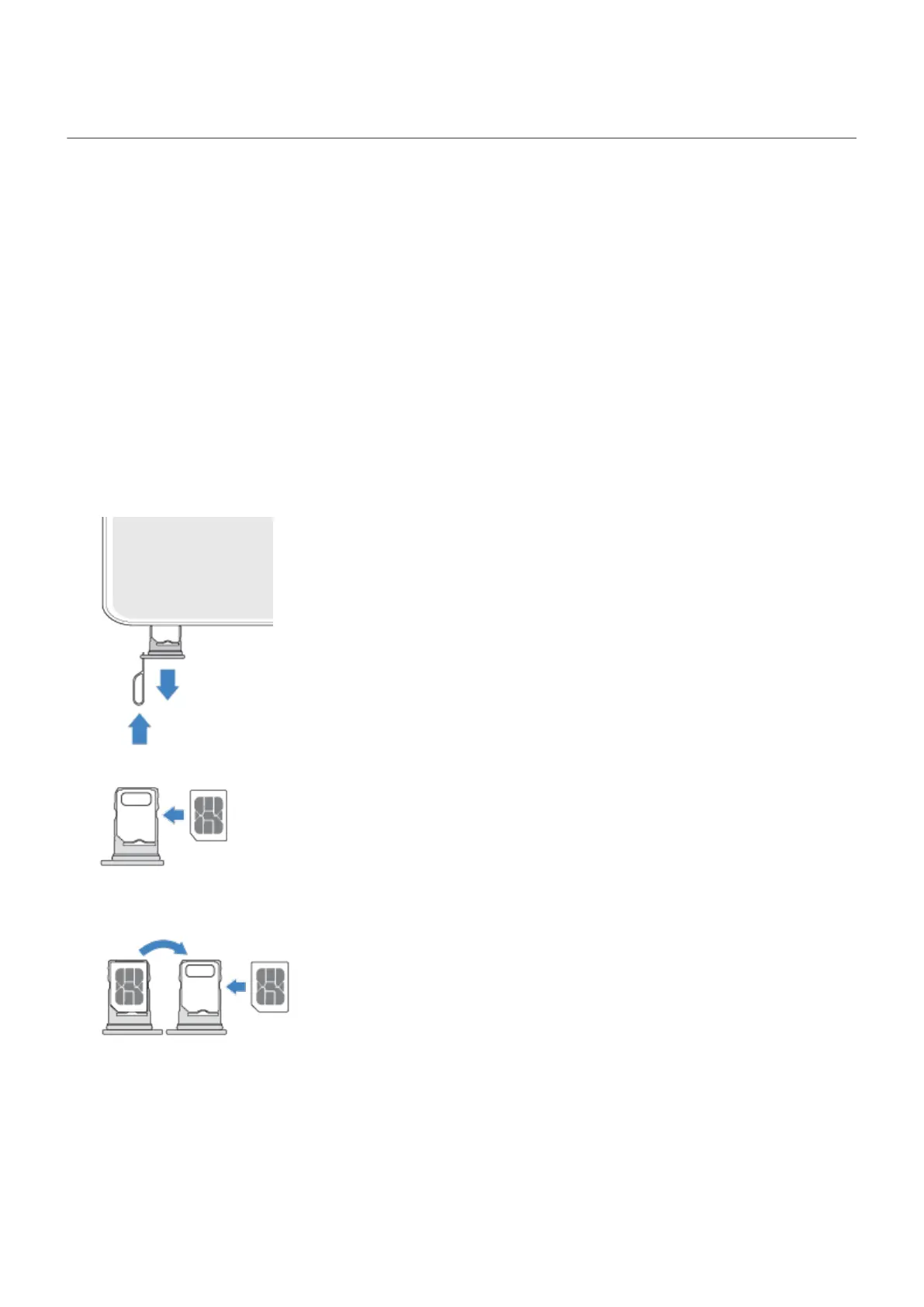Insert or remove SIM card
Your phone might support using an eSIM (embedded SIM card), in addition to the physical SIM card.
Contact your carrier for details.
Set up eSIM
If your carrier provided you with an eSIM:
1. If you don't have a network connection, connect to Wi-Fi.
2. Go to Settings > Network & internet > SIM preferences.
3. Tap the option to download and set up an eSIM, then follow onscreen instructions.
Insert or remove physical card
1. Insert the tool into the hole in the tray and gently push to pop it out.
2. Insert (gold contacts up) or remove the card.
2. Insert or remove the cards as needed.
Or, to use two physical SIM cards (not available on all models):
To see if your phone supports two physical SIM cards, go to Settings > About phone > SIM card status.
If you see SIM status (sim slot 1) and SIM status (sim slot 2), then you can use two physical SIMs in
your phone.
Set up phone
4
