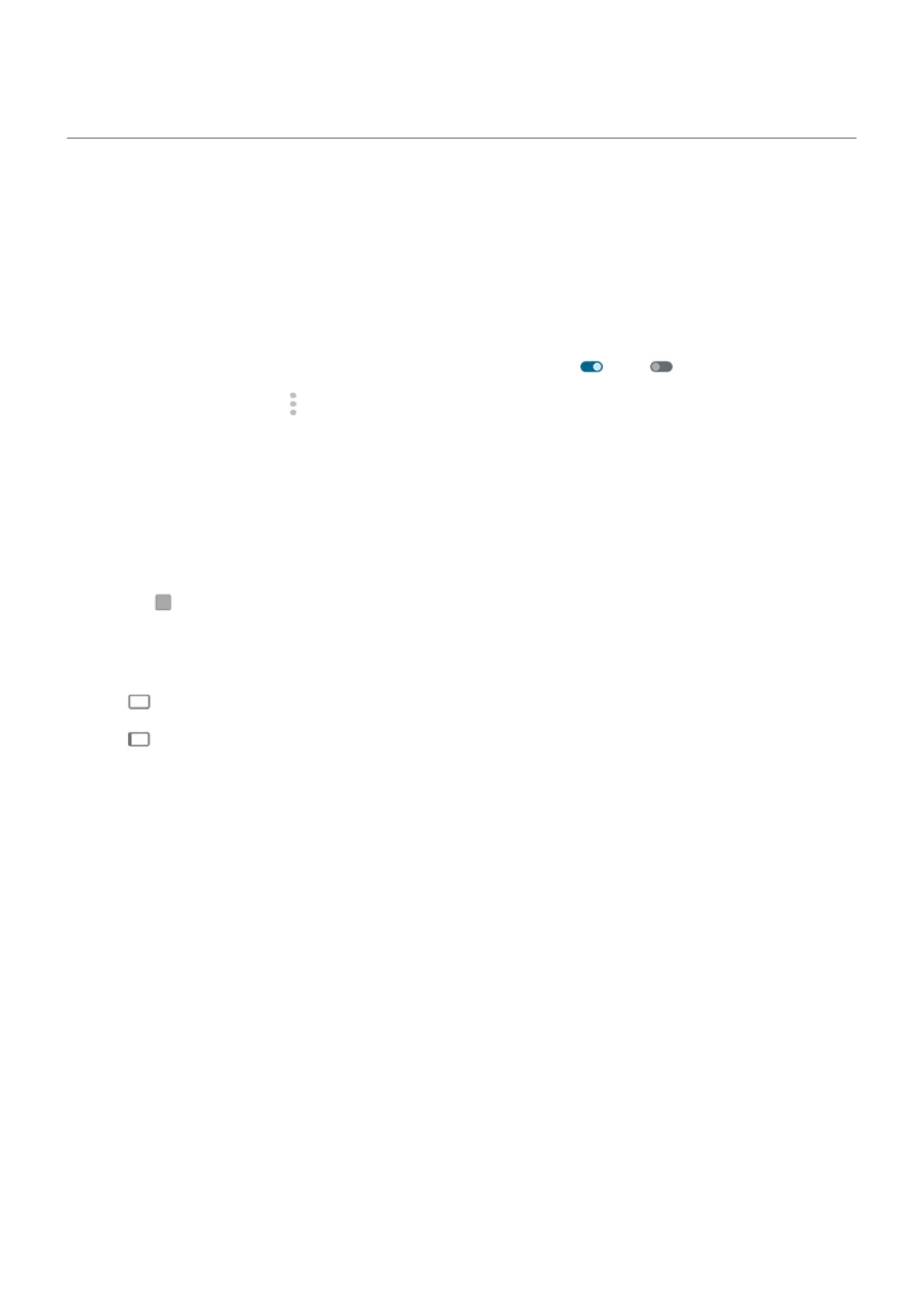Show apps full screen
By default, apps avoid the banded area across the front camera, but you can set your apps to use full screen
and stretch across the entire display.
You can turn it on or off for individual apps or all apps.
1. Go to Settings > Display > Full screen.
2. Adjust the settings:
•
To adjust an individual app, next to the app's name, turn it on or off .
•
To adjust all apps, tap > Turn on for all apps or Turn off for all apps.
3. If you don't see the change or it doesn't display correctly, do either to close and restart the app:
•
Open recent apps and swipe it from the list, then reopen the app.
•
Restart the phone, then reopen the app.
If you're using an app and want to toggle full screen on or off, you can do it from the recent apps list:
1. Drag up from the bottom of the home screen, hold, then release.
Or, tap if you're using 3-button navigation.
2. Tap the app's icon.
3. Tap Full screen to switch it on or off:
•
extends the app screen around the camera.
•
prevents the app from extending around the camera.
Settings : Display 191
