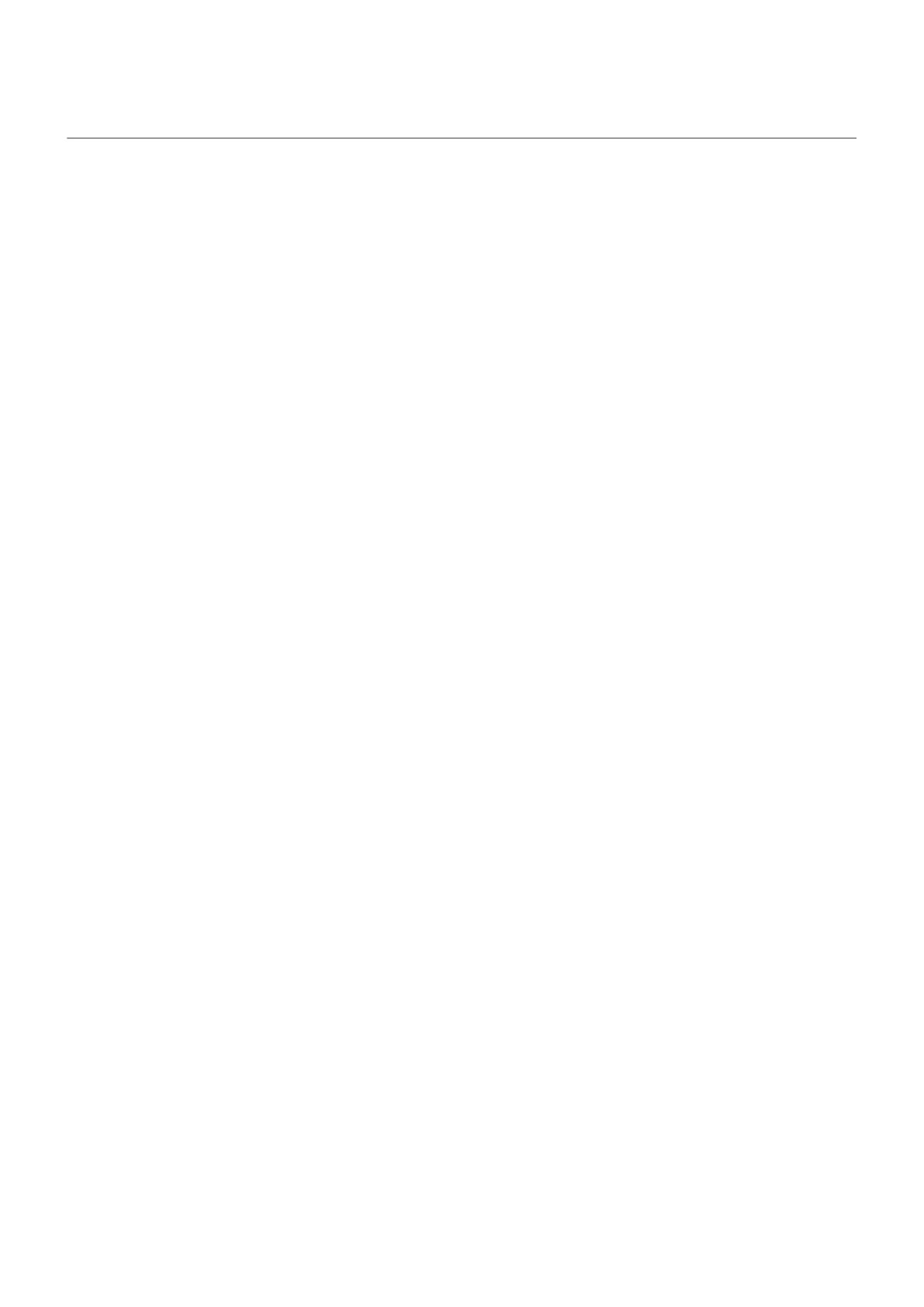Keep phone unlocked while it's on you
You can keep your phone unlocked while you’re holding it in your hand or carrying it in your pocket or
handbag. Just unlock it once, and it stays unlocked until you set it down (or manually lock it).
1. Make sure you have set a screen lock.
2. Go to Settings.
3. Touch Security & privacy > More security & privacy > Extend Unlock.
If you don't see Extend Unlock, try the following:
•
Update Google Play services. In the Google Search widget on your home screen, search for “Google
Play services”, then touch the app to open it.
•
Go to Settings > Security & privacy > More security & privacy > Trust agents and enable Extend
Unlock.
4. Unlock your phone, then touch On-body detection.
5. Turn it on.
Settings : Security & privacy : Lock and unlock phone 289
