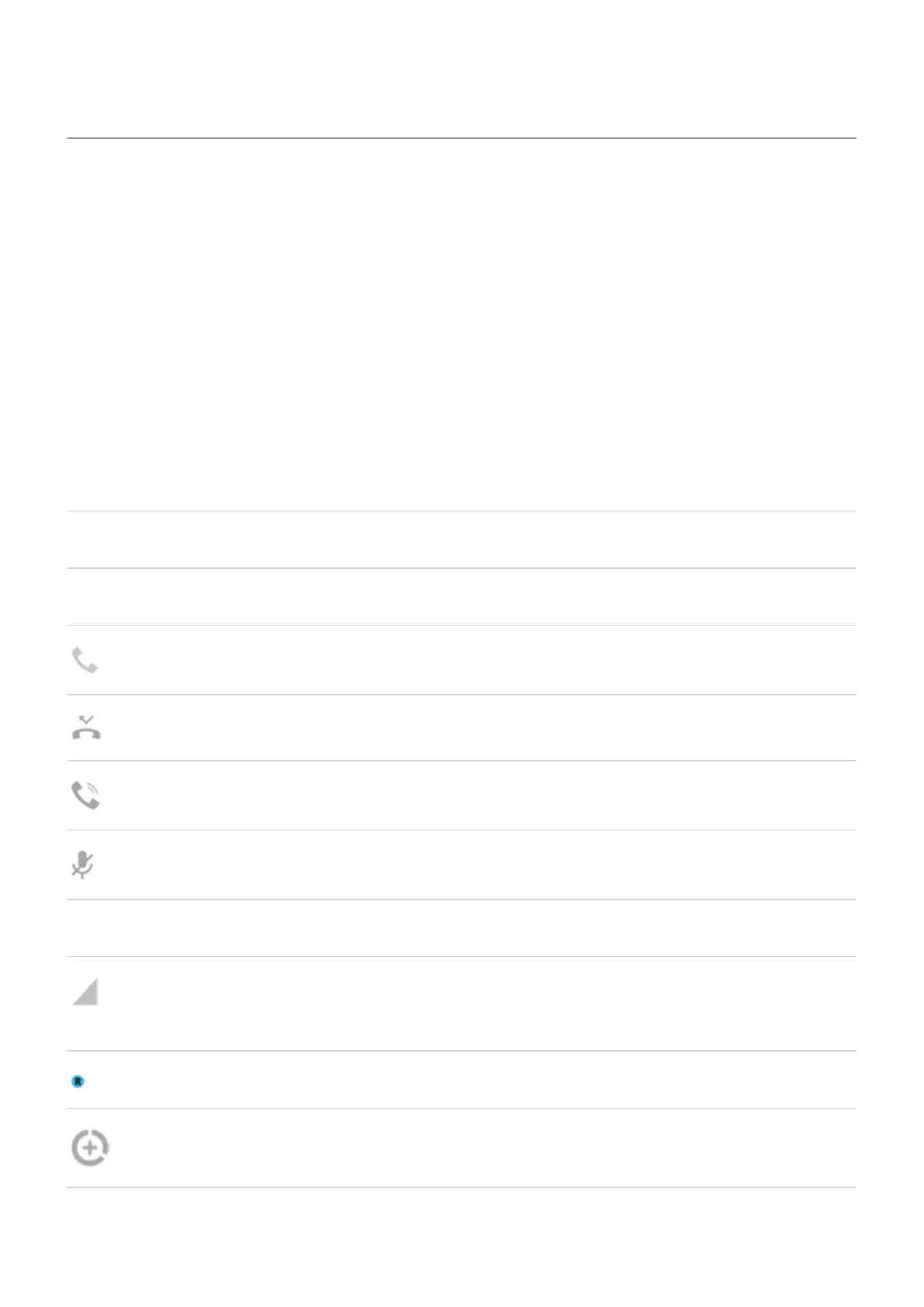Status bar icons
About status icons
The status bar at the top of the home screen contains icons that help you monitor your phone.
•
On the left, icons tell you about apps, such as new messages or downloads. If you don't know what one
of these icons means, swipe the status bar down for details.
•
On the right, icons tell you about your phone's battery level and network connections.
A dot means there are more icons to view. Drag down from the top of the screen to see all icons.
What status icons mean
These are the icons from apps that came on your phone and the phone status icons.
Icon Meaning
CALLS
Active call.
Missed call.
Speakerphone on.
Microphone muted.
NETWORK
Connected to cellular/mobile network (full signal). Speed of your network connection is also
shown. Possible speeds, from slowest to fastest, are 3G, H, H+, 4G, 5G. Available speeds depend
on your carrier and your location.
Connected to different cellular/mobile network (roaming).
Data Saver is on, preventing apps from using background data.
Learn the basics : New to Android? 22
