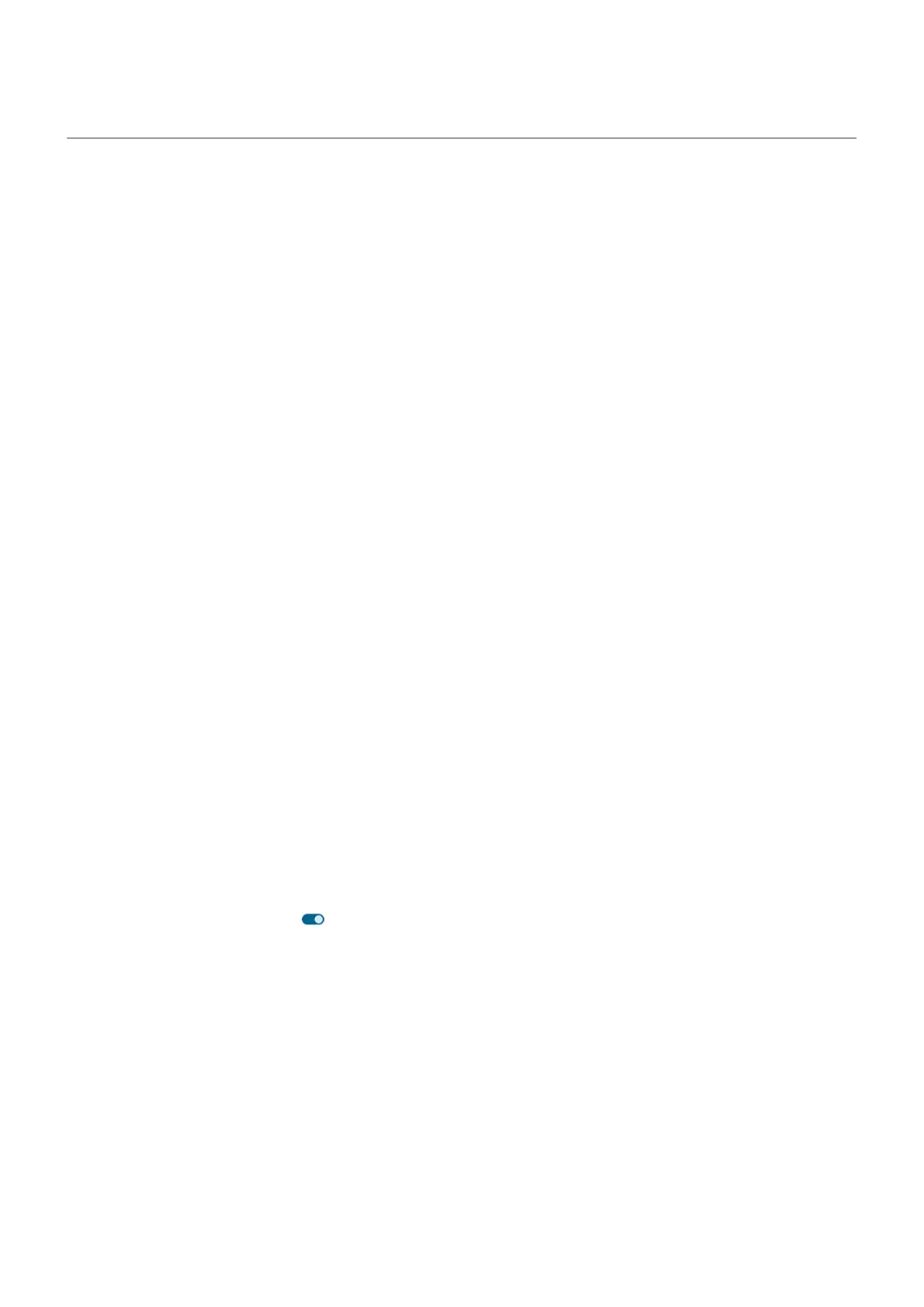Dexterity assistance
Change timing controls
If you need more time to respond to a notification or messages that are visible only temporarily, you can
adjust the time before they disappear:
1. Go to Settings > Accessibility.
2. Tap Timing controls.
3. Adjust settings:
•
You can adjust the amount of time before your touch/tap on the screen becomes touch & hold. If
you find that you accidentally touch & hold when you intend to tap, choose a longer delay. Use
Touch & hold delay to select short, medium, or long delay.
•
If messages that ask you to take action are disappearing too quickly, tap Time to take action and
choose a longer time. Not all apps support this setting.
•
If you’re using a connected mouse, you can set the cursor to click automatically when the cursor
stops moving for an amount of time. Tap Autoclick (dwell timing) and select the amount of time.
Use external switch or keyboard
If you’re unable to use a touchscreen, Switch Access lets you control the phone using external switches or
keyboard keys to select items, scroll, enter text, and more.
To use Switch Access, you must have one of the following:
•
An external switch. USB or Bluetooth switch devices send keystroke signals to your phone.
•
An external keyboard. Standard USB or Bluetooth keyboards can work as switch devices by assigning
one or more keys to actions.
Set up Switch Access
1. Go to Settings > Accessibility.
2. Tap Switch Access.
3.
Turn Use Switch Access on .
4. Follow onscreen instructions to select:
•
Number of switches
•
Face gesture settings
•
Scanning options
•
Switch assignments
To adjust options for Switch Access later, go to Settings > Accessibility > Switch Access > Settings.
Use Switch Access
1. Connect the external device to your phone by pairing with Bluetooth or using USB. See the
manufacturer’s instructions for details.
Settings : Accessibility
264
