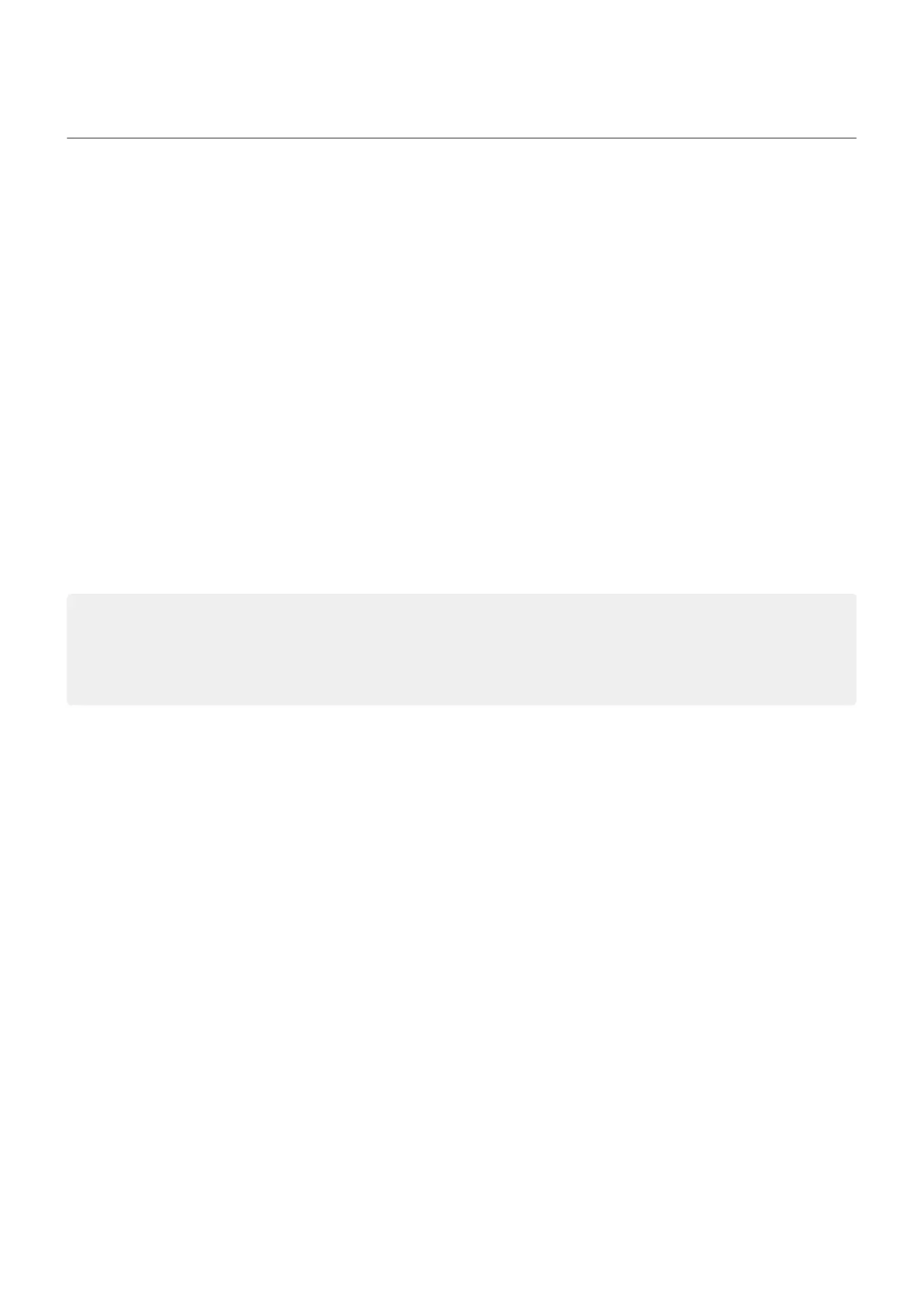Choose color mode
You can change the intensity of color on your screen for a realistic or enhanced look.
1. Go to Settings > Display.
2. Tap Colors.
3. Choose one:
•
For accurate and realistic color, tap Natural.
•
For bright and vibrant colors, tap Radiant.
•
For saturated, vivid colors, tap Vivid.
4. To change the color temperature:
•
Tap Warm or Cool for automatic adjustments.
•
Or, tap Custom and move the circle on the color wheel to the desired position.
When Night Light is on, the color temperature you set will be overridden and will resume when you turn
Night Light off.
Tips:
•
If colors don't appear as you expect, troubleshoot the issue.
•
If you're color blind, use color correction instead.
Settings : Display 195
