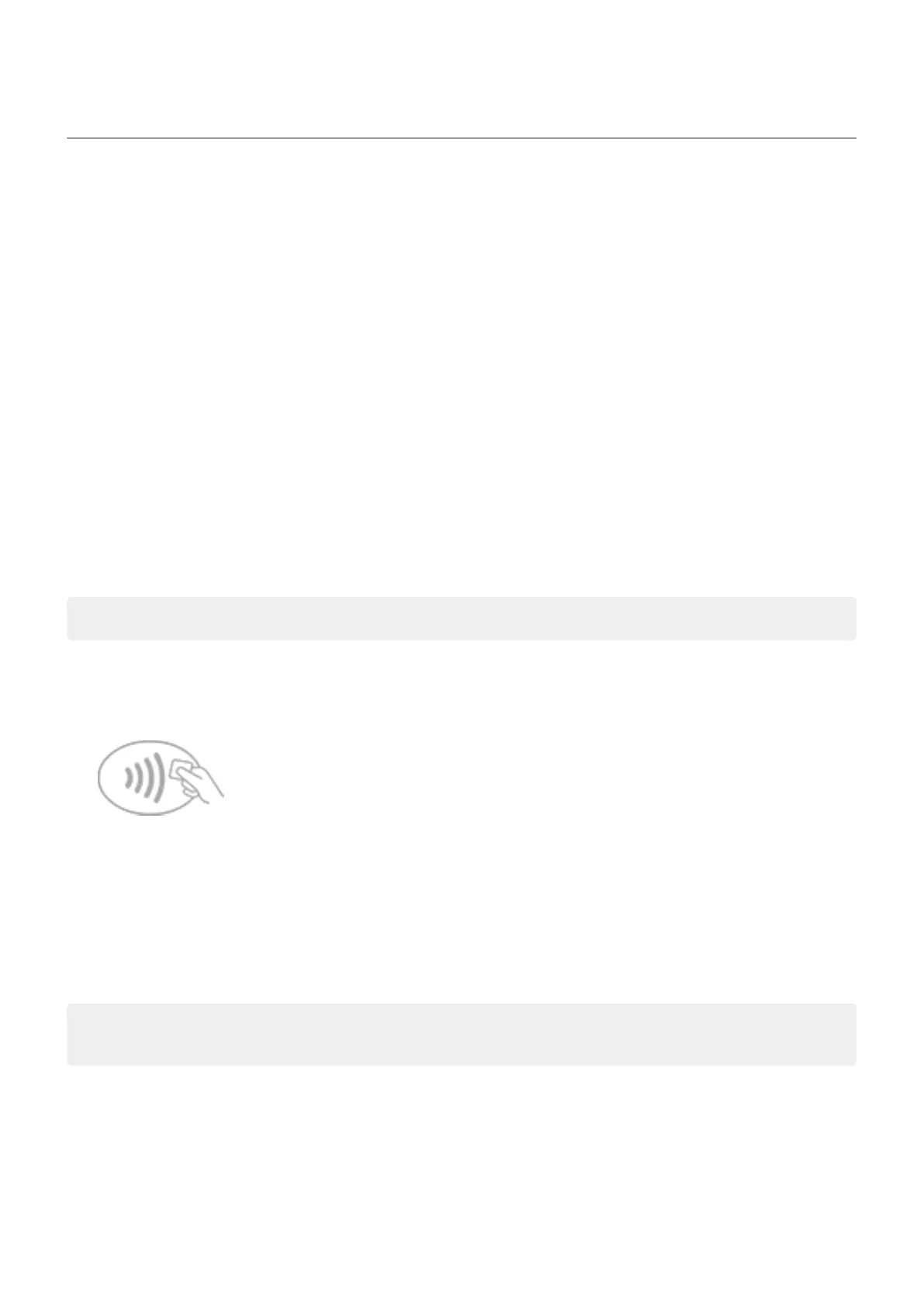Make contactless payments
Only some versions of this phone, sold in certain countries, support this feature.
Use NFC (near-field communication) to pay quickly and securely at checkout registers by touching your
phone to an electronic reader.
Set up contactless payment
1. Make sure you have:
•
Set up a payment app on your phone. Install one from Play Store if needed.
•
Turned on NFC.
2. Go to Settings > Connected devices > Connection preferences.
3. Touch NFC and make sure it's on.
4. Touch Contactless payments > Default payment app and select the app.
5. Touch Use default payment app, then chose when to use it (always or except when another payment
app is open).
Note: This feature manages payment apps. It doesn't include money transfer apps.
Make a payment
1. Make sure NFC is on and that the terminal has this symbol:
2. Unlock your phone and touch its back to the terminal.
Your payment app might require you to open the app and enter a PIN before touching your phone to
the terminal.
Turn off contactless payment
Turn off NFC.
Tip: You can also open your payment app and turn off contactless payments. Not all payment apps
support this option.
Settings : Connected devices
174
