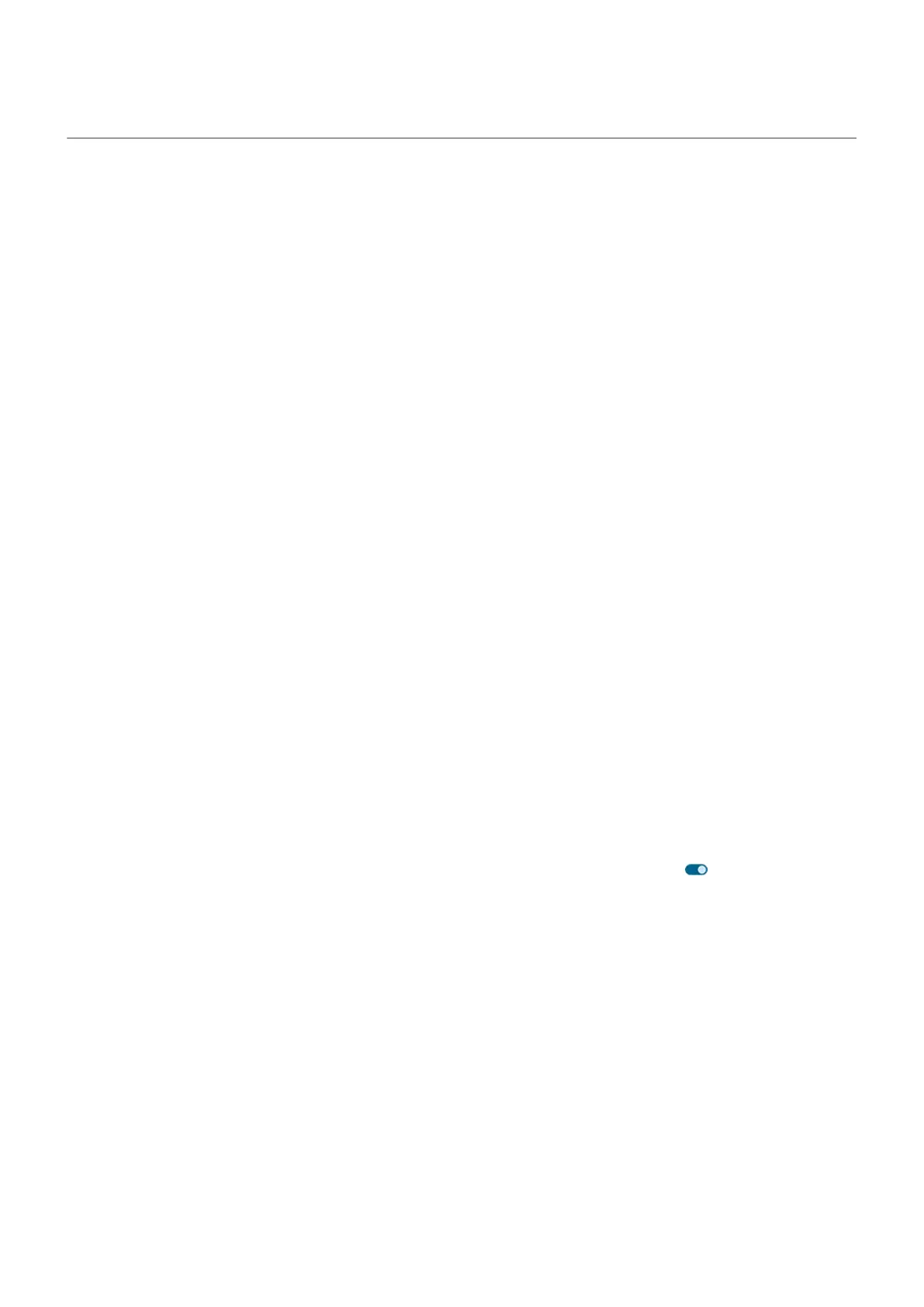Share your internet connection
When you need an internet connection for another device, share your phone's:
•
For wireless sharing with another Wi-Fi capable device, turn on your Wi-Fi hotspot, which is great for
range and speed. This uses more power, so it's best when you can plug in.
•
For wireless sharing with a device in close proximity (like a phone next to a computer), you can use
Bluetooth tethering, offering you less interference in crowded Wi-Fi environments, more privacy, and
less power consumption than your Wi-Fi hotspot.
•
To share over a physical connection, connect your phone to a device with a USB cable, providing a more
stable, speedy, and safe connection in some situations than sharing over wireless connections.
Your cellular plan must support data sharing. If you don’t know, contact your carrier.
Use your hotspot
Step 1: Set it up
1. Check that:
•
Cellular data is on. (If cellular data is off, your phone doesn't have an internet connection to share.)
•
Data Saver is off.
2. Go to Settings > Network & internet > Hotspot & tethering.
3. Tap Wi-Fi hotspot and do any:
•
Make it easier to find and connect to your hotspot. Tap Hotspot name and change it.
•
Prevent others from seeing your phone's network name. Check Hide my device.
•
See your current password or change it. Tap Hotspot password.
•
Improve hotspot signal. For less interference, change the broadcast channel/band to 5GHz. For a
stronger signal, change it to 2GHz. (This feature is not available in all countries.)
•
Help other devices find your hotspot. Make sure Extend compatibility is on .
•
Increase the hotspot connection speed. If you no longer need to assist others in finding your
hotspot, turn Extend compatibility off.
•
Limit the number of devices that can connect, or restrict access to only devices you specify. Tap
Manage devices.
•
Save battery life. Tap Timeout settings to configure when the hotspot should automatically turn off
if no one is using it.
Step 2: Connect devices
1. Check that cellular data is on. If cellular data is off, your phone doesn't have an internet connection to
share.
2. Go to Settings > Network & internet > Hotspot & tethering.
3. Tap Wi-Fi hotspot.
Settings : Network and internet
165
