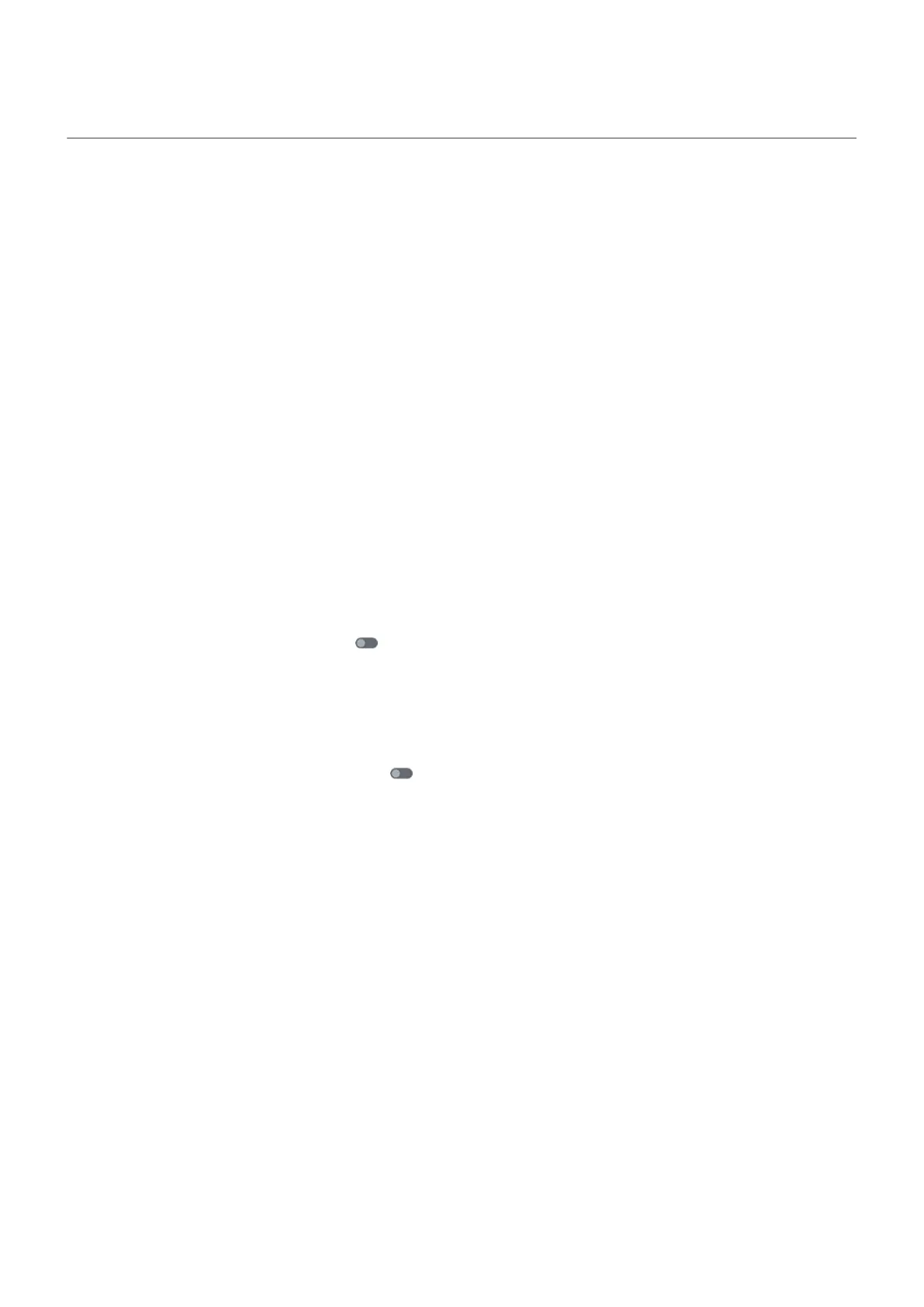Change lock screen features
Use these options to control what content and features appear on your lock screen.
You can also control when your screen locks.
Change how notifications look and work
Turn off or limit notifications
To turn off notifications for your lock screen (sleep mode and awake mode), or to choose between showing
some or all content:
1. Go to Settings > Home & lock screen.
2. Touch Lock screen > Privacy.
3. Select whether or not to show notifications.
If you show notifications but hide sensitive content, then you'll receive notifications for incoming emails
or chats, but they won't include message details.
To turn off notifications in sleep mode but see them in awake mode:
1. Go to Settings > Home & lock screen > Lock screen.
2.
Turn Sleep mode notifications off .
3. Touch Privacy and choose Show all notifications on lock screen.
To have the screen stay black when notifications arrive:
1. Go to Settings > Home & lock screen > Lock screen.
2.
Turn Wake screen for notifications off .
Change notification style
These are your choices for displaying notifications on your lock screen:
Settings : Home & lock screen 199
