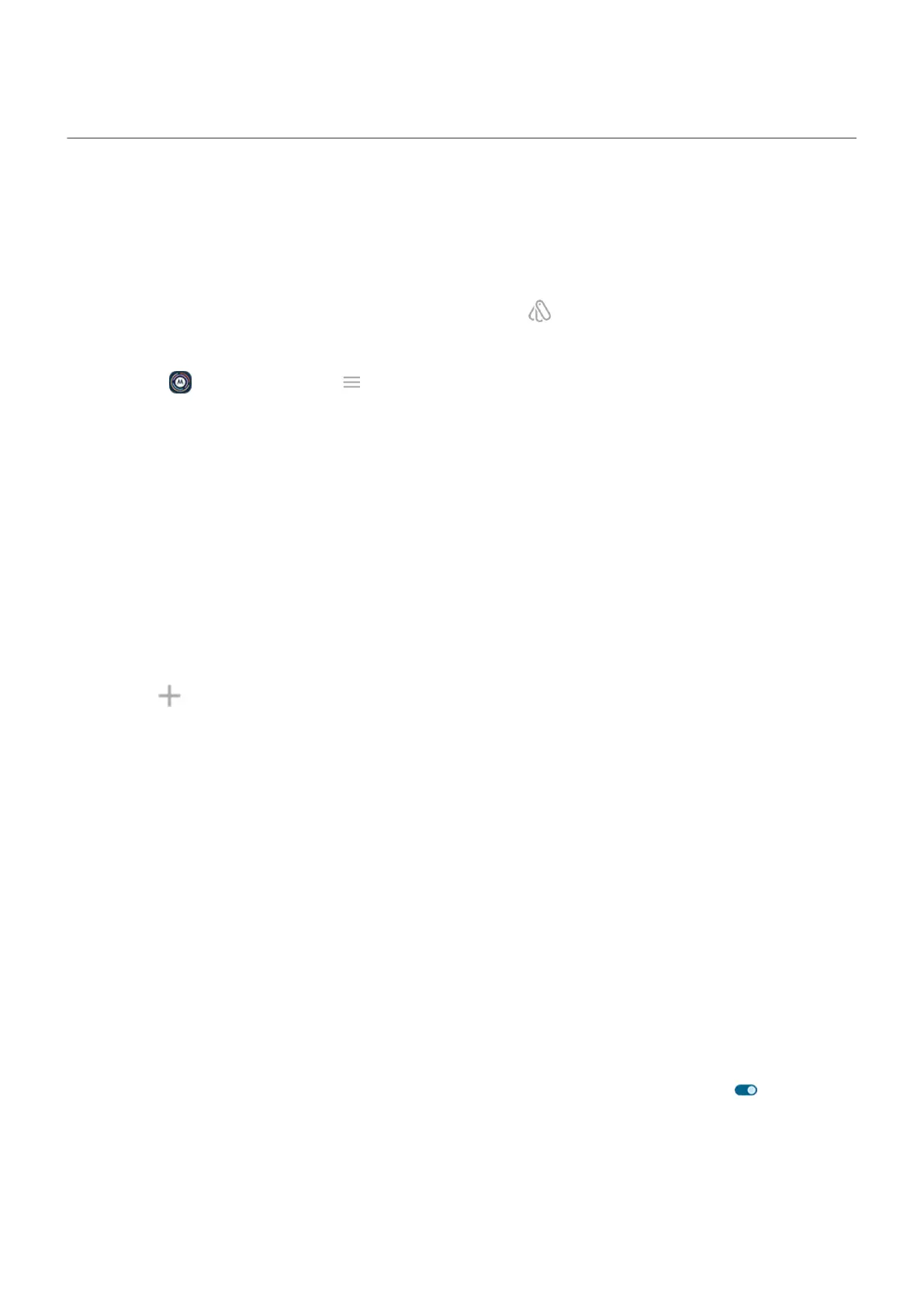Personalize with your style
Find Personalize settings
Quickly get to personalization settings - wallpapers, themes, fonts, and more:
•
Touch & hold a blank space on your home screen, then tap Personalize.
•
Go to Settings > Personalize.
•
Open the Moto app, then tap > Personalize.
Change how your phone looks
A theme is a unique combination of colors, icon shape, font, and wallpaper. Apply themes to easily change
the entire appearance of your phone. You can choose from existing themes or create your own.
You can change individual settings for your phone's appearance, which layer on top of your selected theme.
Use a theme
1. Go to Settings > Personalize > Themes.
2. To use an existing theme, browse and select the one you want.
3. To create your own theme:
a.
Tap .
b. Name your theme.
c. Select the Wallpaper, Font, Color, Icon shape.
d. Tap Save.
e. To use it, select it from the existing themes.
Make individual changes
If you like the way your wallpaper, font, color, and icon shape look together, create a new theme for the
combination instead of changing the individual settings. That way, you can easily go back to the
combination later.
You can change these Personalize settings:
•
Wallpaper: Choose an image to see on your home screen or lock screen.
•
Font: Select a character style to see throughout your phone.
•
Color: Choose complementary colors, based on your wallpaper, for icons and backgrounds. To see
(most) icons in a complementary monochromatic color scheme, turn Themed icons on .
•
Icon shape: Choose a different shape.
•
Display size and text: Make just text bigger or smaller, or make everything bigger or smaller. You can
also bold all text. Or use high contrast text. Learn more.
•
Layout: Choose how many rows and columns of app icons you want to see on your home screen. To
simplify your screen, choose fewer.
Personalize your phone : Home screen
61
