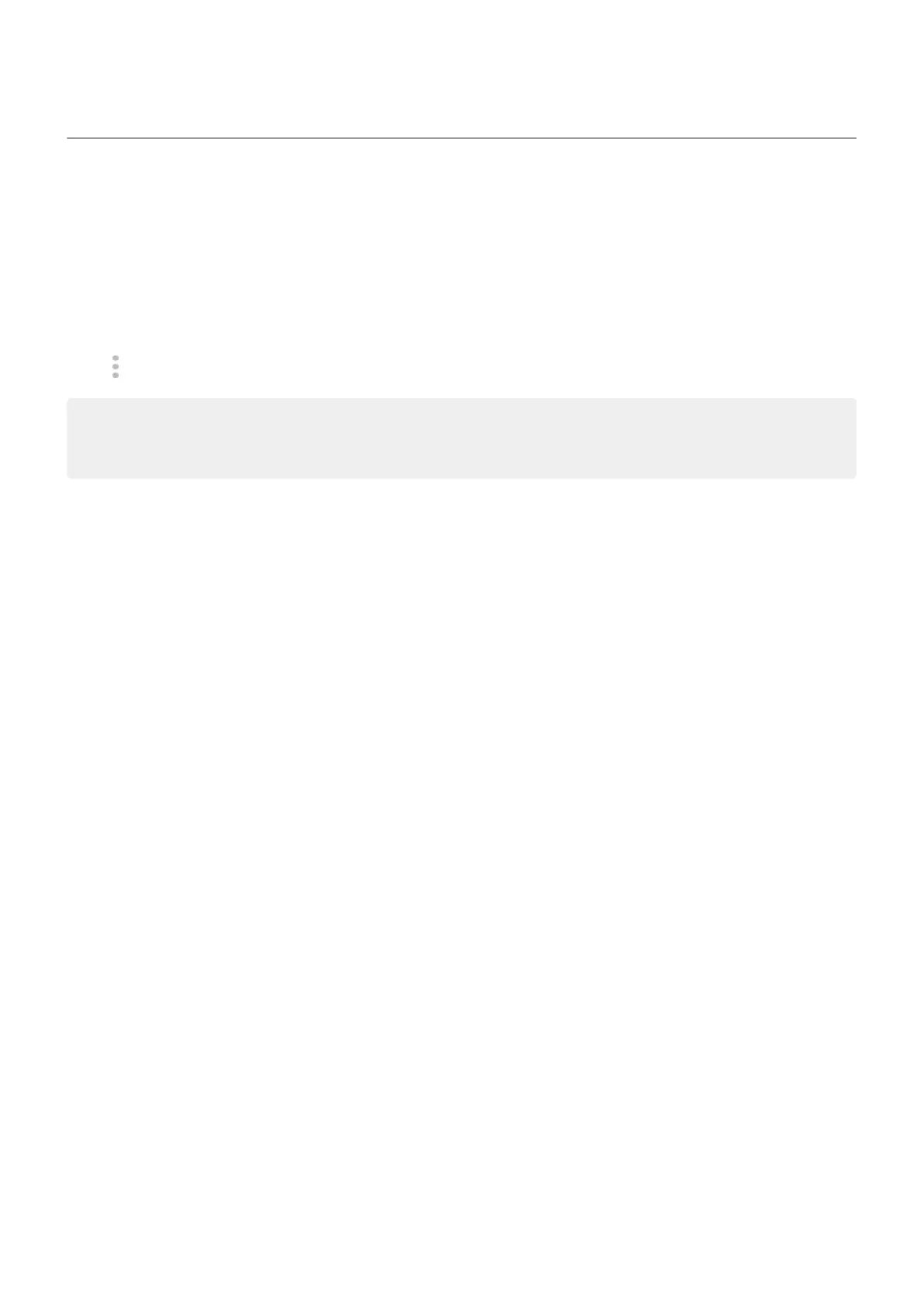Make video calls
Make video call with Meet app
Meet lets you video call anyone in your contact list who also uses Meet. Android users can get it from Play
Store, and iPhone users can download it from the App Store. The video calls are secure and can’t be seen by
others.
To get started, open the Meet app and follow the onscreen instructions to set it up. For more information,
touch > Help & Feedback.
Tip: You can download other video calling apps from the Play Store. Some popular options include
WhatsApp, Skype, and Zoom. Open the Play Store app, search for “video calls”, and select an app to
download.
Get an app to make video calls
There are many video calling apps to choose from on Play Store (like WhatsApp, Skype, and more).
1. Open the Play Store app.
2. Search for “video calls”.
3. Download the app you want to use.
Contacts, calls, voicemail : Phone calls 142
