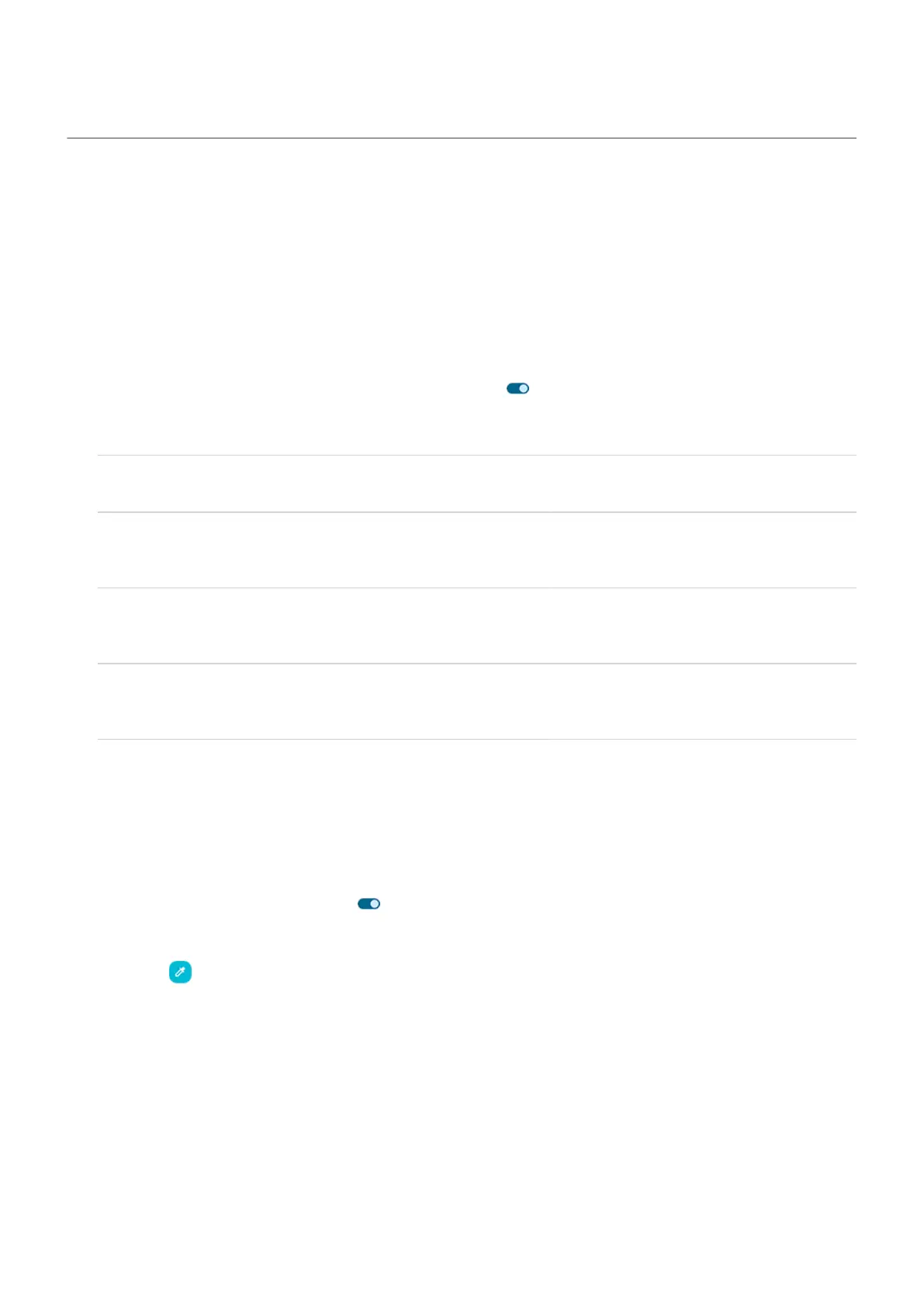Visual assistance
Adjust colors if you’re color blind
Color correction is an experimental feature and might not work correctly everywhere on your phone.
Turn it on
1. Go to Settings > Accessibility > Color and motion.
2.
Tap Color correction and turn Use color correction on .
3. To replace all screen colors with gray tones, choose Grayscale. Or, correct colors based on your vision:
How you see colors Option to choose
It’s difficult to tell violet from blue. Yellow and green appear
redder.
Red-green (Green weak, deuteranomaly)
Colors aren’t bright. Red, orange, and yellow appear
greener.
Red-green (Red weak, protanomaly)
It’s difficult to tell yellow and red from pink. Blue appears
greener.
Blue-yellow (Tritanomaly)
If colors don't appear as you expect, troubleshoot the issue.
Add a shortcut
To use an accessibility shortcut for quickly turning Color correction on/off:
1. Go to Settings > Accessibility > Color and motion > Color correction.
2.
Turn Color correction shortcut on .
3. Tap Color correction shortcut and choose one or more shortcuts:
•
For a shortcut on your home screen, select Tap accessibility button.
•
To press & hold both Volume buttons simultaneously, select Hold volume keys.
Use color inversion
Color inversion flips all colors on your screen, turning light screens dark and dark screens light. This affects
everything on screen, including media and images. While it can make reading text easier (light text on a
dark background), it can also make it harder to understand images and videos.
If you're using Dark theme to reduce eye strain when reading, you might encounter specific apps that don’t
support it and still have a light background. Turn Color inversion on to use those apps with a dark
background. You can use quick settings or a shortcut to easily turn Color inversion on and off.
Settings : Accessibility
256
