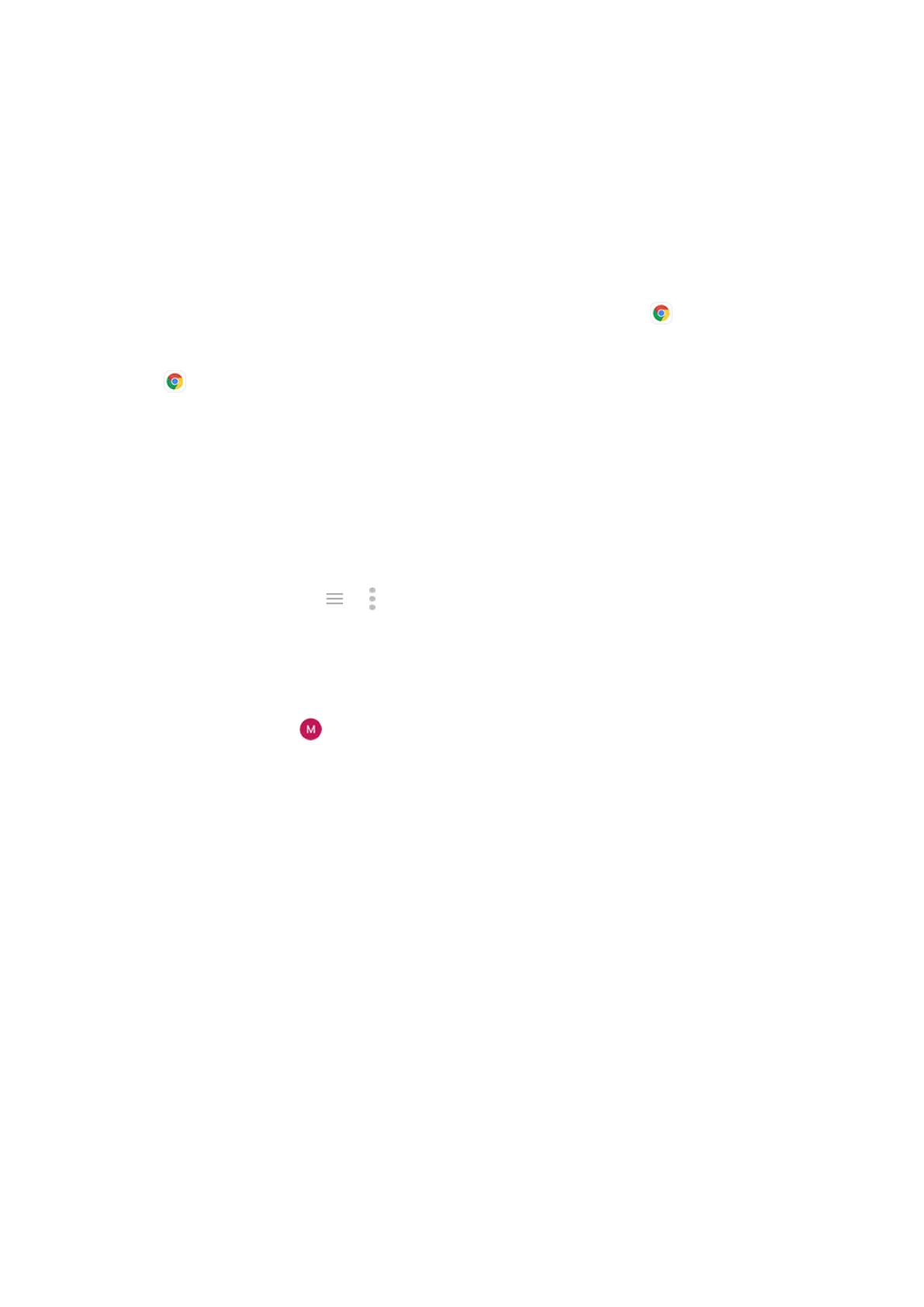App disabled in safe mode
If apps are disabled because you’re in safe mode, you can’t use them until you exit safe mode.
To exit safe mode, turn your phone off and then on again.
If you can't update apps
If you see apps waiting to update that are stuck in “Pending” status, update the Chrome app first.
1. On the “Pending downloads” screen, cancel all downloads.
2.
Swipe to Chrome and tap Update.
3. After Chrome has updated, touch .
Apps will now update normally.
Problems with app you installed
After each step, check to see if the issue is fixed:
1. Check for updates to the app.
2.
If you can open the app, touch or > Help and look for troubleshooting information.
3. Clear the app's cache.
4. Go to the developer’s website for support.
a. Open the Play Store app.
b.
Touch your profile icon > Manage apps & device.
c. Touch the app and swipe down to see a link to the website.
Fix issues : App issues 343
