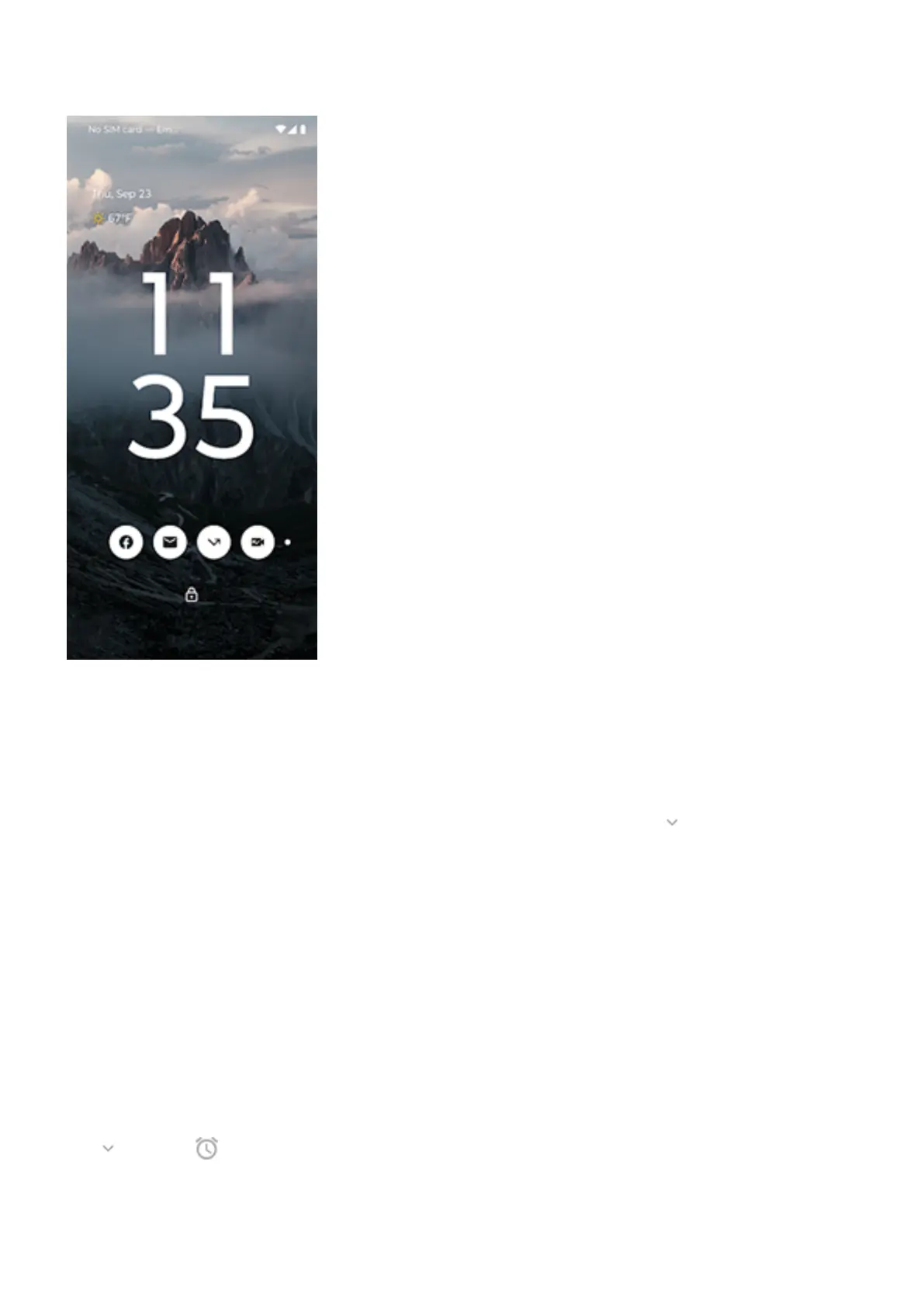Use notifications when phone is unlocked or on awake lock screen
To see your notifications when your phone is unlocked, swipe the status bar down on any screen.
Respond from a notification
Many notifications include actions at the bottom that let you complete common tasks without opening the
full app. If you have several notifications, these actions are hidden. When you see , tap it to reveal actions
like Reply, Archive, and more.
If you're on the lock screen and Safe reply is on, unlock your phone to continue the action.
Open the app that sent the notification
From the status bar:
•
Swipe down from the top of the screen and tap the notification to open its app.
•
Instead of opening apps in full screen from notifications, you can set them to open in freeform windows
for multi-tasking. Learn more.
From the awake lock screen:
Tap the notification twice and enter your PIN, pattern, or password to unlock your screen and open the app.
Snooze a notification
Tap . Then tap and select a duration to snooze notifications. To snooze notifications, first turn on
snoozing.
Dismiss a notification
Use apps
81
