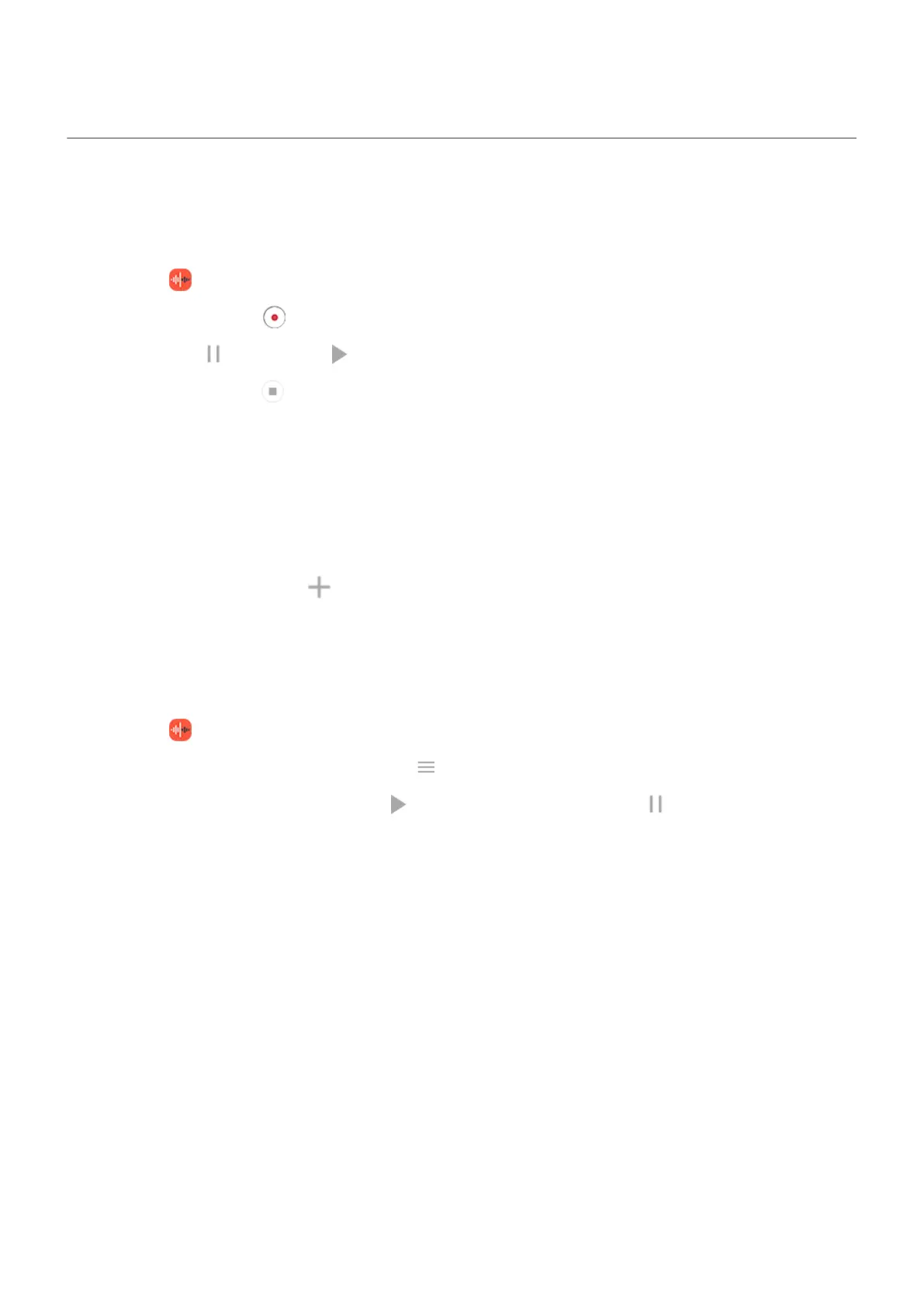Record audio notes
Record a note
1.
Open the Recorder app.
2.
To start recording, tap .
3.
If needed, tap to pause and to resume recording.
4.
To stop recording, tap .
5. Add a title.
If you don't add one, the recording title will be the timestamp (day and time).
6. Tap Save.
Or, to save it in a folder:
•
Tap Add to folder and choose the folder.
•
To add a new folder, tap , give it a title and save it. Then, tap the folder > Add to folder.
Listen to recordings
You can listen to and share audio recordings in Recorder or other apps. To limit access to your recordings,
you can restrict listening and sharing to only the Recorder app.
1.
Open the Recorder app.
2.
If you marked a recording as a favorite, tap > Favorites.
3.
If you want to just play a recording, tap by it in the list. If needed, touch to pause.
Learn the basics : Discover useful tools 45
