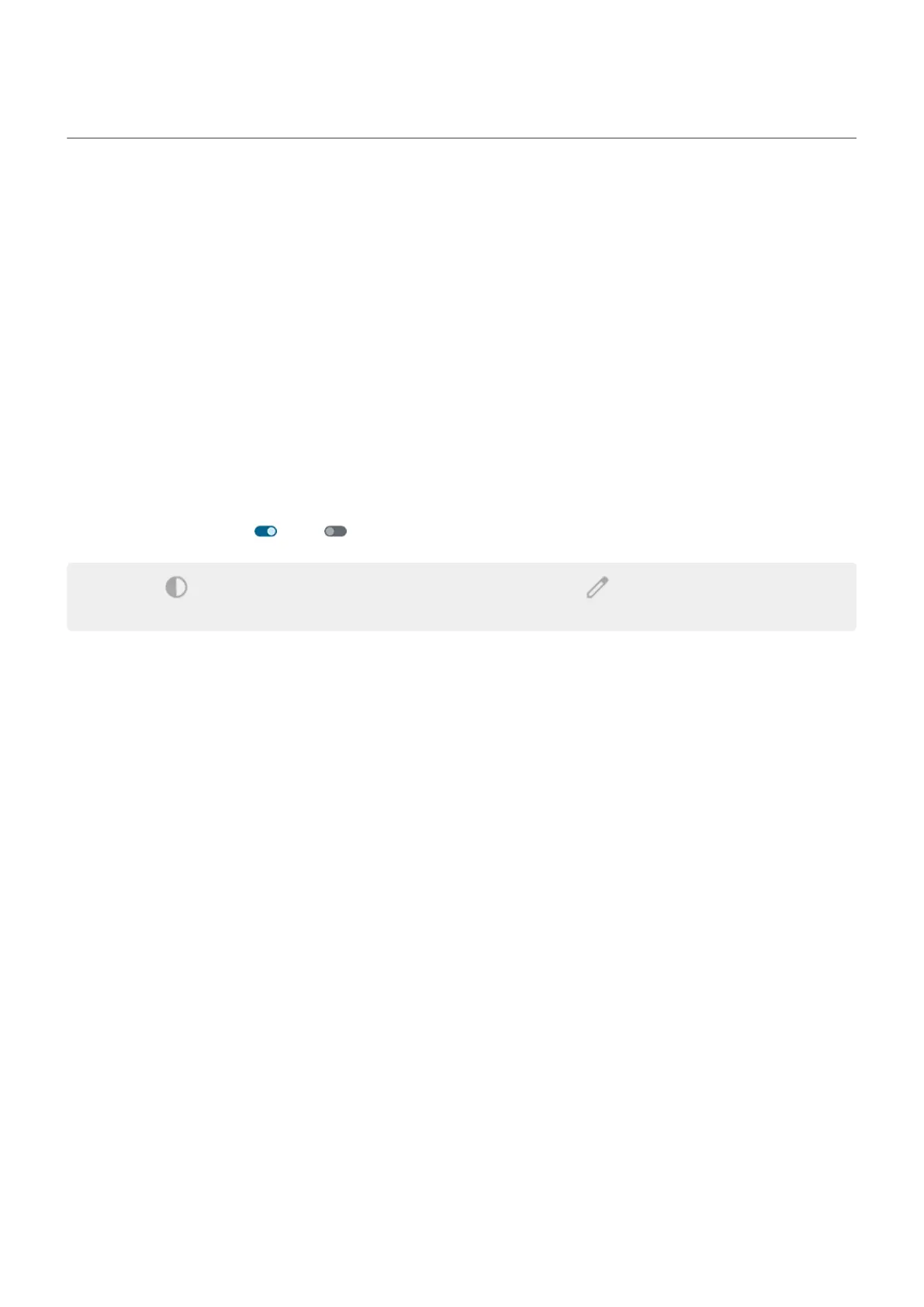Use Dark theme
Give your eyes and battery a break by changing to a dark background.
When Dark theme is on:
•
The dark background applies to your settings and apps.
•
Colors don't change in media, such as videos.
•
Not all apps support Dark theme. To change those apps to a dark background, in order to reduce eye
strain while reading, use color inversion.
When it's off, if you run low on battery, Battery Saver switches temporarily to the dark background until the
phone has charged.
Turn it on or off
1. Go to Settings > Display.
2.
Turn Dark theme on or off .
Tip: To add Dark theme to quick settings, open quick settings, tap , then drag the tile where you
want it.
Set a schedule
1. Go to Settings > Display > Dark theme.
2. Tap Schedule, then select one:
•
To start and stop at specified times, tap Turns on at custom time and enter times.
•
To use from dusk to dawn, tap Turns on from sunset to sunrise.
Settings : Display 189
