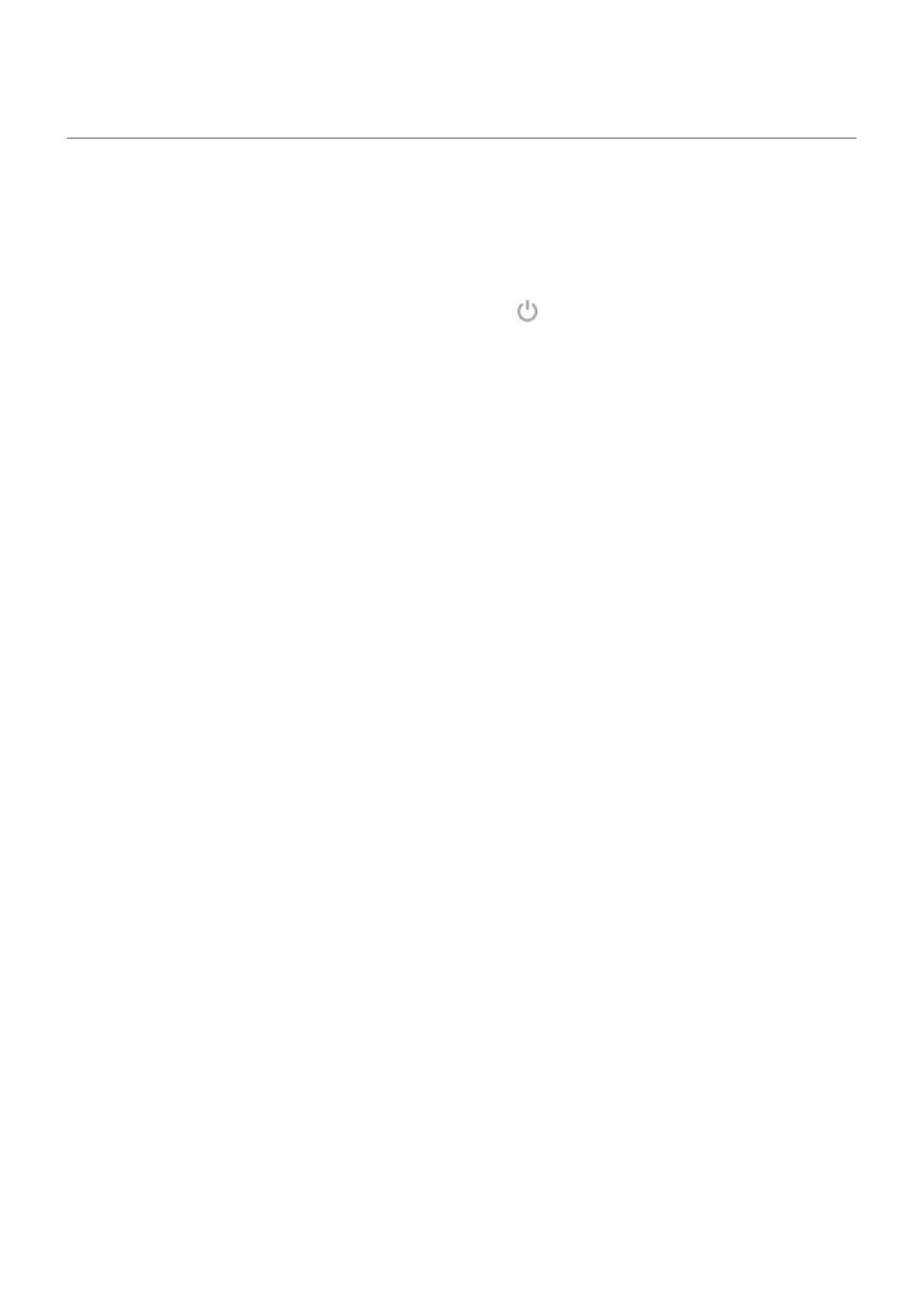Quickly tighten lock screen security
Unlocking with the fingerprint sensor and setting up automatic unlocking make it easier to keep your phone
secure and minimize when you need to enter your PIN, pattern, or password. But sometimes you need to
trade convenience for more security. You can temporarily tighten locks and prevent lock screen
notifications.
1.
Swipe down from the top of the screen twice, then touch > Power off.
Or, press & hold the Power + Volume up buttons simultaneously, then touch Power off.
2. Touch Lockdown.
Your fingerprint sensor and automatic unlock settings are disabled and notifications won’t be displayed
on your lock screen.
3. To exit Lockdown, unlock your phone with your PIN, pattern, or password.
Settings : Security & privacy : Lock and unlock phone 282
