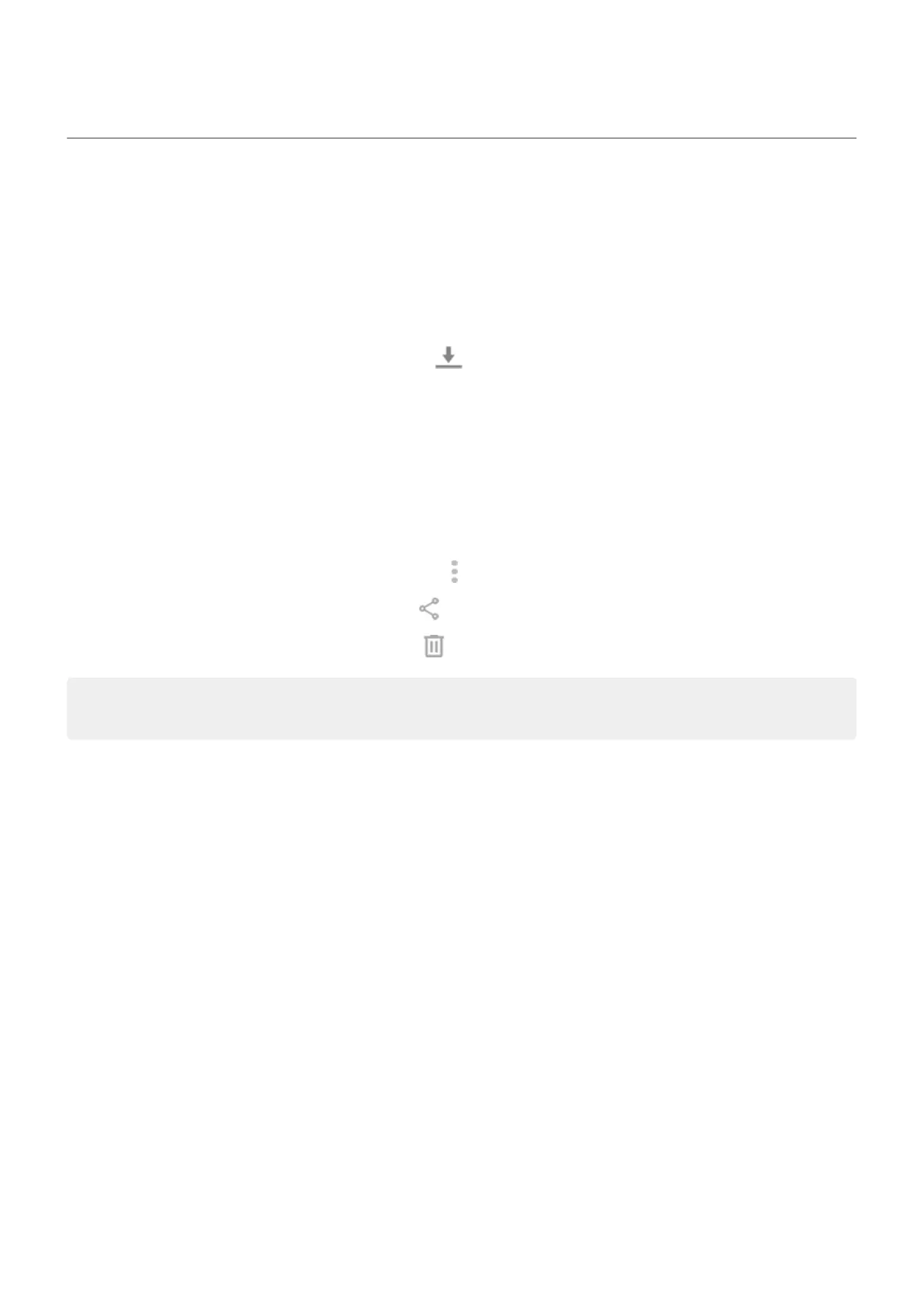Find downloaded files
You can download files and store them on your phone, including:
•
Photos, videos, and documents you save from emails or texts
•
Books, movies, or other content that you buy from Play Store and save for offline viewing
•
Other files or images you download from the web
When the file has finished downloading, you'll see in the status bar. Tap the notification to open the file
in the appropriate app.
To view, edit, or delete downloads:
1. Open the Files app.
2. Tap Downloads.
3. Do any of the following:
•
To open or play a file, tap it. You can only edit some types of files.
•
To sort files by name, date modified, or size, > Sort by.
•
To share a file, touch & hold it, then tap .
•
To delete a file, touch & hold it, then tap .
Tip: To access downloads from a computer, connect your phone with a USB cable. Then open the
phone's internal storage, and look for files in the Downloads folder.
Settings : Storage 247
