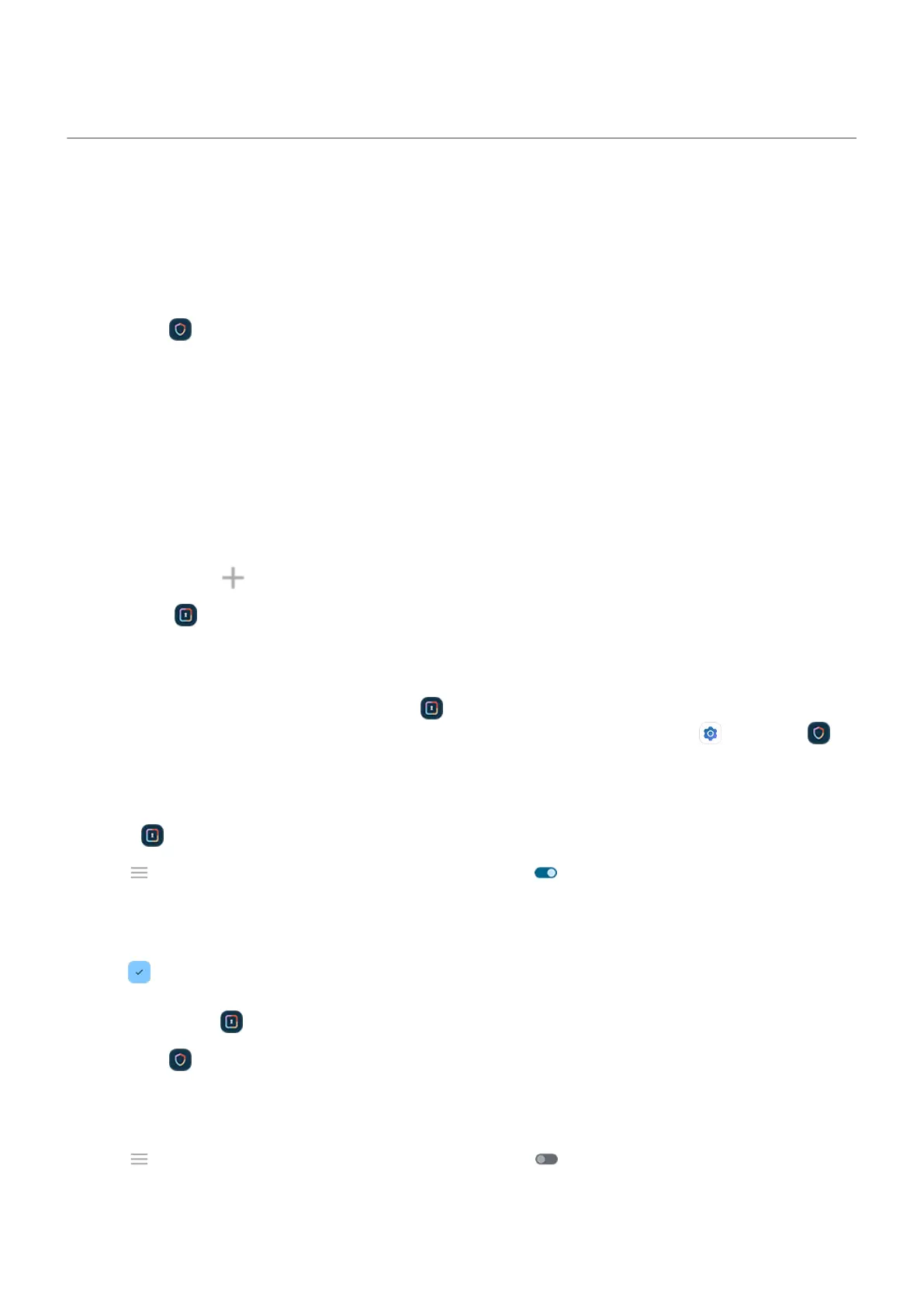Protect apps in a secure folder
Keep your information private by putting sensitive apps in a secure folder. You can lock apps in the folder,
hide the folder, and limit what information gets shown in notifications from your secure apps.
Set up the folder
1.
Open the Moto Secure app.
Or, go to Settings > Security & privacy > More security & privacy.
2. Tap Secure folder, then unlock your phone.
3. Choose a lock type for your secure folder and set up the lock:
•
Pattern: Draw a pattern on a grid.
•
PIN: Enter a four to sixteen digit numeric code. Longer PINs are more secure.
•
Password: Enter four to sixteen letters, digits, or symbols. A long, strong password is the most
secure option.
4.
To add apps, tap . Learn more.
You’ll now see Secure folder in your app tray or on your home screen.
Disguise the folder
You can change the icon and app name to make Secure folder more discreet. Or, you can make it
invisible, removing it from your app tray or home screen and accessing it only through Settings or
Moto Secure.
Change your folder's icon and name
1.
Open Secure folder and unlock it.
2.
Tap > Disguised icons and turn Use disguised icons on .
3. Choose an alternative icon.
4. Type a different app name.
5.
Tap .
Restore original icon
1.
Open the Moto Secure app.
Or, go to Settings > Security & privacy > More security & privacy.
2. Tap Secure folder.
3.
Tap > Disguised icons and turn Use disguised icons off .
Settings : Security & privacy : More security & privacy
294
