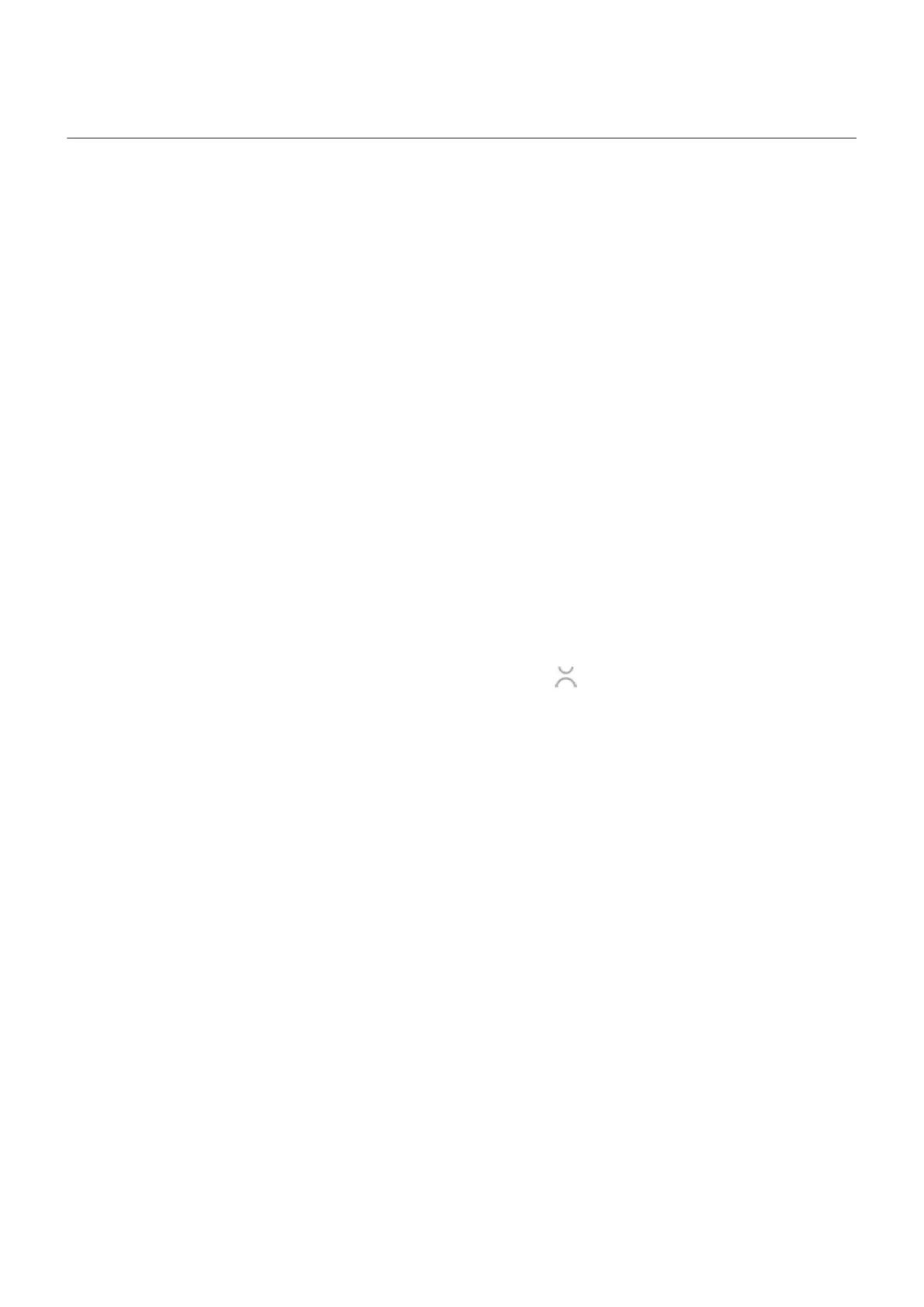Manage how you spend time on your phone
About Moto Unplugged and Google's Digital Wellbeing
Moto Unplugged and Google's Digital Wellbeing offer distinct approaches to managing screen time and
improving digital wellbeing.
Moto Unplugged helps you take a break from the distractions of your phones by allowing you to tailor your
mobile experience to your current mindset. This is achieved through sessions, where you can select which
apps and notifications are allowed, and even require a password to end your break session. You can choose
the timeframe for your digital break, creating a personalized oasis without fully disconnecting. You can still
access essential apps or notifications if you choose, allowing for a balanced approach to digital wellbeing.
Digital Wellbeing, on the other hand, provides a comprehensive suite of tools to help you understand and
manage your digital habits. Features include a dashboard that displays phone usage statistics, app timers to
limit usage, customizable notifications to reduce distractions, and modes to help you minimize screen time
during specific activities or times of the day. It also supports parental controls, offering parents the ability to
monitor and control children's screen time and app usage.
Stay focused with Moto Unplugged
Only some versions of this phone, sold in certain countries, support this feature.
Start a Moto Unplugged session anytime you want to create a focused space by limiting apps and
interruptions.
1.
Open the Moto Unplugged app or open quick settings and tap .
2. Tap Customize to:
•
Choose what apps are available during your Moto Unplugged session
•
Choose a wallpaper for your Moto Unplugged session
•
Choose what can interrupt your Moto Unplugged session
•
Require a password (the same one you use to unlock your phone) to make ending your session
more intentional.
3. Tap Start.
4. Enable any requested permissions.
5. Set the session time, then tap Start.
What to expect during your session:
•
See the apps you’ve chosen, but nothing else
•
Notifications won’t appear on the notification curtain, but you still get the calls & messages you choose
To end a session before the time expires, tap the Moto Unplugged widget, quick settings, or notification.
Understand your habits
1. Go to Settings > Digital Wellbeing & parental controls.
Learn the basics : Discover useful tools
52
