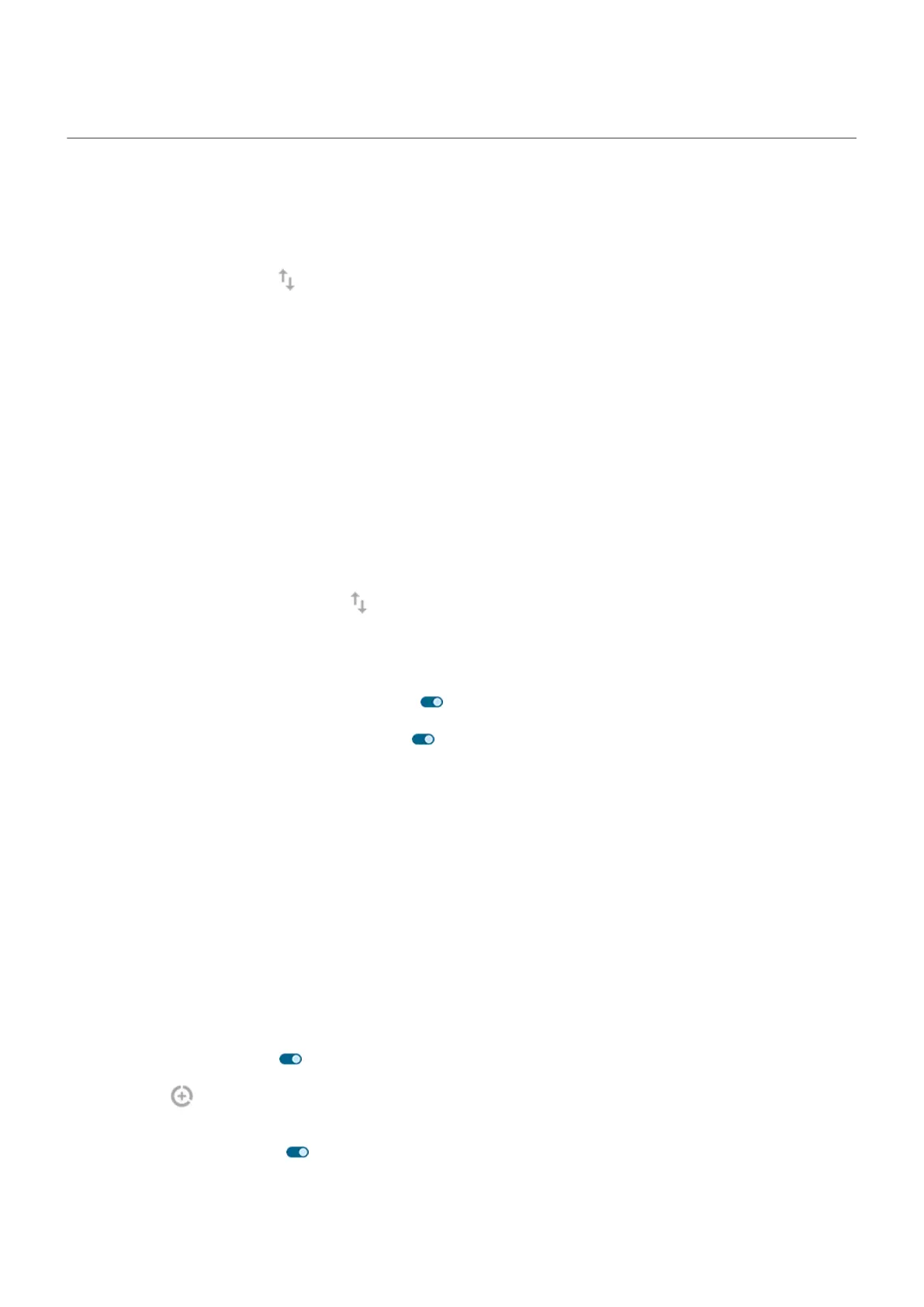Control data usage
Turn mobile data off/on
Open quick settings and tap Mobile data.
When you turn off cellular data, you can still use data over Wi-Fi.
Cellular data must be ON if you want to:
•
Receive or send multi-media messages
•
Share your phone’s internet connection with other devices
Set data warning and limit
Data plans often have limits, and it's easy to exceed them. Setting up a usage warning can prevent surprises
by alerting you when approaching your limit. You can even set a usage limit to turn off cellular data when
it's reached, eliminating unexpected charges.
1. Go to Settings > Network & internet > Mobile network.
Or, in quick settings, touch & hold .
2. If you're using two SIMs, tap the SIM name.
3. Tap Data warning & limit.
4.
To set a warning, turn Set data warning on , then tap Data warning and enter the amount of data.
5.
To set a usage limit, turn Set data limit on , then tap Data limit and enter the amount of data.
Restrict background data
Even when you’re not actively using them, most apps use data in the background to sync information and
deliver notifications.
To conserve data when you’re running low, use Data Saver to turn off background data for all apps. You can
also prevent specific apps from ever using background data, whether Data Saver is on or not.
Notifications stop: When you turn off background data for an app, you won't receive ANY notifications
from the app until you open the app so it can sync.
Restrict for all apps when you’re low on data
1. Go to Settings > Network & internet > Data Saver.
2.
Turn Use Data Saver on .
You'll see in your status bar and all apps are prevented from using background data.
3. To allow certain apps to continue using background data, tap Unrestricted data, then next to the app
name, slide the switch on .
Settings : Network and internet
163
