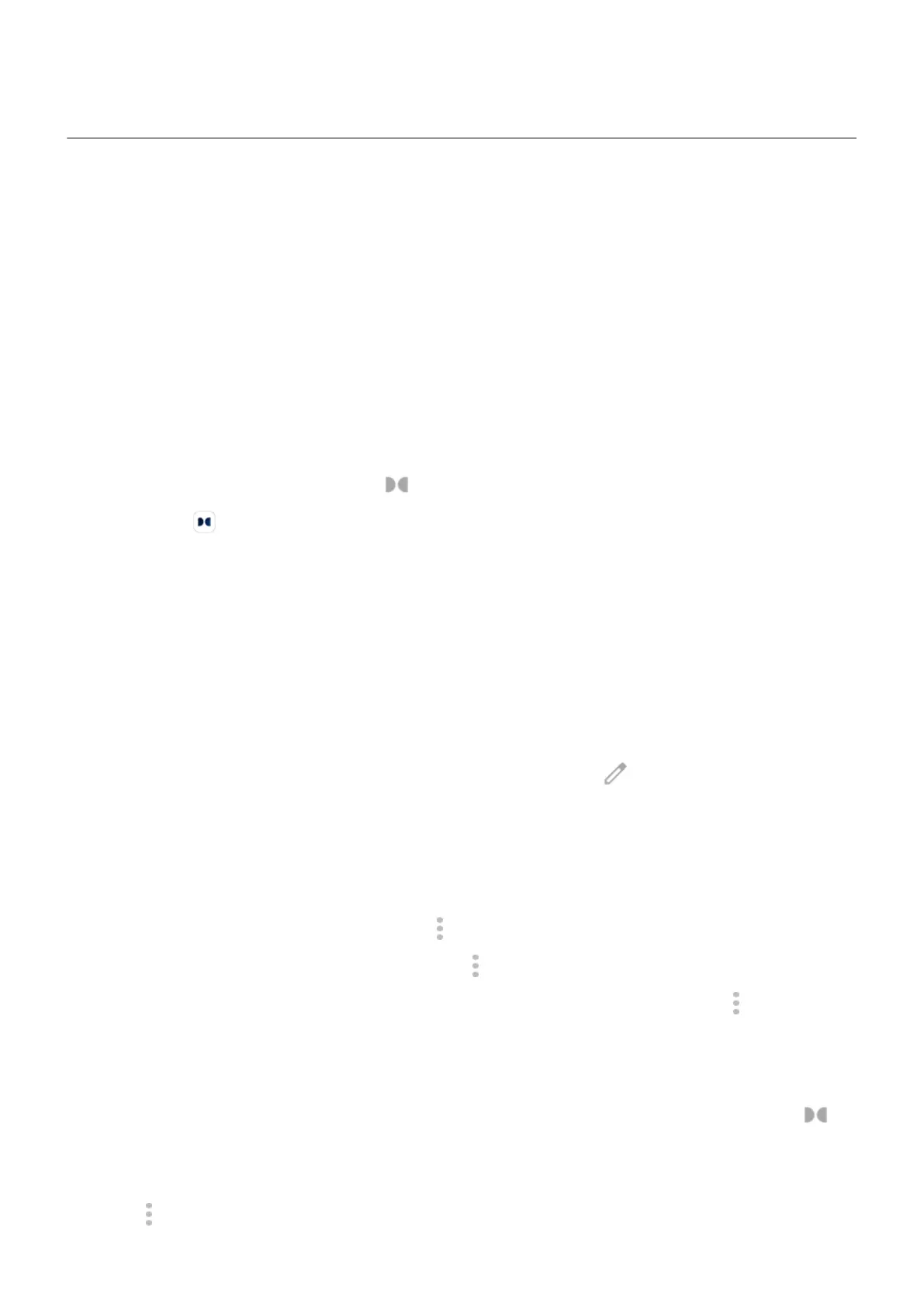Enhance sound
About Dolby Atmos
Use preset equalizers to enhance your phone’s speaker sound, or apply sound profiles to your headphones
or other connected device based on the type of media playing.
Smart audio automatically chooses the best settings for the media you're listening to, or you can set and
customize sound profiles for the loudspeaker and connected devices.
Select sound profiles
You can select a preset sound profile for your loudspeaker, headphones, or other connected device, and
your phone will remember the next time you connect it.
1.
Open quick settings, then touch & hold .
Or, open the Dolby Atmos app.
2. Touch Settings.
3. Choose how to adjust sound:
•
For a 3-D audio environment that simulates sounds coming from multiple directions to give you a
sense of height, depth, and movement, select Spatial audio.
•
To automatically adjust based on the media playing, select Smart audio.
•
To use a preset sound profile, select Music, Movie, Game, or Podcast.
•
To use a custom sound profile where you can adjust a graphic equalizer, select Custom.
4.
To customize a selected sound profile, next to the profile name touch , then:
•
Choose an equalizer preset to enhance treble, bass, or vocals.
•
To get a surround sound experience from any set of headphones or stereo speakers, turn Surround
virtualizer on.
•
To keep the same volume level when you switch between audio sources, turn Volume leveler on.
•
To learn more about these settings, touch > Help.
•
To revert a profile to its original settings, touch > Reset.
•
To revert to all original settings, on the main Dolby Atmos screen, touch Settings > > Reset
settings.
Turn Dolby Atmos off
To turn Dolby Atmos off for headphones or another connected device, open quick settings and touch .
To turn it off when you're listening through the loudspeaker:
1. Go to Settings > Sound & vibration > Dolby Atmos.
2.
Touch > About.
Settings : Sound & vibration
209
