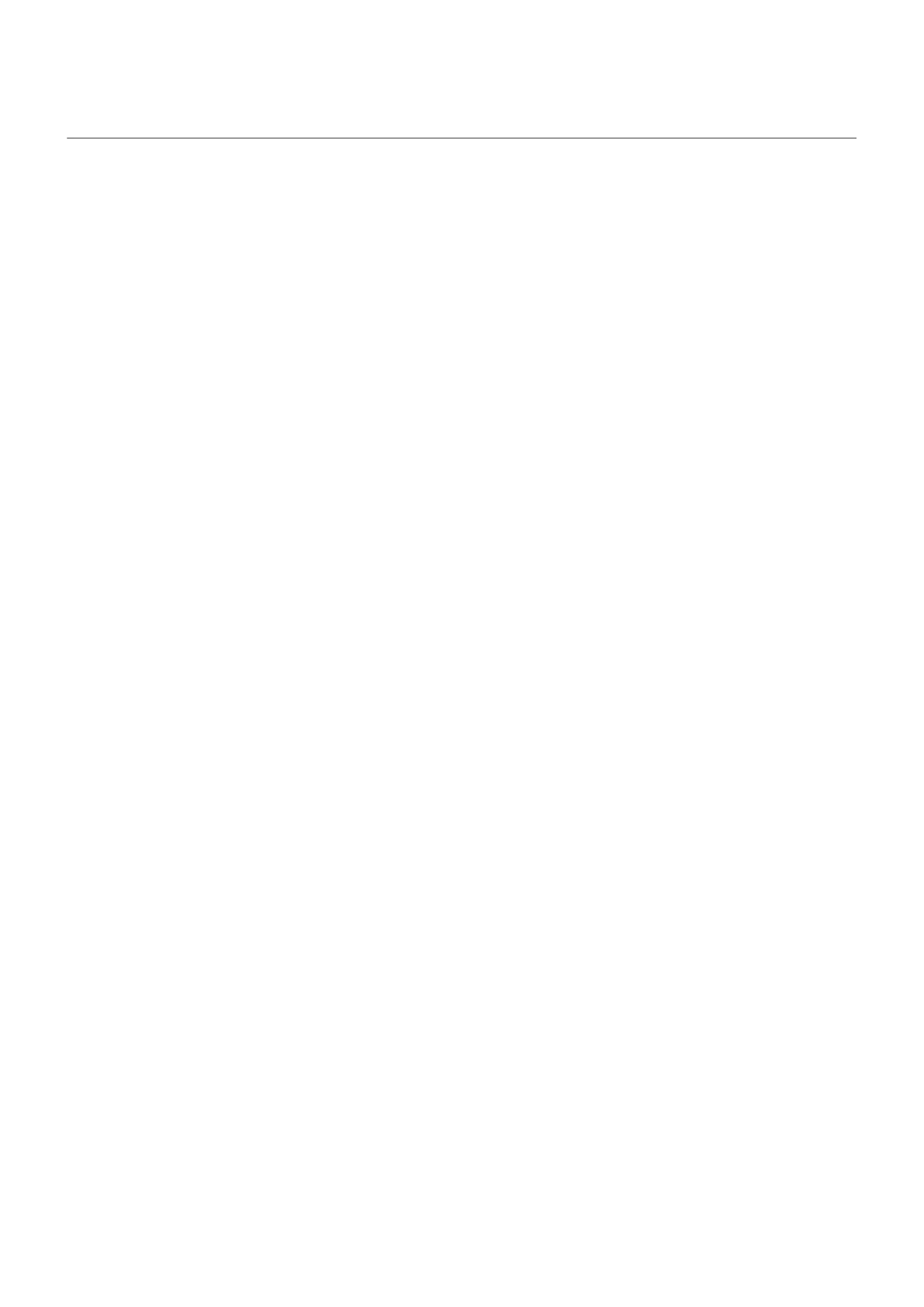Connect with Wi-Fi Direct
If you have a device, like a printer or TV, that supports Wi-Fi Direct, you can connect your phone without a
wireless router or cable.
When you turn on your phone’s Wi-Fi, Wi-Fi Direct is automatically enabled.
To connect to a Wi-Fi Direct device:
1. On the device you want to connect, set up Wi-Fi Direct. For instructions, see that product's user guide.
2. On your phone, go to Settings > Network & internet > Wi‑Fi > Network preferences.
3. Tap Wi-Fi Direct.
You'll see a list of Wi-Fi Direct devices that are within range and compatible.
4. Tap the device’s name to connect.
Settings : Network and internet 161
