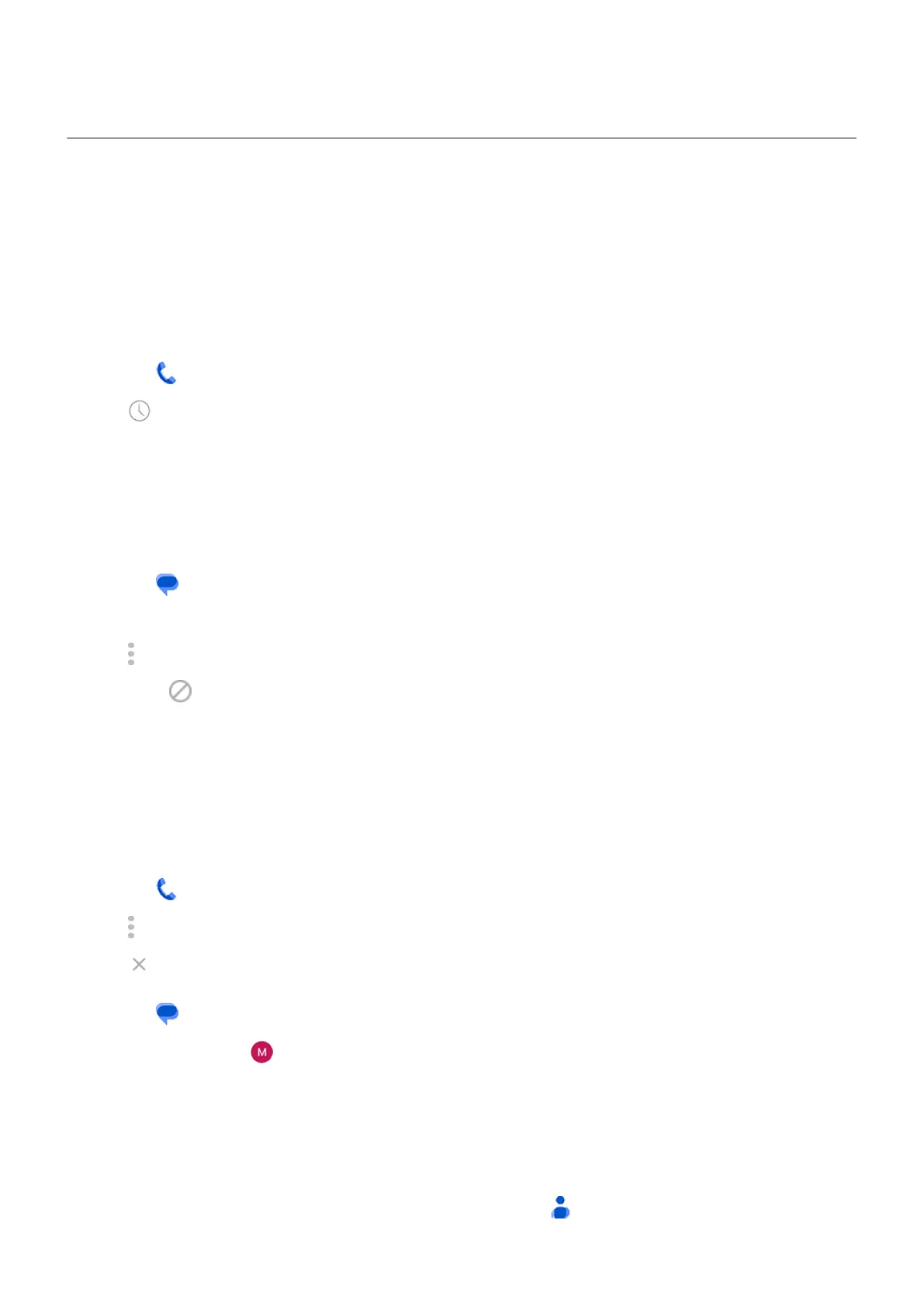Block calls and texts
If you don't want to receive calls or texts from a certain number, you can block it. When the number tries to
contact you, your phone will automatically decline the call or text.
Block a number
Use either app to block both calls and texts from a number.
From the Phone app
1.
Tap .
2. Touch & hold a call from the number to block.
3. Tap Block/report spam.
4. If you don’t want to report the number as spam to Google, remove the checkmark.
5. Tap Block.
From the Messages app
1. Touch & hold the conversation thread from the number to block.
2.
Tap > Block.
Or, touch (for numbers saved in your contacts).
3. If you don’t want to report the call as spam to Google, remove the checkmark.
4. Tap OK.
Unblock a number
Use either app to unblock a number, so you can receive calls and texts from that number.
From the Phone app
1.
Tap > Settings > Blocked numbers.
2.
Tap by the number to unblock.
From the Messages app
1.
Tap your profile icon > Spam & blocked.
2. Tap the blocked conversation.
3. Tap Unblock.
Block all numbers for a contact
If a contact has multiple numbers, you can block them all with the Contacts app.
Contacts, calls, voicemail : Phone calls
149
