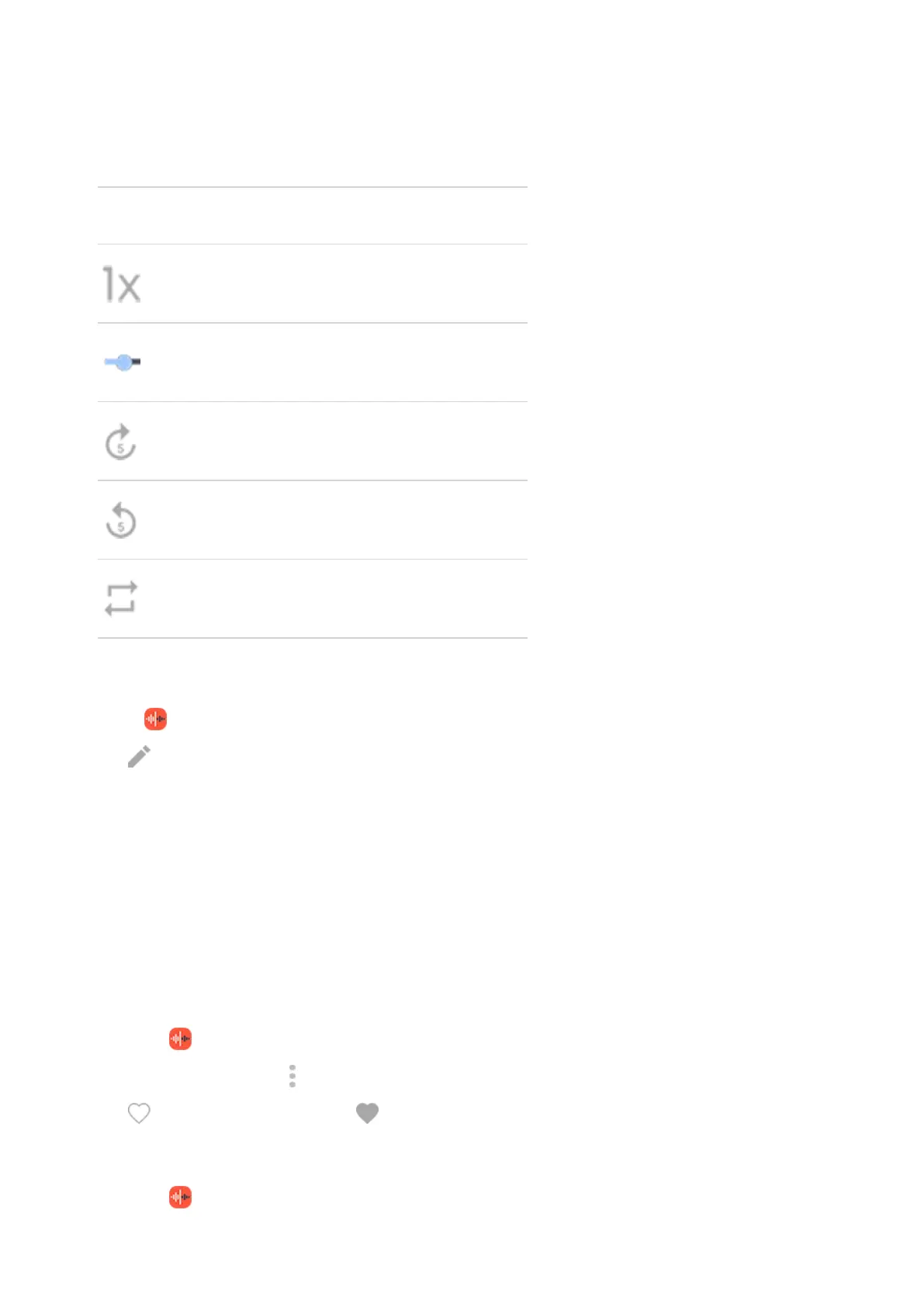4. If you want more control of playback, tap the recording to open it in the full player. Then use icons as
needed:
Icon Action
Increase or decrease playback speed.
Drag to skip to a specific point in the recording.
Skip forward a few seconds.
Skip backward a few seconds.
Adjust looping.
Trim a recording
1.
In the Recorder app, tap the recording.
2.
Tap .
3. Drag the handles around the audio to save.
4. Tap Trim to cut away the audio outside the handles.
5. Tap Save, then choose Save as copy to retain the original audio file and the trimmed version, or tap
Save to save only the trimmed audio file.
Manage recordings
Add or remove favorites
Find recordings easily by adding them to your favorites:
1.
Open the Recorder app.
2.
Next to the recording, tap .
3.
Tap to add it to favorites, or tap to remove it.
Rename, delete, share, or view details
1.
Open the Recorder app.
Learn the basics : Discover useful tools
46
