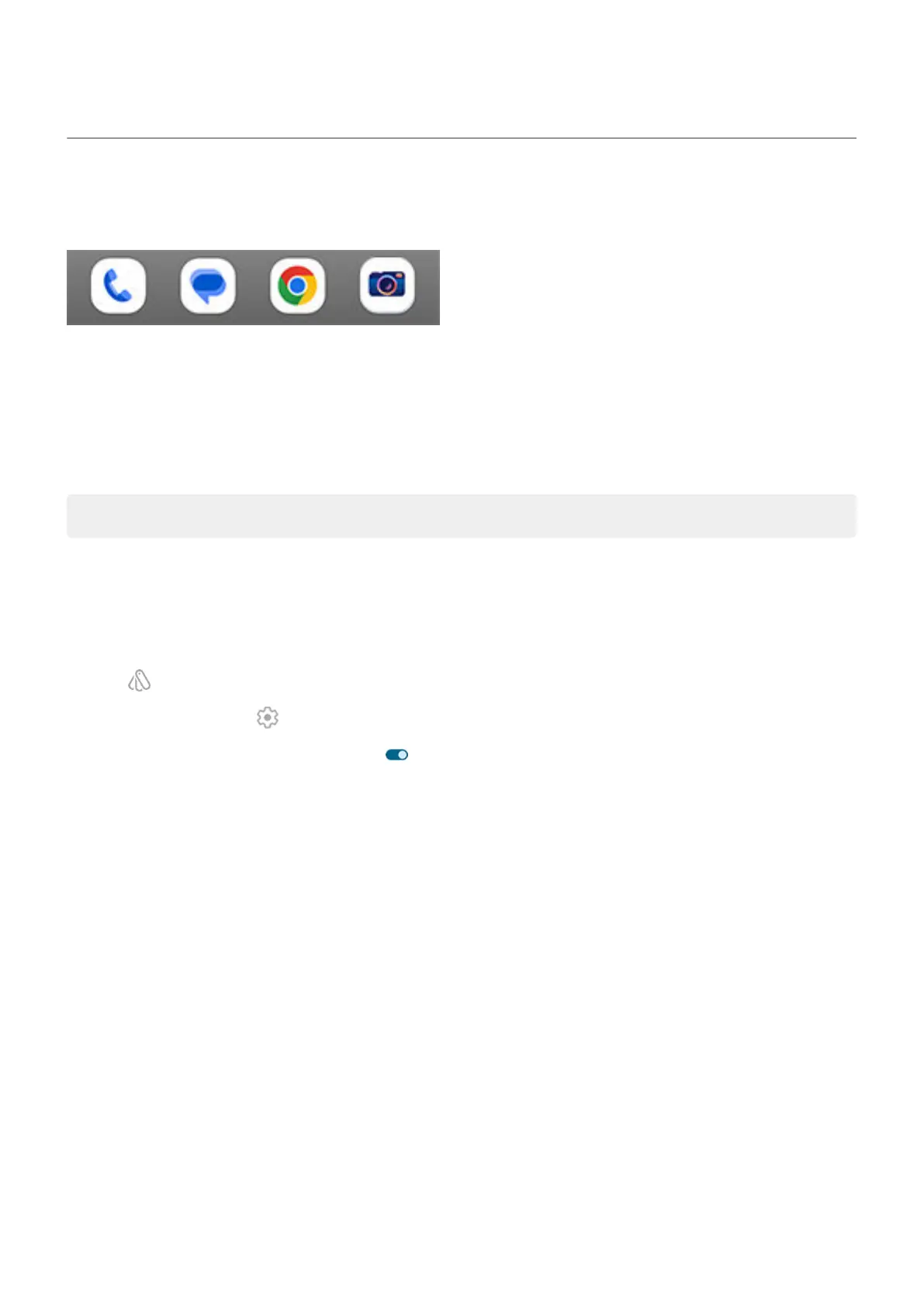Customize your Favorites tray
The Favorites tray at the bottom of your home screen gives you quick access to your most-used apps. You
can customize the shortcuts in this tray.
Change app shortcuts manually
1. Touch & hold one of the app shortcuts, then drag it up and drop it on Remove.
2. Swipe up from the bottom of the home screen to open your app list.
3. Touch & hold the app you want. When the new shortcut appears, drag it to the empty spot in your tray.
Tip: You can also use folders in your Favorites tray.
Change app shortcuts automatically, based on usage
To have your phone automatically update these shortcuts with apps you use most often:
1. Touch & hold a blank space on your home screen.
2.
Tap Home settings > Home screen style.
3.
Next to App tray, tap .
4.
Turn Suggestions on Home screen on .
Fix an issue
If the apps in your Favorites tray are being replaced by apps you haven't selected and you don't want them
to change, try these troubleshooting steps.
Personalize your phone : Home screen 64
