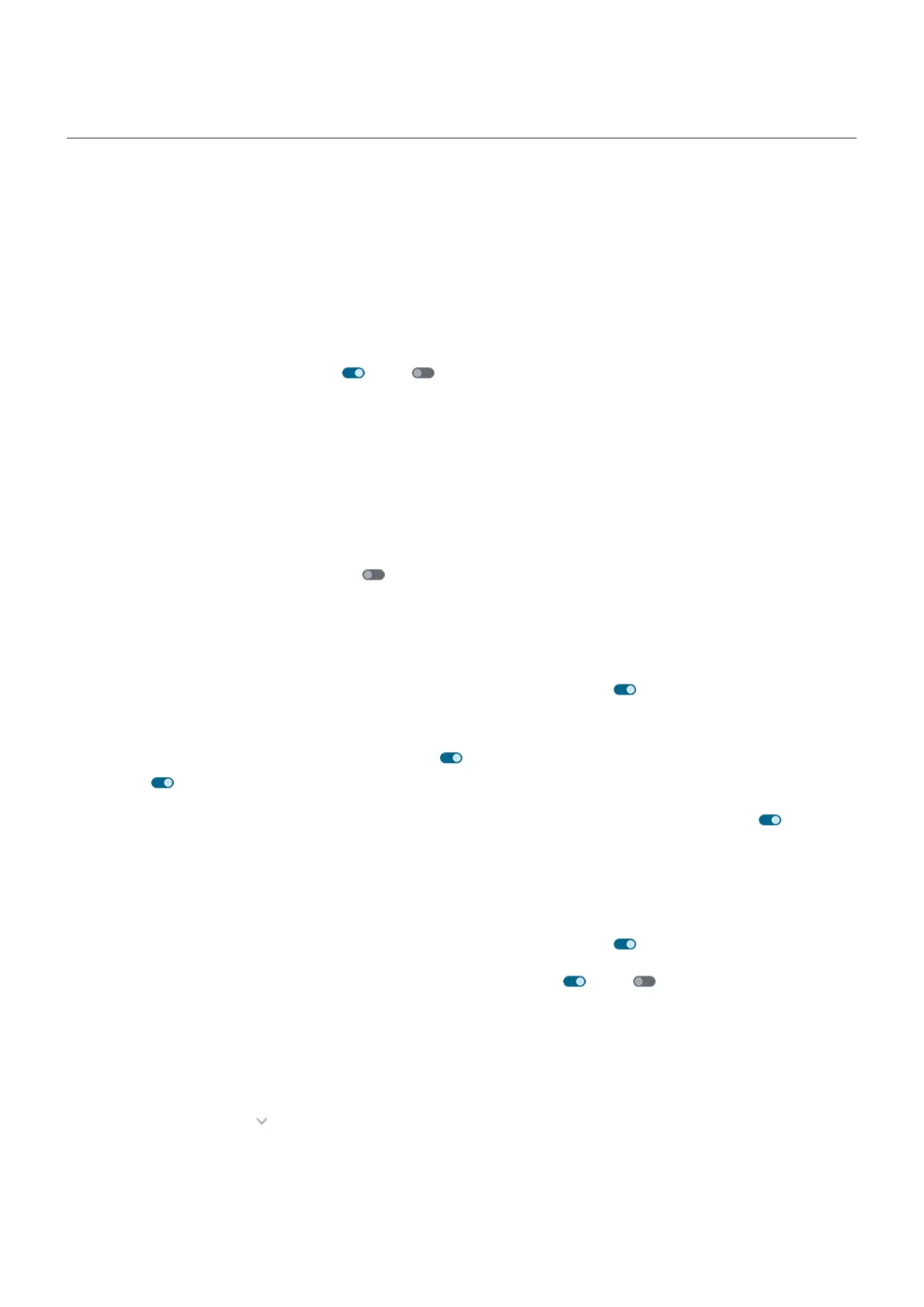Change vibration settings
Turn all vibration on/off
Turning vibration off is a good way to extend battery life when you need to.
To control overall phone vibration (calls, notifications, keyboard interactions) with one on/off switch:
1. Go to Settings > Sound & vibration > Vibration & haptics.
2.
Turn Use vibration & haptics on or off .
Set call vibration
Prevent your phone from vibrating for calls
1. Go to Settings > Sound & vibration.
2. Tap Vibration & haptics.
3.
Under Calls, turn Ring vibration off .
Make your phone vibrate for calls
1. Go to Settings > Sound & vibration.
2.
Tap Vibration & haptics and check that Use vibration & haptics is on .
3. Under Calls, select options:
•
For incoming calls, turn Ring vibration on . Optionally, turn Vibrate first then ring gradually
on .
•
To feel a vibration when a call you make is answered, turn Outgoing call vibration on .
Set notification vibration
1. Go to Settings > Sound & vibration.
2.
Tap Vibration & haptics and check that Use vibration & haptics is on .
3.
Under Notifications and alarms, turn Notification vibration on or off .
Control alarm vibration
Turn vibration on/off for one alarm
1.
In the Clock app, tap by the alarm.
2. Check or uncheck Vibrate.
Settings : Sound & vibration
207
