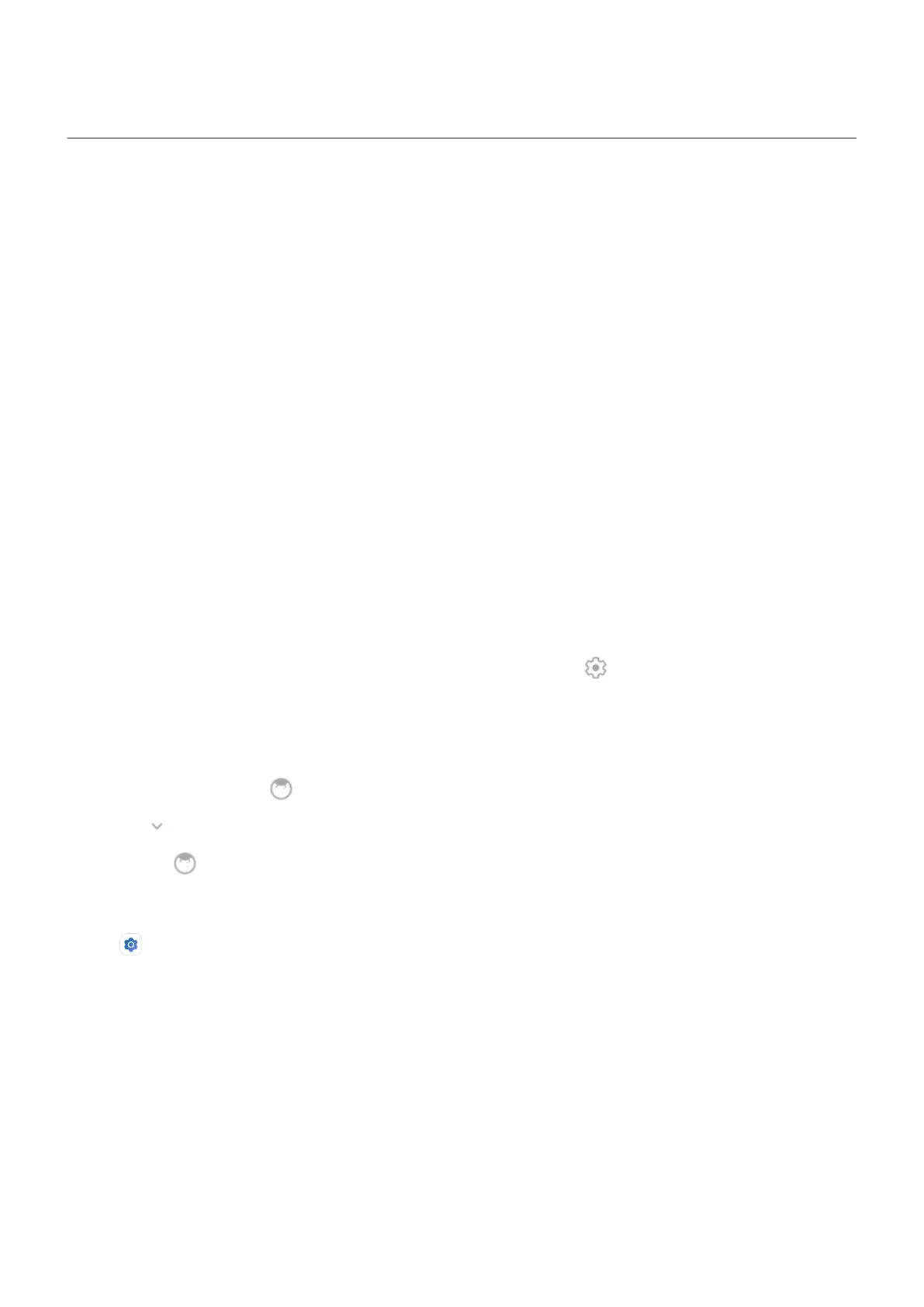Change USB preferences
Available USB modes
File transfer: Allow all types of files to transfer from your phone to another device.
USB tethering: Share your phone’s mobile data connection with another device.
MIDI: Connect electronic musical instruments.
PTP: Allow only photos to transfer from your phone to another device.
No data transfer: Charge battery over USB.
Change USB mode
The default USB mode is No data transfer, which means your connection is charging the phone only. To
allow your phone to communicate across USB for anything other than charging the phone, you need to
change the USB connection mode.
From the popup
1. Connect your phone to another device using your USB cable.
You’ll see a popup that lets you choose the connection mode.
2.
Touch the mode you want to use. If you don't see the mode, touch to open the full settings screen,
then select it.
From notifications
1. With your phone connected to another device using your USB cable, swipe down from the top of the
screen and look for the notification, which shows your current USB mode.
2.
Touch if needed.
3.
Touch the notification for more options.
4. Touch the mode you want to use.
From Settings
1. With your phone connected to another device using your USB cable, go to Settings > Connected
devices > USB.
2. Under Use USB for, select a mode.
Keep in charging mode only
If you don’t want to see a popup with choices of USB modes when you connect your phone to a device, you
can turn the popup off. The mode defaults to No data transfer, for charging. And to change modes, you
can use the notification or Settings app.
To turn off the popup:
Settings : Connected devices
180
