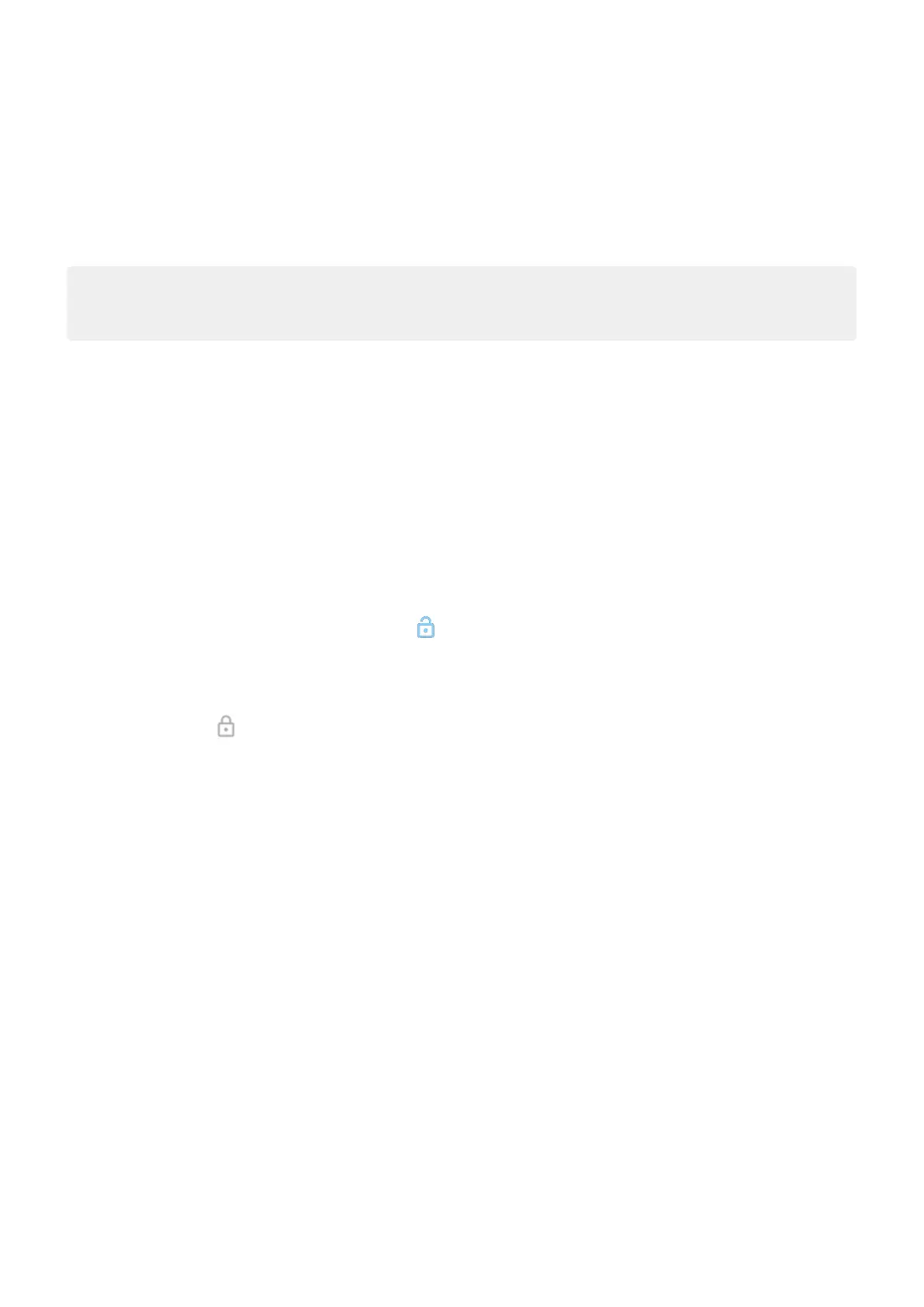2. In the list of recent apps:
•
To see more apps, swipe left or right.
•
To switch to an app, tap it in the list.
•
To choose between opening the app in freeform or full screen, touch & hold its icon.
Tip:
Use two apps at once with split screen.
Clear recent apps
You can clear all apps from your list of recent apps. Or, you can prevent an app from being cleared from
your recent apps when you tap Clear all to close all apps.
To remove all apps from the list:
1. Drag up from the bottom of the screen, hold, then let go to see your list of recent apps.
2. Tap Clear all.
To lock an app in the list:
1. Drag up from the bottom of the screen, hold, then let go.
2.
On the app you want to keep in the list, tap .
To unlock the app so it's removed when you tap Clear all:
1. Drag up from the bottom of the screen, hold, then let go.
2.
On the app, tap .
Use apps 76
