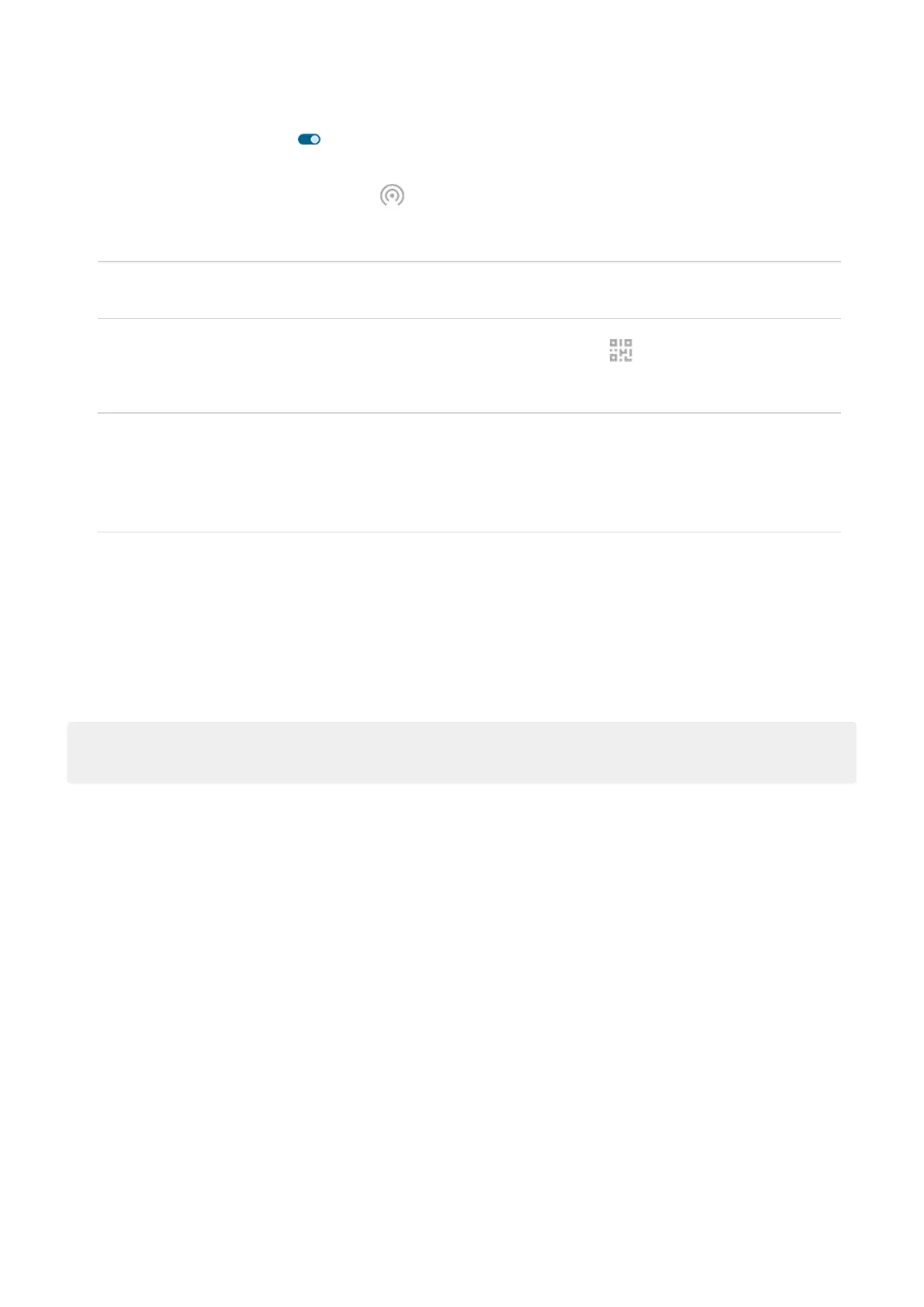4.
Turn Use Wi‑Fi hotspot on , then plug in your phone to charge. Using the hotspot really drains the
battery!
When your hotspot is active, you'll see in the status bar.
5. Set up the connection.
To connect Do this
A phone a.
On your phone, next to the hotspot's name, tap and unlock if prompted.
b. Use the other phone's camera to scan the QR code that provides the password.
Other device a. Open the device’s Wi-Fi settings.
b. Select your phone’s hotspot.
c. Enter the hotspot password. Learn how to find the hotspot's password.
View or change password
1. Go to Settings > Network & internet > Hotspot & tethering.
2. Tap Wi-Fi hotspot.
3. Tap Hotspot password to see the current password.
4. To change the password, type over the current password.
Note: Although you can turn off passwords for your hotspot, keeping a password prevents unauthorized
usage of your cellular data.
Manage security
If you're getting a warning about weak security for your hotspot, set a strong hotspot password. Also,
secure your hotspot by selecting a protocol:
1. Go to Settings > Network & internet > Hotspot & tethering > Wi-Fi hotspot.
2. Tap Security.
3. Adjust settings:
•
WP3 is the most secure choice.
•
Choose WPA2/WPA3 for newer devices (made after July 2020). Older devices may not be able to
connect to a WPA3 or WPA2/WPA3 mixed network.
•
Choose WPA2 (AES) for the widest compatibility with both current and older devices.
•
Don’t use None for this setting.
Settings : Network and internet
166
