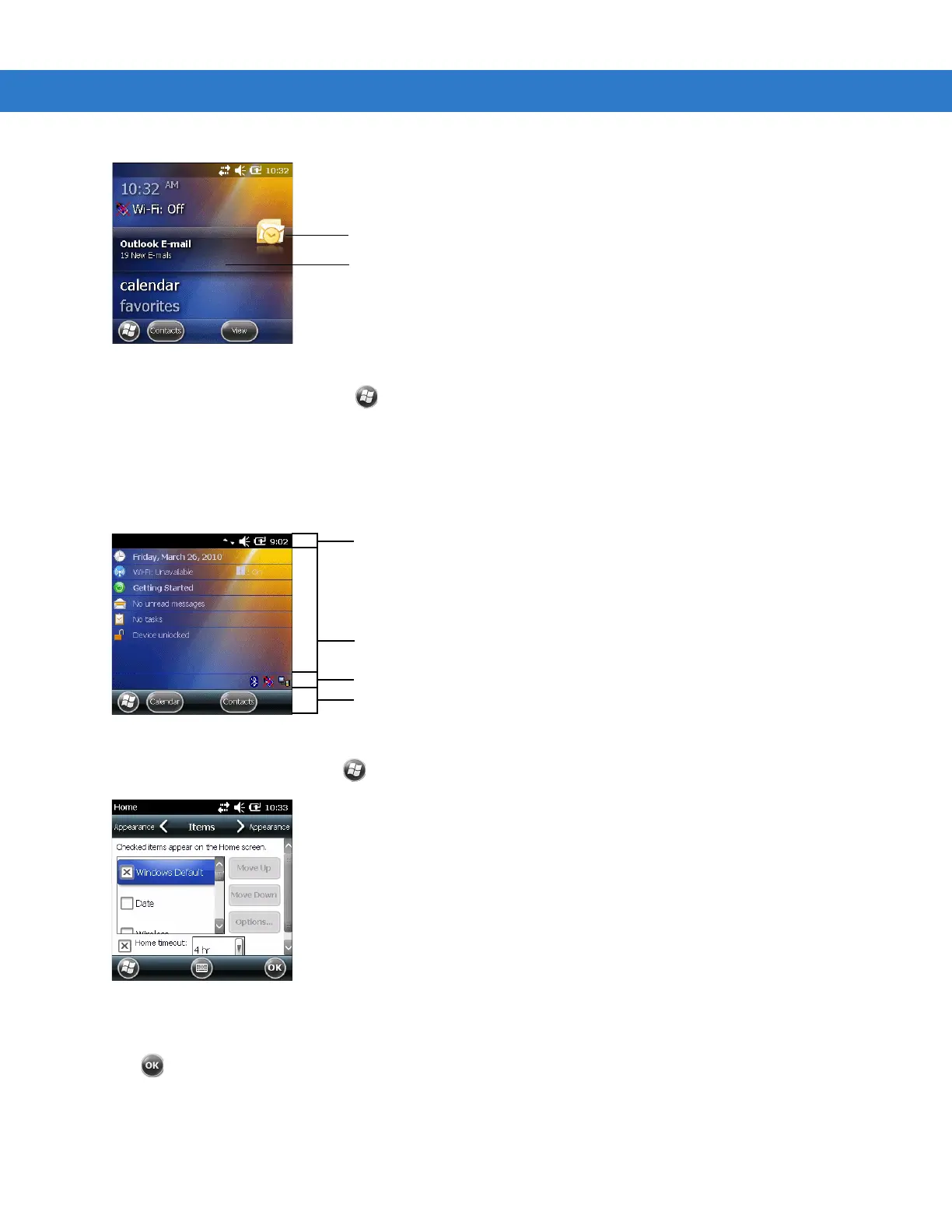Windows Mobile 6.5 C - 3
Figure C-4
Information Bar Example
To customize the
Home screen, tap > Settings > Home. On the horizontal scroll, use Appearance to customize
the background and the
Items to change the display format.
Classic Today Screen
The user can change to the classic Today screen layout that is used in Windows Mobile 6.1.
Figure C-5
Classic Today Screen
To change to the classic view tap > Settings > Home > Items.
Figure C-6
Home Screen Settings
Deselect the Windows Default checkbox and select any of the other checkboxes.
Tap .
The task bar at the bottom of the screen can contain the task tray icons listed in Table C-1.
Application Icon
Application Information
Tile Bar
Status Bar
Today Screen
Task Tray
