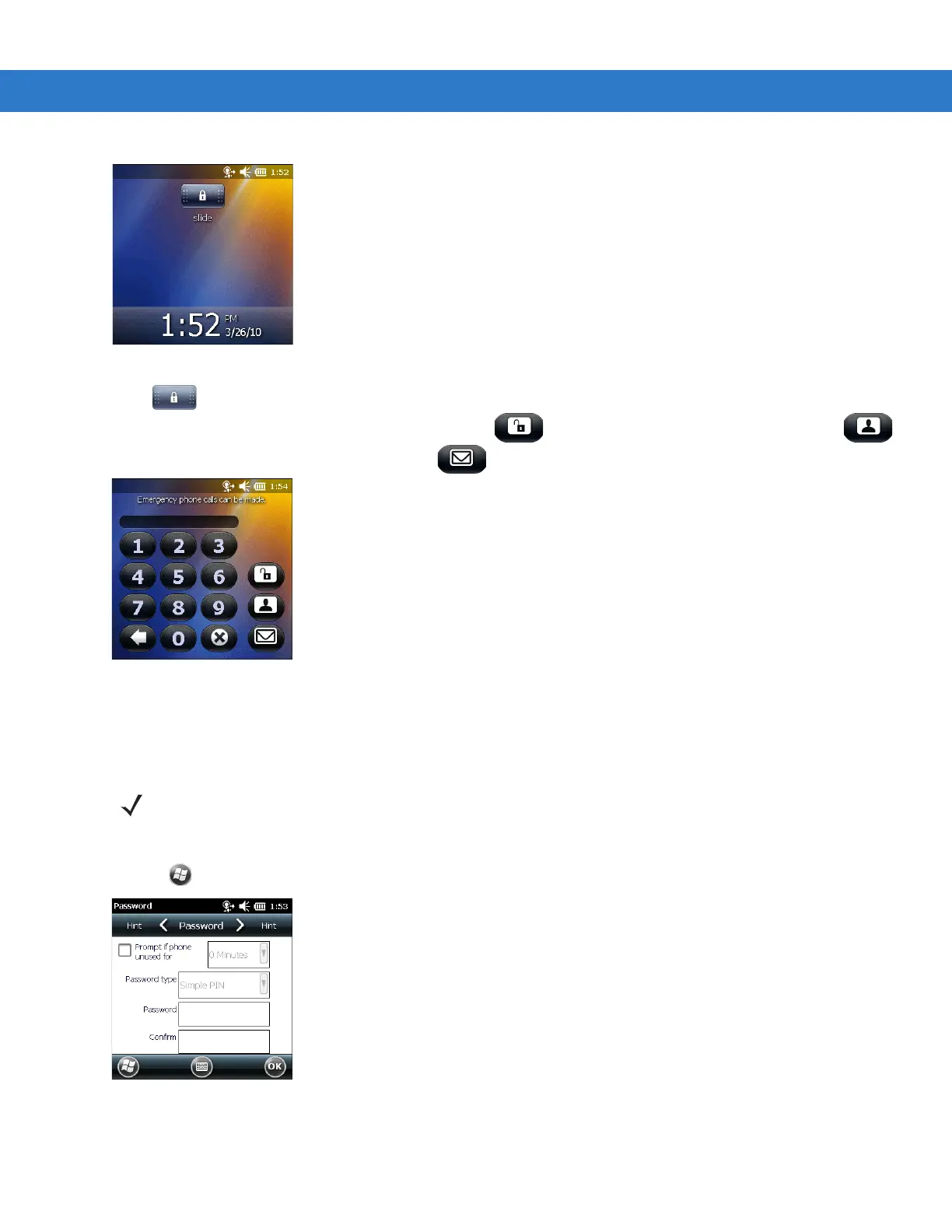Windows Mobile 6.5 C - 11
Figure C-13
Lock Screen
Drag to either the right or left side of the screen.
If a password is set up, enter the password and then tap to unlock and display the Home screen, tap
to unlock and display the Contacts window, tap to unlock and display the Messaging window.
Figure C-14
Password Window
Password Locking
Use the Password window to set a password to disable unauthorized access to the MC3100.
1. Tap > Settings > Lock > Password.
Figure C-15
Password Window
2. Select Prompt if device unused for check box to enable password protection.
3. From the drop-down list, select a time value for the protection to take affect after non-use.
NOTE If the device is configured to connect to a network, use a strong (difficult to figure out) password
to help protect network security. Password cracking tools continue to improve and the
computers used to crack passwords are more powerful than ever.
