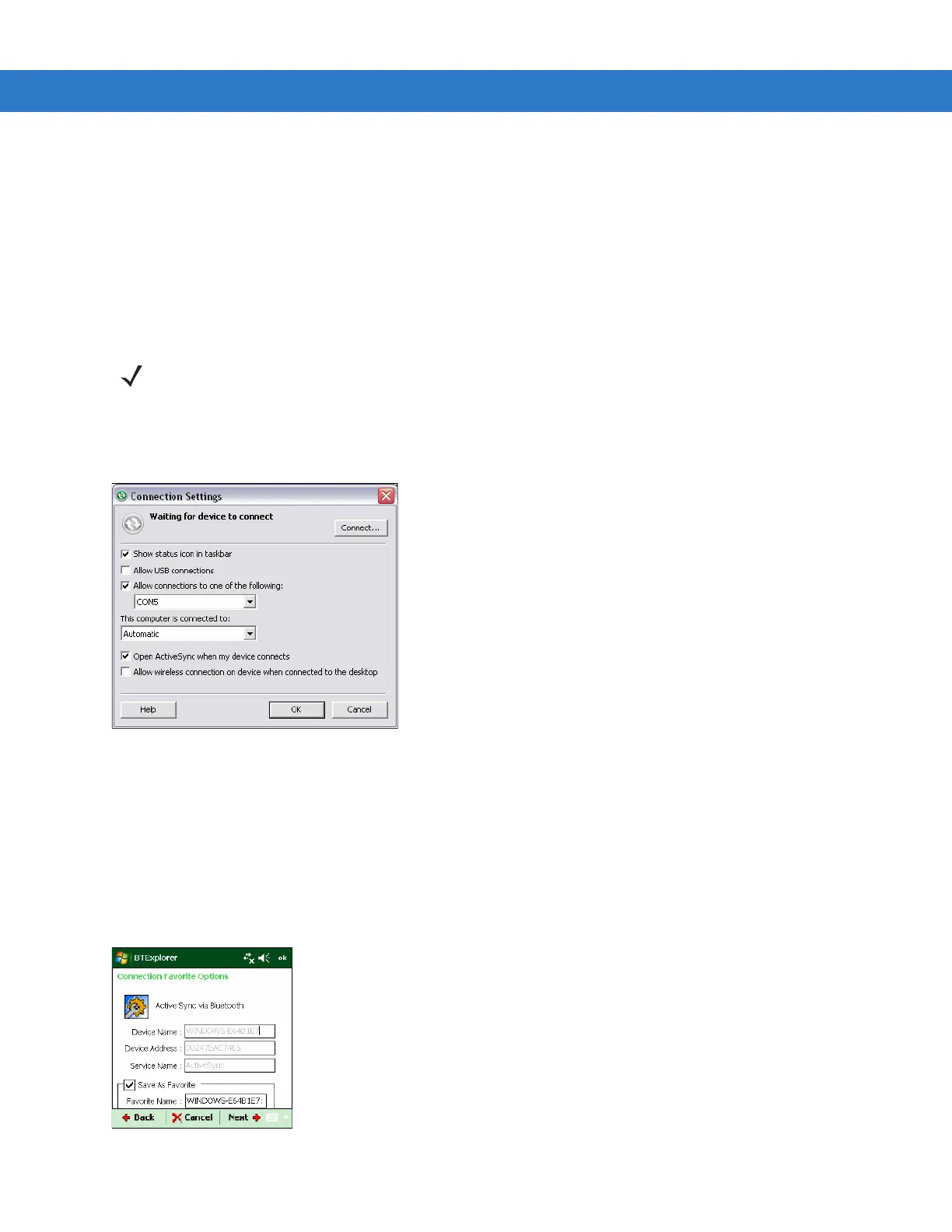3 - 28 MC31XX Series Mobile Computer User Guide
To establish a serial port connection:
1. MC31XXUse the Connection Wizard to search for a Bluetooth serial device.
2. Select the device and tap Next. The Connection Favorite Options window appears.
3. In the Local COM Port: drop-down list select a COM port.
4. Tap Finish.
ActiveSync Using Serial Port Services
Use the wireless Bluetooth serial port connection for ActiveSync just as you would a physical serial cable
connection. You must configure the application that will use the connection to the correct serial port.
Figure 3-39
ActiveSync Connection Settings Window on PC
To establish an ActiveSync connection:
1. Ensure that the Sync profile is enabled on the MC31XX. See Profiles Tab on page 3-42 for more information.
2. Use the Connection Wizard to search for a Bluetooth device, such as a PC. In the drop-down list select
ActiveSync via Bluetooth.
3. Select the device and tap Next. The Connection Favorite Options window appears.
4. Tap Connect. The Remote Service Connection window appears.
Figure 3-40
Remote Service Connection Window
NOTE By default, COM ports COM5, COM9, COM11, COM21, COM22 and COM23 are Bluetooth virtual ports. If an
application opens one of these ports, the Bluetooth driver activates and guides you through a Bluetooth
connection.
