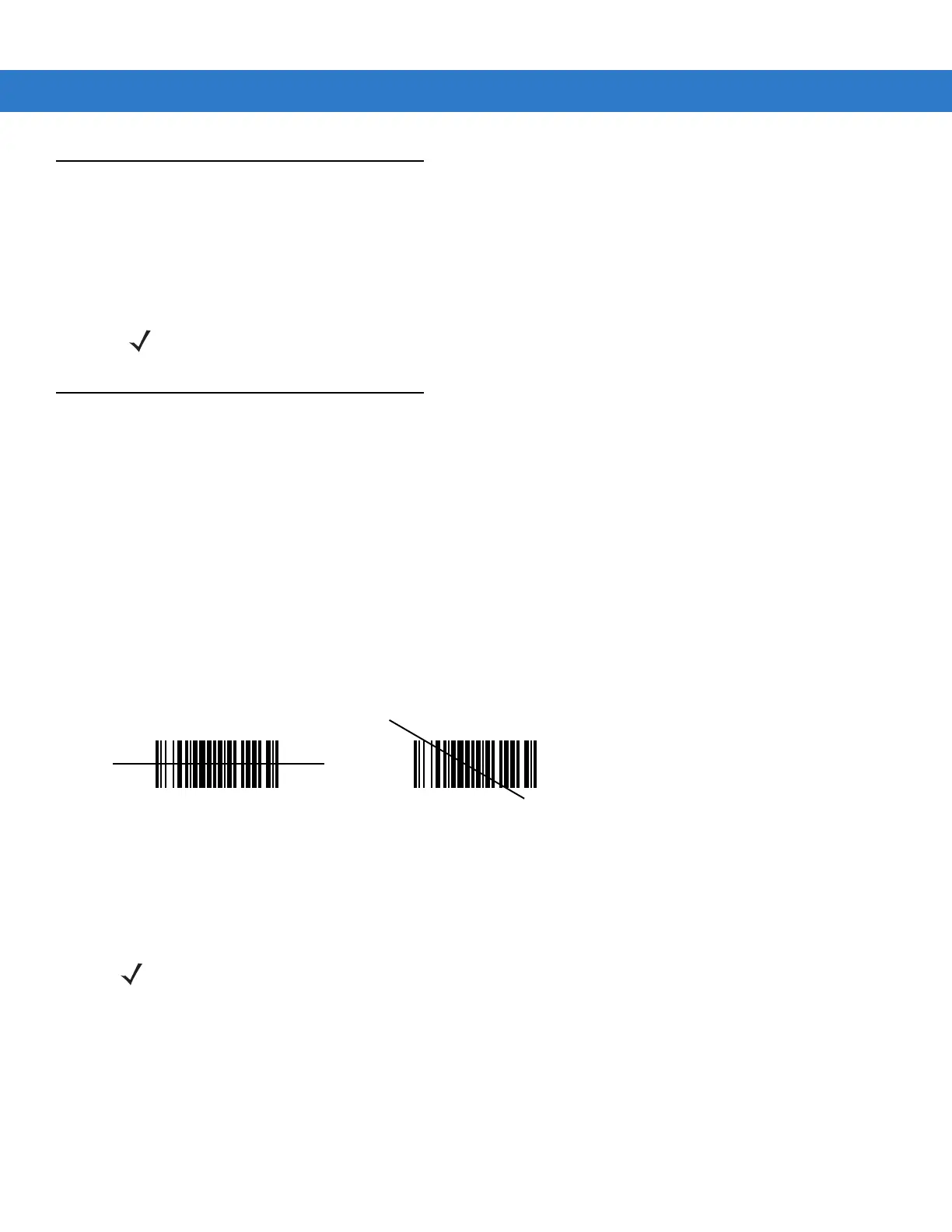Operating the MC31XX 2 - 19
Using a Bluetooth Headset
You can use a Bluetooth headset for audio communication when an audio enabled application is used. See
Chapter 3, Using Bluetooth for information on connecting a Bluetooth device to the mobile computer. Ensure that
the mobile computer’s volume is set appropriately before putting the headset on. When a Bluetooth headset is
connected the speaker is muted.
Data Capture
The mobile computer has an integrated laser scanner or imager that collects data by scanning bar codes.
Laser Scanning
To scan bar codes with the mobile computer:
1. Ensure that the mobile computer is loaded with a scanning application.
2. If the mobile computer is equipped with a rotating head, adjust the head prior to scanning.
3. Aim the scan window at the bar code.
4. Press the scan button or trigger. Ensure the red scan beam covers the entire bar code. The Scan LED
Indicators illuminate red to indicate that the laser is on. The Scan LED Indicators illuminate green and a beep
sounds to indicate a successful decode.
Figure 2-26
Laser Aiming
Optimal scanning distance varies with bar code density and scanner optics.
•
Hold the scanner farther away for larger symbols.
•
Move the scanner closer for symbols with bars that are close together.
Scan LED Indicators
The red/green Scan LED Indicators (located in the Indicator LED Bar and in the rotating turret) indicates the scan
status. For the location of the Scan LED Indicators see, Figure 1-1 on page 1-2.
NOTE If the mobile computer goes into suspend mode the Bluetooth connection is disabled and the mobile
computer automatically switches to speakerphone mode.
NOTE Scanning procedures depend on the application and mobile computer configuration. An application may use
different scanning procedures from the one listed above.
