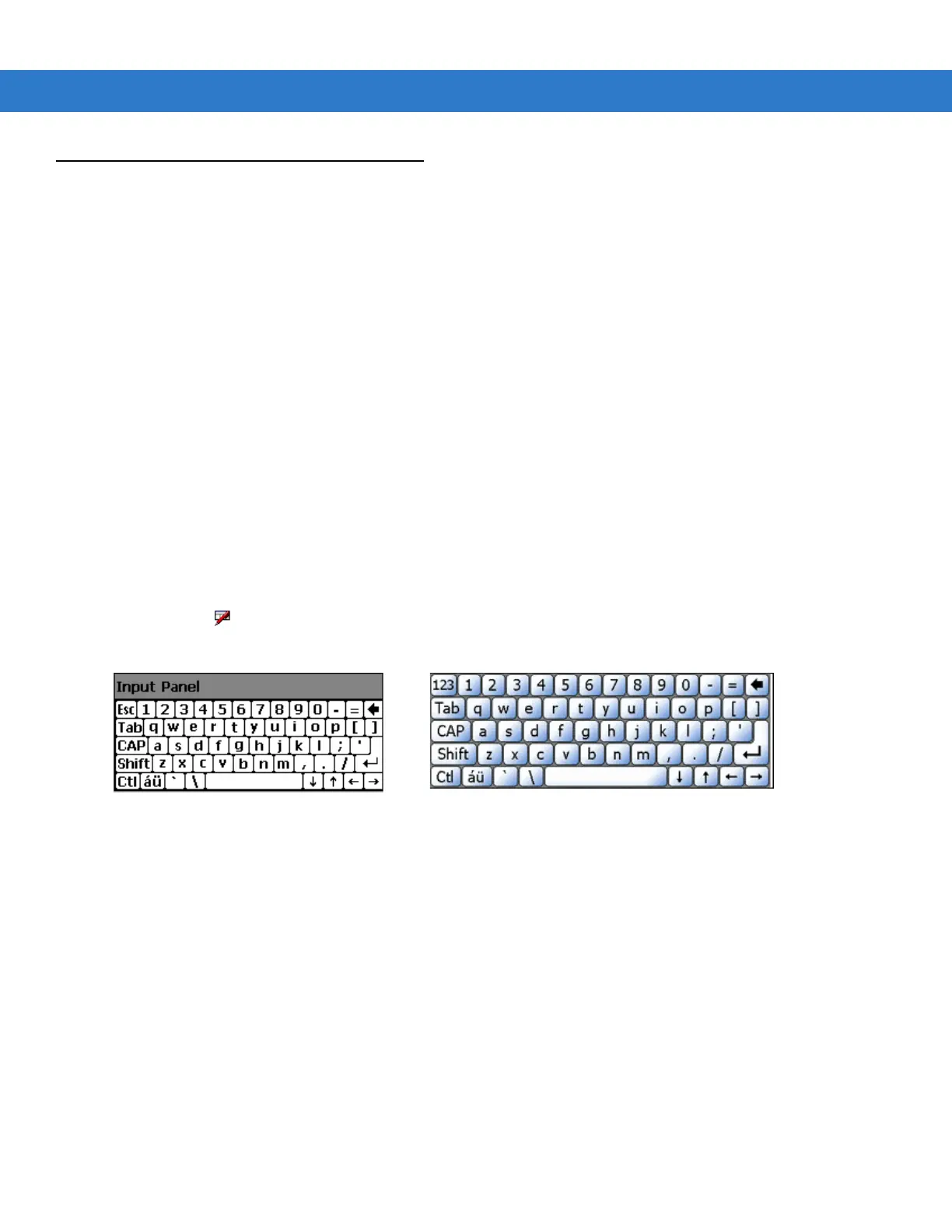Operating the MC31XX 2 - 15
Entering Information
To enter information:
•
Use the keypad.
•
Use the keyboard input panel (soft keyboard) to enter text.
•
Scan bar code data into data fields.
•
Use Microsoft
®
ActiveSync
®
to synchronize or copy information from the host computer to the mobile
computer. For more information on ActiveSync, refer to the MC31XX Series Mobile Computer Integrator
Guide.
Entering Information Using Keypad
The 28, 38 and 48-key alphanumeric keypads produce the 26-character alphabet (A - Z), numbers (0 - 9), function
keys and assorted characters. The keypads default characters/functions are printed black or white, the ALPHA
character/functions are printed orange and the FUNC character/functions are printed blue. See Appendix B,
Keypads for keypad configurations, keypad special functions and special character generation.
Entering Information Using the Keyboard Input Panel
Use the keyboard input panel (soft keyboard) to enter information in any program. To launch the keyboard input
panel, tap the button on the taskbar. Tap a key to enter the value. Tap the keyboard input panel button to
display or to hide the keyboard input panel.
Figure 2-22
Keyboard Input Panel
Entering Data via the Bar Code Scanner
The sample bar code scanner application scans data into data fields in the same way data is entered via the
keypad.
Windows CE 6.0 Windows Mobile 6.1
