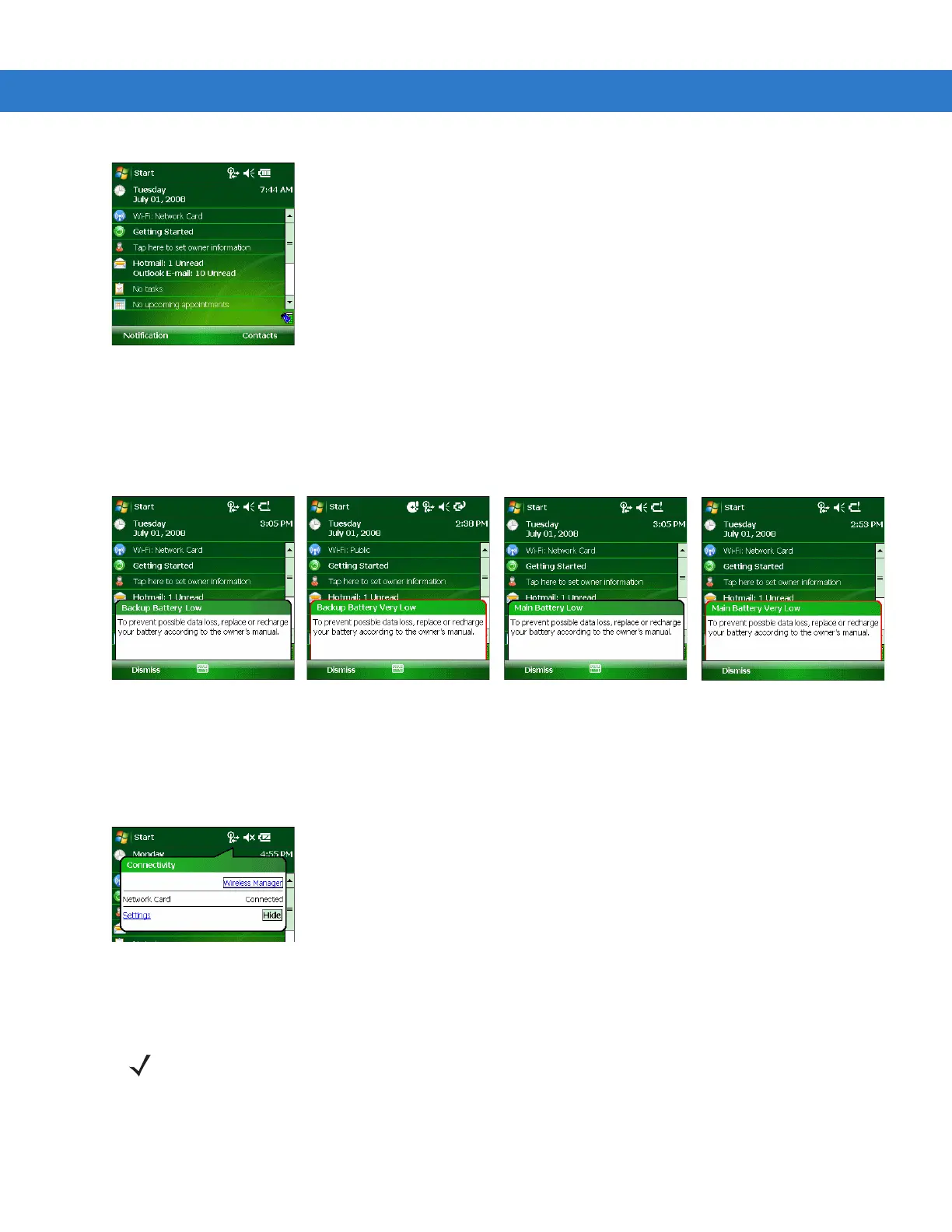2 - 10 MC31XX Series Mobile Computer User Guide
Figure 2-10
Battery Icon on the Title Bar
You can also view the battery status using the Power window.
When the main battery power falls below a predetermined level a Main Battery dialog box appears indicating the
status of the main battery. When the backup battery power falls below a predetermined level a Backup Battery
icon and dialog box appears indicating the status of the backup battery.
Figure 2-11
Battery Status Icons and Dialog Boxes
Connectivity Icon
The Connectivity icon indicates the communication status of the terminal when it’s connecting to the internet or
host computer.
Figure 2-12
Connectivity Dialog Box
Time Icon
The Time icon displays the current time in a digital or analog format. To change the time format, tap and hold the
Time icon until a menu appears. Select the format you want.
NOTE The Time icon only appears in the Title Bar when an application displays. It does not appear it the Title
Bar when the Today screen displays.
