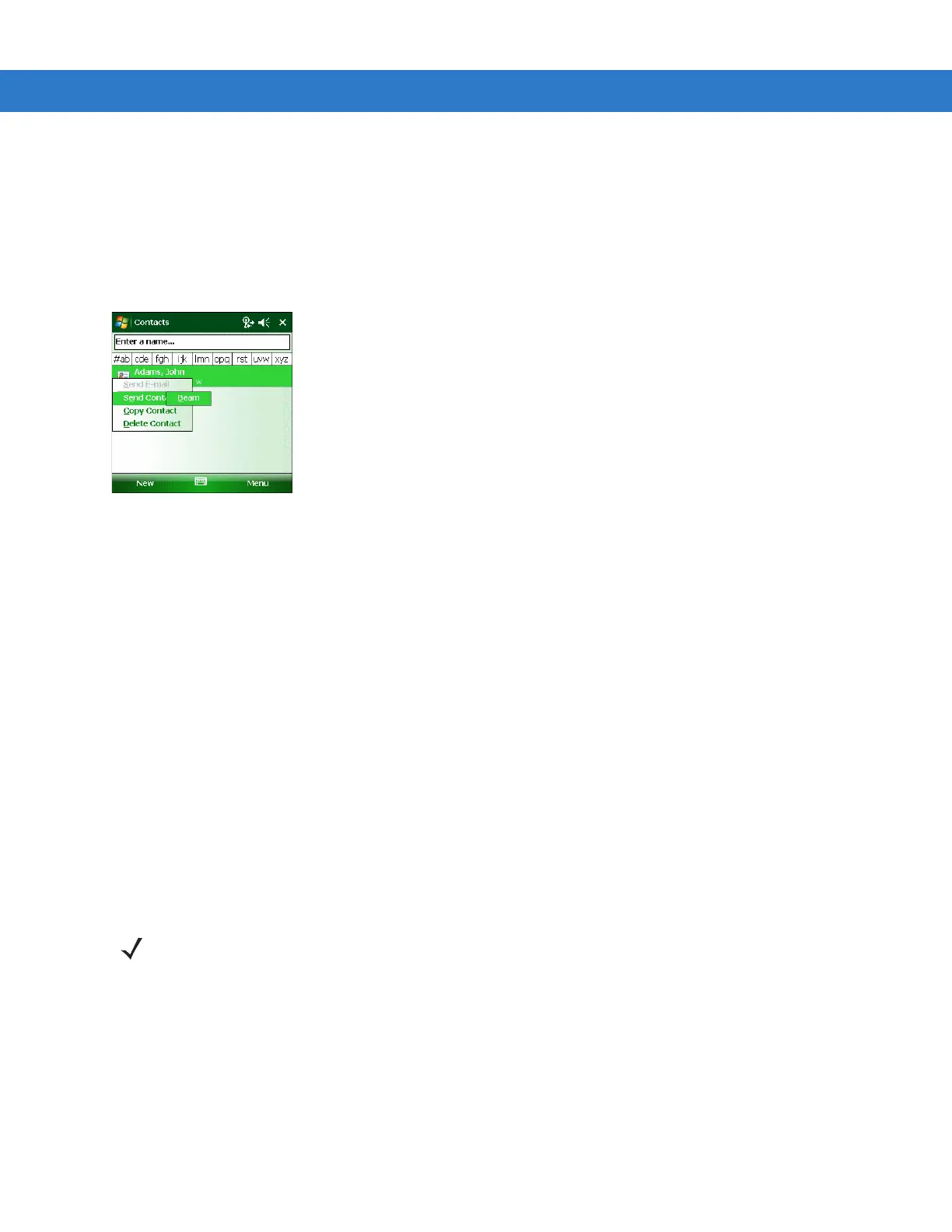Using Bluetooth 3 - 9
1. Ensure that Bluetooth is enabled and discoverable on both devices.
2. Ensure that the two devices are within 30 feet (10 meters) of one another.
3. Tap Start > Contacts
4. Navigate to the contact to transfer.
5. Tap and hold on the contact until the pop-up menu appears.
Figure 3-9
Contact Window
6. Select Send Contact > Beam. The MC31XX searches for Bluetooth devices in the area.
7. Tap Tap to send next to the Bluetooth device to send the file to. The MC31XX communicates with the device
and send the contact. When completed, Tap to send changes to Done.
Serial Port Services
Use the wireless Bluetooth serial port connection as you would a physical serial cable connection. Configure the
application that will use the connection to the correct serial port.
To establish a serial port connection:
1. Ensure that Bluetooth is enabled and discoverable on both devices.
2. Ensure that the two devices are within 30 feet (10 meters) of one another.
3. Tap Start > Settings > Connections tab > Bluetooth icon > Devices tab.
4. Tap Add new device. The MC31XX begins searching for discoverable Bluetooth devices in the area.
5. Select a device from the list.
6. Tap Next. The Enter Passcode window appears.
7. Enter the Passcode and the tap Next. The device is added to the Bluetooth list.
8. In the device list, tap the serial device. The Partnership Settings window displays.
9. Select the Serial Port checkbox.
10. Tap Save.
11. Tap COM Ports tab.
12. Tap New Outgoing Port. The add device window appears.
NOTE If Smart-pairing is configured and the device is requesting one of the pre-defined PINs, the Enter
Passcode window does not appear.
