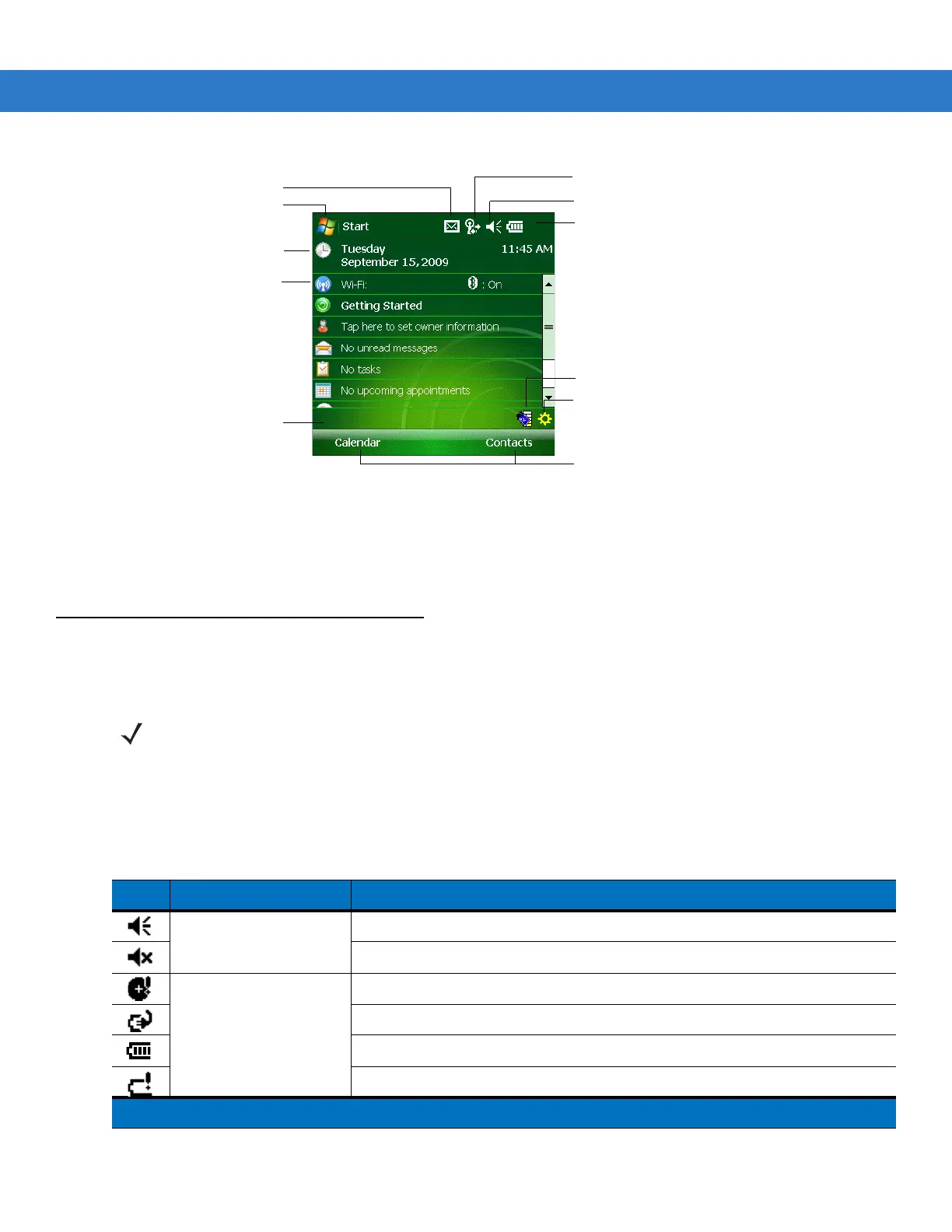Operating the MC31XX 2 - 7
Figure 2-7
Today Screen
To customize the Today screen, tap Start > Settings > Today icon. Use the Appearance tab to customize the
background and the Items tab to change the list and order of items that appear on the screen.
Windows Mobile 6.1 Status Icons
Status Bar
Status icons are shown in the Status Bar to indicate present status of the mobile computer. Tapping each status
icon displays the corresponding dialog box and enables you to change or adjust its settings. You may see the
status icons listed in Table 2-2 on the Status Bar located at the top of the screen.
Open the Start Menu
Adjust volume
Change the date and time
Soft Keys
Battery Status
Command Bar
Turn on or off radios
Fusion Signal Strength
IST
Notification
Connectivity
NOTE On devices with Windows Mobile 6.5.3, see Status Bar on page C-4 for more information.
Table 2-2
Status Icons
Icon Function Description
Audio Speaker is on.
Speaker is off.
Battery Backup battery is very low.
Main battery is charging.*
Main battery level.*
Main battery is very low.*
* Only appears in the
Time and Next Appointment
dialog box.
