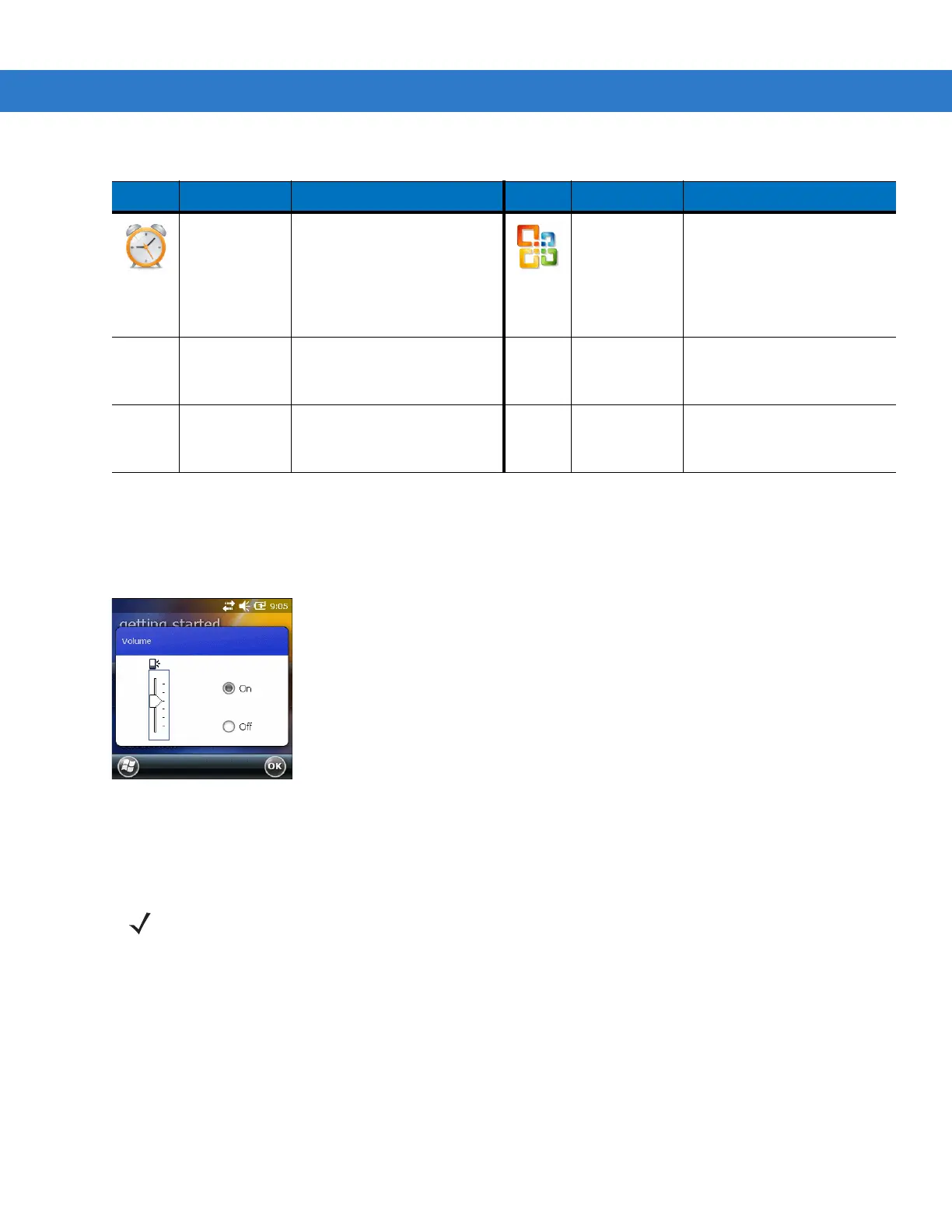Windows Mobile 6.5 C - 9
Speaker Icon
You can adjust the system volume using the Speaker icon.
1. Tap the Status Bar and then tap the Speaker icon. The Volume dialog box appears.
Figure C-10
Volume Dialog Box
2. Tap and move the slide bar to adjust the volume.
3. Select the On or Off radio button to turn the volume on or off.
Battery Icons
The Battery icon in the Status Bar indicates the battery power level. To view or change power settings, tap the Status
Bar. Tap the BAttery icon to display the Power window.
Alarms Set the device clock to the
date and time of your locale
or to a visiting time zone
when you’re traveling. Alarms
can also be set at specified
days and times of a week.
Office Mobile Use the suite of Microsoft®
Office applications for your
mobile device; Excel Mobile,
OneNote Mobile,
PowerPoint Mobile and
Word Mobile.
BTScannerCtl
Panel
BTExplorer Manages StoneStreet One
Bluetooth connections.
SwitchUSB
Table C-4
Programs on the Start Screen
Icon Name Description Icon Name Description
NOTE Use can also adjust the system volume using the Sounds & Notifications window or by using the keypad.
