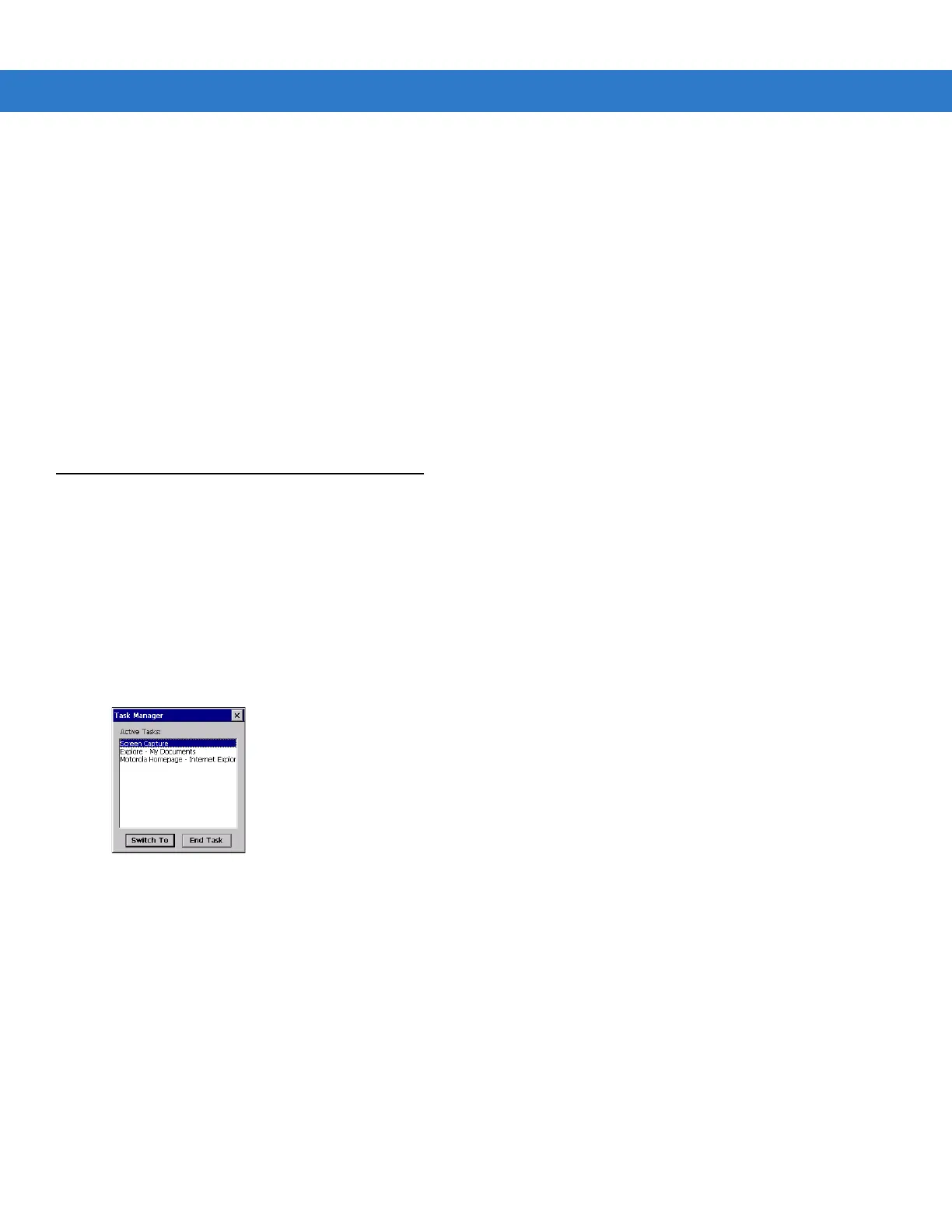Operating the MC31XX 2 - 5
Keyboard Input Panel Button
Use the Keyboard Input Panel as an alternate input device. For more information, see Entering Information Using
the Keyboard Input Panel on page 2-15.
Desktop Display Button
Use the Desktop Display button to minimize all open programs and display the desktop.
•
My Computer: Double-tap the icon to open My Computer.
•
Recycle Bin: Deleted files remain in the recycle bin until the recycle bin is emptied. Once emptied the files
cannot be retrieved.
•
Remote Desktop Connection: Tap the Remote Desktop Connection icon to access the Remote Desktop
Connection window.
Task Manager and Properties
Use the Task Manager to control an application’s use and use the Properties functions to set display and clock
options.
Task Manager
1. Select FUNC - CTRL, (to activate the ALT state) and tap on the taskbar to display the Task Manager,
Properties Selection menu.
2. Tap Task Manager to display the Task Manager window.
Figure 2-4
Task Manager Window
3. Tap a task in the Active Tasks list and tap Switch To to make that task the primary task, or tap End Task to
end the selected task.
4. Tap X to exit the Task Manager window.
Properties
1. Tap Start > Control Panel > Taskbar and Start Menu ... . The Task Manager, Properties window displays,
see Figure 2-6 on page 2-6.
2. Tap Properties to display the Taskbar and Start Menu, General tab.
3. This menu provides taskbar options:
•
Check the Always on Top checkbox to keep the taskbar on top of all other windows.
